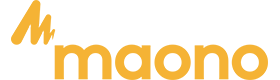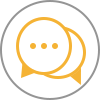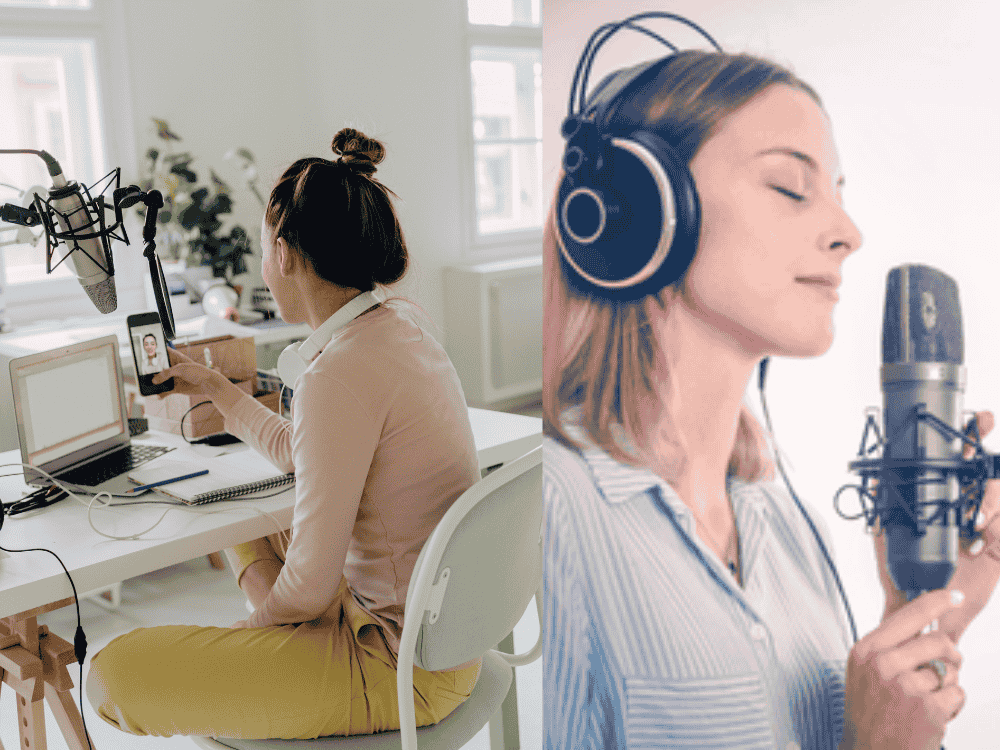As a beginner or an aspiring musician or vocalist, it can be overwhelming to navigate the world of recording equipment and software without using a free voice recorder application. Also, recording vocals with a high-quality microphone is essential for achieving professional-level audio, and thriving in the music industry. In this blog, we will provide recommendations for free song recorders and audio recording software that can elevate your recording experience while guiding you through the process of finding the best microphone for recording vocals. Throughout the article, we will also suggest products from different sources that will align with your needs.
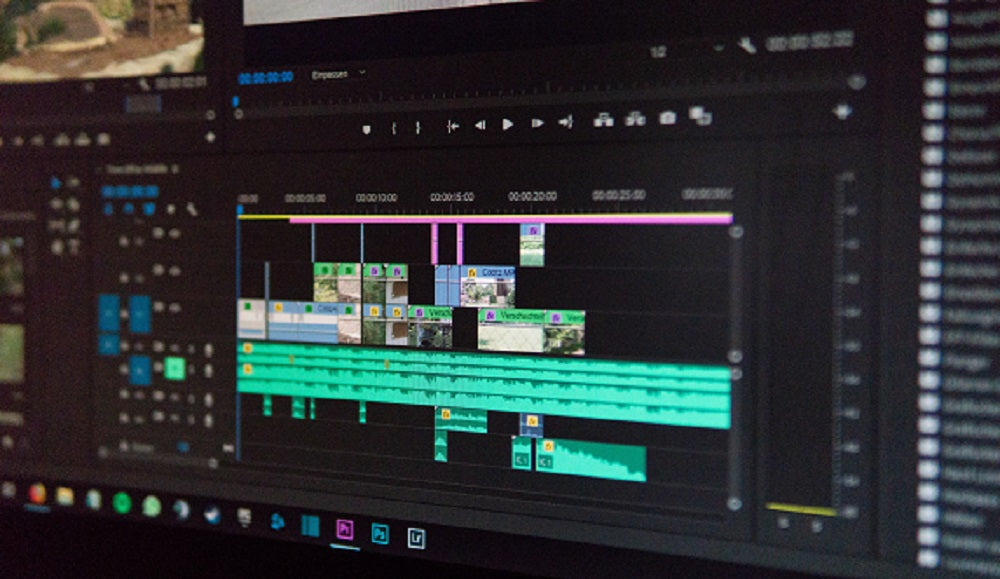
1. Importance of Quality Microphones
Before delving into the world of audio recording software, it is essential to emphasize the significance of selecting the best microphone for recording vocals.
A high-quality microphone ensures clarity, captures nuances, and faithfully reproduces your voice. Consider factors such as microphone type (condenser, dynamic), polar pattern (cardioid, omnidirectional), frequency response, and connectivity options (USB, XLR) when choosing a microphone.
2. Top Free Voice Recording Applications & Free Song Recorders for PC
A high-quality audio recorder for PC is essential for capturing clear and professional-sounding audio, whether for streaming, podcasting, or recording music. It ensures that your recordings are free from distortions and background noise, providing a polished and engaging experience for your audience. To complement your choice of microphone, selecting the right audio recording software, including a reliable free song recorder, is equally important. Here are our top recommendations for free audio recording software that beginners can utilize to enhance their recording process:
- Audacity
- Cakewalk by BandLab
- GarageBand
- Nvidia
- Tracktion T7
1. Audacity
Audacity is a popular and powerful open-source recording software that offers a wide range of features. It supports multi-track recording, editing, and audio effects, making it an excellent choice for musicians and podcasters alike. With its intuitive interface and extensive plugin support, Audacity provides a versatile recording experience.
✅ Pros: Open-source, extensive features, user-friendly
❌ Cons: Can have a steep learning curve for beginners
Formerly known as SONAR, Cakewalk by BandLab is a professional-grade digital audio workstation (DAW) available for free. It offers advanced recording and editing capabilities, including support for MIDI, virtual instruments, and mixing. Cakewalk is ideal for musicians who want a comprehensive software package for recording vocals and creating music. It's a full-featured DAW (Digital Audio Workstation) with advanced audio recording, editing, and mixing capabilities, supports VST3 plugins and virtual instruments, offers multi-track recording, automation, and high-resolution audio that has integrated tools for MIDI and audio editing, mixing, and mastering.
Pros:
✅ Professional-grade features available for free
✅ Unlimited audio and MIDI tracks
✅ Comprehensive mixing and mastering tools
✅ Regular updates and community support
Cons:
❌ Steeper learning curve for beginners.
❌ Primarily designed for Windows, which might limit cross-platform use.
❌ May require higher system resources, potentially affecting performance on older PCs
3. GarageBand
GarageBand is a free recording software exclusive to macOS and iOS users. It provides a simple and user-friendly interface, making it an excellent choice for beginners. GarageBand offers a wide range of virtual instruments, pre-recorded loops, audio effects to enhance your vocal recordings, and provides seamless integration with other Apple software and hardware.
Pros:
✅ Intuitive and easy to use, especially for beginners.
✅ Comes free with macOS and provides a good range of built-in instruments and loops.
✅ Integrated with iCloud for easy access across Apple devices.
Cons:
❌ Limited to macOS, restricting use for Windows users.
❌ Less advanced features compared to professional DAWs like Logic Pro X.
❌ Limited support for third-party plugins compared to other DAWs.
This software is primarily designed for enhancing live streaming and video conferencing. It features noise cancellation, virtual background removal, and audio effects, utilizes AI and GPU acceleration for real-time audio and video processing.
Pros:
✅ Excellent for improving audio quality during live streams and calls.
✅ Easy to use with minimal setup required.
✅ AI-driven features for noise reduction and background removal.
Cons:
❌ Not a full-fledged DAW, so it's limited to live streaming and video conferencing applications.
❌ Requires a compatible NVIDIA GPU for optimal performance.
❌ Limited audio recording and editing capabilities compared to dedicated DAWs.
Tracktion T7 is a user-friendly DAW that provides a clean and intuitive interface. It offers unlimited audio and MIDI tracks, along with a variety of built-in effects and virtual instruments. It includes advanced features such as automation, VST support, and MIDI editing, provides a range of built-in effects and virtual instruments, and it's completely free with no feature limitations. With its drag-and-drop functionality and professional-grade features, Tracktion T7 is suitable for beginners and experienced musicians alike.
Pros:
✅ Full-featured DAW available at no cost.
✅ Intuitive interface with a variety of powerful tools.
✅ Supports third-party plugins and extensions.
✅ Regular updates and improvements from the developer.
Cons:
❌ Interface and workflow may be less polished compared to premium DAWs.
❌ May require a learning curve for users unfamiliar with DAWs.
❌ Limited official support and documentation compared to more established DAWs.
6. Ocenaudio
This software features real-time effects and has a user-friendly interface
✅ Pros: Easy to use, supports various file formats
❌ Cons: Fewer advanced features compared to some competitors
7. WavePad
The software features audio editing, effects, and batch processing
✅ Pros: Simple interface, versatile features
❌ Cons: Some features are limited in the free version
Comparison Table for Free Recording Apps for PC:

Comparison Between Desktop and Mobile Free Recording Apps for Beginners
Desktop Free Recording Software:
1. Feature-Rich: Desktop apps like Audacity and Cakewalk offer more advanced features like multi-track recording, MIDI integration, and extensive plugin support.
2. Professional Editing Tools: Greater control over editing with features like noise reduction, effects, and mastering.
3. Hardware Compatibility: Works well with external gear such as XLR microphones, audio interfaces, and mixers.
Mobile Free Recording Apps:
1. Portability: Apps like BandLab and Dolby On allow recording on-the-go, ideal for quick voice memos or podcast drafts.
2. Limited Features: Usually simpler with fewer editing options, but enough for basic recording tasks.
3. Ease of Use: User-friendly interfaces but less control over high-quality audio editing.
Summary: Desktop software offers robust features for professionals, while mobile apps provide convenience for quick, on-the-go recordings. Beginners can start with mobile apps but might need desktop solutions for more complex projects.
Best Free Voice Recorder Apps:
Now let's explore which among the free software listed above are capable of song recording. Here’s a list of five free song recorder apps, along with their features and reasons why they are suited for beginners:
1. Audacity
-
Features:
- Multi-track recording and editing
- Supports various audio formats (MP3, WAV, etc.)
- Built-in effects (reverb, equalization)
- Easy-to-use interface with visual waveform editing
- Why It's Suited for Beginners: Audacity has a straightforward interface that allows beginners to easily navigate its features. The extensive online tutorials and community support help users learn quickly. It’s powerful enough to create professional-sounding recordings while still being accessible.
2. GarageBand (Mac)
-
Features:
- User-friendly interface with drag-and-drop functionality
- A wide range of virtual instruments and loops
- Built-in audio effects and vocal presets
- Seamless integration with other Apple software
- Why It's Suited for Beginners: GarageBand is designed for ease of use, making it perfect for those just starting. The app offers templates that help users start recording quickly, and its intuitive layout helps beginners feel comfortable experimenting with sound.
3. Ocenaudio
-
Features:
- Real-time effect previewing
- Multi-platform support (Windows, Mac, Linux)
- Simple editing tools for easy audio manipulation
- Spectrogram view for detailed audio analysis
- Why It's Suited for Beginners: Ocenaudio’s clean interface allows beginners to focus on their recordings without being overwhelmed by complex features. Its real-time feedback helps users understand how changes affect their sound, making it an excellent learning tool.
4. WavePad
-
Features:
- Multi-track audio editing
- Voice and music recording capabilities
- A variety of audio effects and sound processing tools
- Easy file sharing and export options
- Why It's Suited for Beginners: WavePad offers a simple, step-by-step approach to recording and editing audio. Its user-friendly design helps beginners navigate its features with ease, while its powerful tools ensure they can create high-quality recordings.
5. LMMS (Linux MultiMedia Studio)
-
Features:
- Built-in synthesizers and sample playback
- MIDI keyboard support for music creation
- VST plugin support for extended functionality
- Comprehensive mixing and automation features
- Why It's Suited for Beginners: LMMS provides a complete music production environment that allows beginners to explore music creation without the steep learning curve. The community-driven tutorials and resources help new users get started with recording and producing songs effectively.
These apps not only offer essential features for recording music but also provide a supportive environment for beginners to learn and grow their skills in song recording.
Tips on How to Use These Free Recorder Apps for Recording Songs: Step-by-Step Guide
Here’s a step-by-step guide on how to effectively use the free song recorder apps mentioned for recording songs:
1. Audacity
Step-by-Step Instructions:
- Download and Install: Visit the Audacity website, download the software, and install it on your PC.
- Set Up Your Microphone: Connect your microphone and select it in Audacity’s preferences (Edit > Preferences > Devices).
- Create a New Project: Open Audacity and create a new project (File > New).
- Select Input Source: Ensure your microphone is selected as the input source from the drop-down menu in the toolbar.
- Adjust Levels: Speak into the microphone to check levels and adjust the gain to avoid clipping.
- Record Your Track: Click the red record button and start singing or playing your instrument.
- Edit Your Recording: Use tools like cut, copy, and paste to edit your track, and apply effects if desired.
- Export Your Song: Once satisfied, export your recording (File > Export > Export as MP3 or WAV).
2. GarageBand (Mac)
Step-by-Step Instructions:
- Open GarageBand: Launch the app and select “New Project” from the startup window.
- Choose a Template: Select “Empty Project” to start fresh or pick a specific instrument template.
- Set Up Your Microphone: Connect your microphone and select it as the input source when prompted.
- Create an Audio Track: Click the “+” button to add a new audio track for recording vocals.
- Adjust Settings: Check input levels and adjust settings in the Smart Controls for effects like reverb or compression.
- Record Your Performance: Click the red record button and start singing or playing.
- Edit Your Track: Use the editing tools to trim, arrange, and enhance your recording with effects and loops.
- Save and Share: Save your project and export your song (Share > Export Song to Disk).
3. Ocenaudio
Step-by-Step Instructions:
- Download and Install: Get Ocenaudio from the official website and install it.
- Open a New Project: Launch the app and start a new project.
- Select Input Device: Go to Preferences and choose your microphone as the input device.
- Record: Click the record button and start your performance. Use the monitor feature to hear yourself as you record.
- Edit Your Audio: Trim sections, apply effects, and make adjustments using the tools provided.
- Export Your Recording: Once satisfied, export your audio (File > Export > Save as MP3/WAV).
4. WavePad
Step-by-Step Instructions:
- Download and Install: Download WavePad from the official website and install it.
- Open a New File: Launch the app and select “New File” to start your recording.
- Set Up Microphone: Ensure your microphone is connected and selected as the input source.
- Record Your Track: Click the record button and perform your song.
- Edit Your Audio: Use tools to cut, copy, paste, and apply effects to refine your track.
- Save and Export: Save your project and export it in your desired format (File > Save As).
5. LMMS
Step-by-Step Instructions:
- Download and Install: Get LMMS from the official website and install it.
- Create a New Project: Open LMMS and select “New Project.”
- Set Up Instruments: Choose built-in instruments or add VST plugins for your desired sound.
- Add a Beat/Bassline: Use the Beat/Bassline Editor to create a rhythm or bass line.
- Record Vocals: Add an audio track, set up your microphone, and click the record button to capture your vocals.
- Edit Your Track: Use the Song Editor to arrange your music, edit clips, and apply effects.
- Export Your Song: Once you’re happy with your project, export it (File > Export > WAV/MP3).
General Tips for All Apps:
- Practice Before Recording: Familiarize yourself with your song and the app’s features before hitting record.
- Use Headphones: To prevent feedback, use headphones while recording.
- Take Breaks: Don’t rush; take breaks to ensure your voice remains fresh.
- Experiment: Don’t be afraid to try different effects and techniques to find your unique sound.
Following these steps, beginners can effectively use these free song recorder apps to create high-quality recordings of their music!
3. Advantage Products
In your quest for the best microphone for recording vocals, maono.com offers a range of products that meet professional standards while remaining accessible to beginners. Here are a few standout options:
1. PM500 Studio-Quality XLR Recording MicrophoneIn 2022, the PM500 recording microphone has been named an International Design Award (IDA) 2022 winner. As a professional-grade XLR condenser microphone designed for vocal recording, music creation and sound production. The PM500 recording microphone comes with a custom-designed 34MM large-diaphragm gold-plated condenser microphone. And it offers a wide dynamic range of 20Hz - 20KHz, unrivaled clarity and ultra-precise cardioid polar pattern. The circuit design uses high-quality components from top manufacturers and a custom permalloy audio signal transformer to provide a low noise floor and excellent sound capture. From drum recordings to string instruments, this has been the ideal choice for most creators.
2. PM325T 3.5MM Condenser Recording Microphone
PM325T recording microphone is equipped with a large 25mm metal diaphragm, which has an exceptionally smooth frequency response, ultra-low background noise and tight cardioid directivity. It is the preferred microphone for many singers.
Delivering the sought-after sound of classic studio mics while exhibiting exceptionally low noise, it's ideal for everything from pop, rock, and hip-hop to podcasting and voice-over applications. Equipped with a condenser capsule and high-quality circuit components, it is a professional-grade 3.5mm condenser microphone specially designed for vocal recording, music creation and sound production.
3. PD400X USB/XLR Dynamic Recording Microphone
Maono PD400X is a dual-mode USB/XLR recording microphone. It provides maximum convenience for users who want to use it on PC/Mac or traditional audio equipment. The unique 3-in-1 smart knob controls mic gain, headphone volume and monitor mix for a simpler and more intuitive user experience. Advanced audio processing functions can provide users with more functions through PC/Mac Maono Link software. Saves on initial equipment investment for podcasters, streamers, and other content creators who need a flexible setup.
4. The Power of Recording Microphone Apps
Recording microphone apps offer a convenient way to record vocals on your smartphone or tablet. These apps turn your mobile device into a portable recording studio, allowing you to capture your creativity on the go. While not as robust as dedicated studio software, recording microphone apps can be a great starting point for beginners or for quick and spontaneous recording sessions.
Some noteworthy USB microphone options include the Blue Yeti, Audio-Technica ATR2100x-USB, Rode NT-USB Mini, Maono PD400X or the PM325, and Samson Meteor Mic. They are compatible with most recording software and provide excellent sound quality for vocal recordings.
5. Choosing the Right Microphone
When selecting the best microphone for recording vocals, consider factors such as your recording environment, budget, and desired sound quality. Assess the microphone's frequency response, polar pattern, and connectivity options to ensure it aligns with your specific requirements.
Maono.com provides a diverse range of microphones tailored to different recording needs, ensuring you find the perfect fit. If you want to know more, you can click here and check out the microphone you need most.
6. Tips for Recording

To ensure the best results when recording vocals, consider the following tips:
- Choose a suitable recording environment: Find a quiet space with minimal background noise and good acoustics to avoid unwanted interference in your recordings.
- Use a pop filter: To reduce plosive sounds (such as "p" and "b" sounds), use a pop filter in front of your microphone to achieve clean and crisp vocals.
- Maintain proper microphone technique: Position the microphone correctly and experiment with distance to find the optimal sweet spot for capturing your voice.
- Monitor your recordings: Wear headphones while recording to monitor your audio quality and detect any issues or unwanted artifacts.
- Experiment with positioning and distance: Move closer or farther from the microphone to find the desired tonal characteristics and presence in your vocals.
Frequently Asked Questions:
1. Can I use free audio recorders for PC to create professional-quality recordings?
Yes, many free audio recorders for PC offer a range of features that can support professional-quality recordings. Software like Cakewalk by BandLab and Tracktion T7 provide advanced recording, editing, and mixing capabilities that are suitable for high-quality audio production. However, while free software can be quite powerful, it may lack some advanced features and support found in paid versions. It’s essential to choose a recorder that meets your specific needs and to invest in high-quality microphones and equipment to achieve the best results.
2. What features should I look for in a free audio recorder for PC?
When choosing a free audio recorder for PC, consider the following features:
- Multi-track Recording: Allows you to record and mix multiple audio tracks simultaneously.
- Editing Tools: Features for cutting, trimming, and merging audio files.
- Support for VST Plugins: Enables you to add effects and virtual instruments.
- Audio Quality: Options for high-resolution audio recording.
- User Interface: An intuitive and easy-to-navigate interface.
- Export Options: Ability to export recordings in various file formats.
3. Are there any limitations with free audio recording software for Windows?
Yes, free audio recording software for Windows can have limitations such as:
- Feature Restrictions: Some free versions may have limited features compared to paid versions, such as fewer effects or limited track counts.
- Support and Updates: Free software might have less frequent updates and limited customer support.
- Ads and Watermarks: Certain free programs may include ads or watermarks on exported files.
- Performance: Free software might not be as optimized for performance or might not support advanced audio processing tasks.
4. What are the best free recording apps for beginners?
For beginners, the best free recording apps for PC in 2024 include Audacity, known for its user-friendly interface and multi-track editing, Cakewalk by BandLab, which offers advanced tools for musicians, and Ocenaudio, praised for its simplicity and real-time effects. These options provide a balance of ease of use and powerful features, making them great starting points for those new to audio recording. Try out one of these free voice recorder applications today and unleash your creativity! Check out our other resources for tips on getting the most out of your recordings!
Ending Note for Our Readers:
Having the right audio recording software is crucial,but selecting the best microphone for recording vocals is equally important.
Related article:
How to Achieve Professional USB Recording at Home: Best USB Microphones for Voice