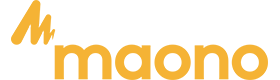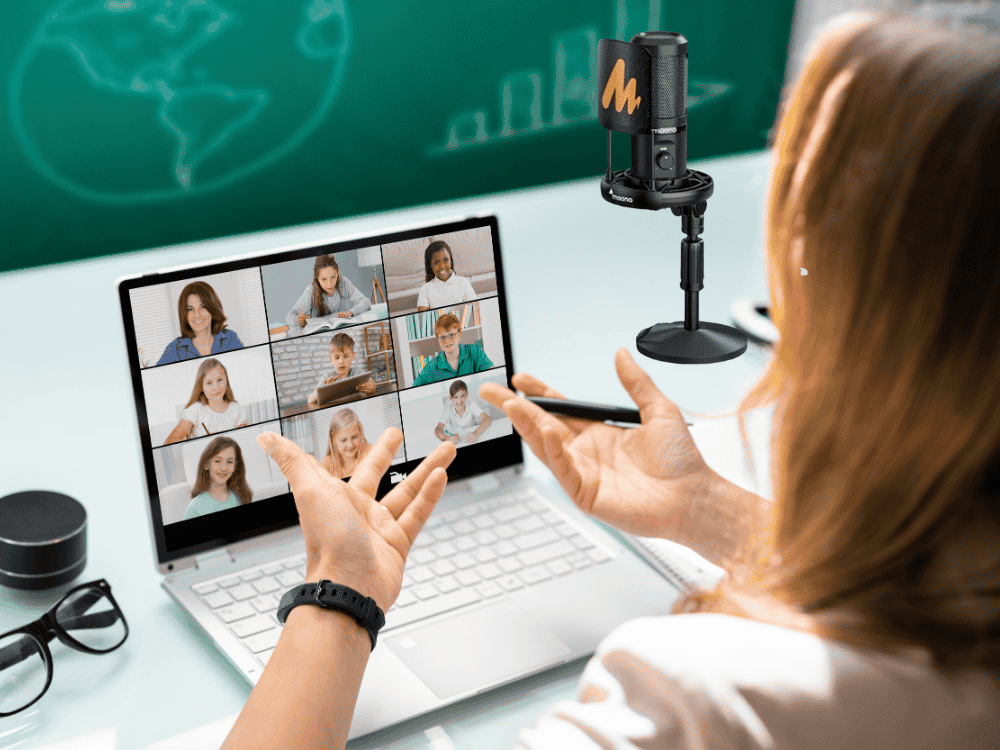Whether you're recording a podcast, a musical track, or live streaming, you want to ensure that your audio is crystal clear every time. The Maono AU- A04 condenser microphone is an excellent choice, as its high sensitivity captures subtle nuances and provides a smooth frequency response.
Whether you're plucking, drumming, singing, or speaking, the Maono AU-A04, included in the Maono podcasting microphone kit, ensures high-quality audio. Read the steps listed below to learn how to use a condenser mic on your computer.
Firstly, when you plug in the microphone, wait for the computer or other device to fully boot up. If you plug it in before or during startup, the microphone may not respond.
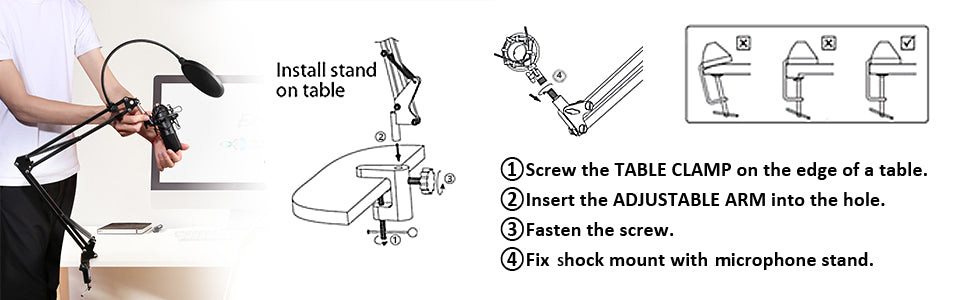
Secondly, adjust the microphone settings:
-
Click on the small speaker icon in the lower right corner.
-
Right-click and select Recording Devices.
-
Set the microphone as the default recording device.
-
Double-click the microphone or select Properties to adjust the volume under the Levels tab.
-
Enable noise suppression and echo cancellation under the Enhancements tab for better sound quality.
Thirdly, do not plug the microphone into a USB hub. Instead, connect it directly to a USB port on your computer for optimal performance.
Fourth, if the microphone is not working, try using a different microphone cable. If it works with another cable, the issue is with the original cable.
Fifth, check device compatibility. What device are you using? If your device is not compatible, try testing the microphone on another device to see if it functions properly.
Now you're ready to record!
Recommended Microphone: The Maono AU-A04 Features, Pros & Cons, Setup Guide
The Maono AU-A04 is a budget-friendly USB condenser microphone designed for podcasting, streaming, gaming, and voice recording. It offers plug-and-play convenience with solid audio quality, making it a great choice for beginners and intermediate users.
Features of Maono AU-A04
- Microphone Type: Condenser
- Polar Pattern: Cardioid (captures sound from the front and reduces background noise)
- Frequency Response: 30Hz – 16kHz (covers a wide range for natural vocal reproduction)
- Sample Rate: 192kHz/24bit
- Connectivity: USB plug-and-play (no need for an audio interface)
- Build Quality: Sturdy metal body with a professional finish
- Included Accessories: Shock mount, adjustable scissor arm stand, pop filter, foam windscreen, USB cable
Pros & Cons of Maono AU-A04
✅ Pros:
✔ Easy plug-and-play setup (No drivers required)
✔ Good sound clarity for the price (Ideal for beginners)
✔ Solid noise isolation with a cardioid pickup pattern
✔ Comes with a full kit (Boom arm, pop filter, shock mount)
✔ Compatible with Windows & macOS
❌ Cons:
✘ Not the best for untreated rooms (picks up some background noise)
✘ More sensitive than dynamic mics (can capture keyboard or mouse clicks)
Ideal Use Cases for Maono AU-A04
-
Podcasting: Captures warm and clear vocals for spoken content
-
Streaming: Works well for Twitch, YouTube, and Discord voice chats
-
Gaming: Provides better voice clarity than built-in headset mics
-
Voice-over Work: Picks up detailed voice recordings for narration
How to Set Up the Maono AU-A04 Microphone
1. Unbox and Assemble
- Attach the shock mount to the adjustable scissor arm stand.
- Place the Maono AU-A04 microphone into the shock mount.
- Attach the pop filter in front of the microphone for better sound quality.
2. Connect the Microphone
- Plug the USB cable into the microphone and then into your computer’s USB port.
- No additional drivers are required—your computer should recognize it automatically.
3. Adjust Microphone Settings
-
On Windows:
-
Go to Control Panel > Sound > Recording Devices
-
Select Maono AU-A04 as the default recording device
-
Adjust input levels under Properties > Levels
-
On Mac:
-
Go to System Preferences > Sound > Input
-
Select Maono AU-A04 and adjust the input volume
4. Test & Optimize Audio
- Use Audacity or OBS Studio to test your microphone’s sound quality.
- Adjust mic positioning: Keep it about 6-12 inches from your mouth.
- Reduce background noise using noise suppression filters in software like OBS or Discord.
Troubleshooting Common Issues with Maono AU-A04
🔹Microphone Not Recognized by Computer
-
Try a different USB port or restart your computer.
-
Update your audio drivers.
🔹 Low Volume or Distorted Sound
-
Increase the microphone level in system settings.
-
Make sure you're speaking into the front of the mic, not the back.
🔹 Background Noise or Echo
-
Use a quiet environment and reduce keyboard/mouse noise.
-
Enable noise suppression in software like OBS, Discord, or Zoom.
🔹 Boom Arm Drooping
-
Tighten the screws on the scissor arm stand to secure the mic in place.
Top Reasons to Buy the A04 Maono Condenser Microphones:
- The A04 Maono podcasting microphone kit includes everything needed for high-quality recording: a Maono A04 condenser microphone, an adjustable scissor boom arm stand, a shock mount, a pop filter, a foam windscreen, a table mounting clamp, and a USB cable for easy plug-and-play connectivity.
- This all-in-one bundle is designed to deliver professional sound clarity while reducing background noise, making it an excellent choice for podcasters, streamers, and musicians.
- One major advantage of purchasing a Maono podcasting microphone kit is its cost-effectiveness—buying a complete set ensures that all components work seamlessly together, saving both time and money compared to purchasing items separately.
Final Thoughts: Is the Maono AU-A04 Worth It?
The Maono AU-A04 is a solid entry-level USB condenser microphone that provides good sound quality for podcasting, streaming, and gaming at an affordable price. While it lacks advanced features like gain control or onboard mute, its plug-and-play convenience, included accessories, and budget-friendly cost make it a great choice for beginners and casual content creators.
For those seeking an upgrade, the Maono PM422 is another fantastic option. This USB condenser microphone offers touch-sensitive mute control, built-in gain adjustment, and a high-quality cardioid pickup pattern, making it perfect for both beginners and professionals. The kit comes with a USB microphone that uses a cardioid pickup pattern, and it comes with a windscreen and pop filter and a sturdy, metal boom arm.
The A04 and PM422 Maono Podcasting microphone kits are especially beneficial for content creators, teachers, and musicians because they eliminate the guesswork involved in assembling a recording setup. Beginners can enjoy an easy plug-and-play experience, while professionals appreciate the reliability and enhanced sound quality. Whether you’re starting a podcast, recording music, or streaming live, a Maono podcasting microphone kit ensures you have the right tools to amplify voice quality and deliver crystal-clear audio.
Now, to connect a Maono condenser microphone to the computer, follow this guide:
Step-by-Step Guide on How to Use a Condenser Mic (The Maono A04) & Connect to Computer
STEP 1: Go to "Windows setting".
STEP 2: Select "System"
STEP 3: Select "Sound"and go to "Sound Control Pannel"
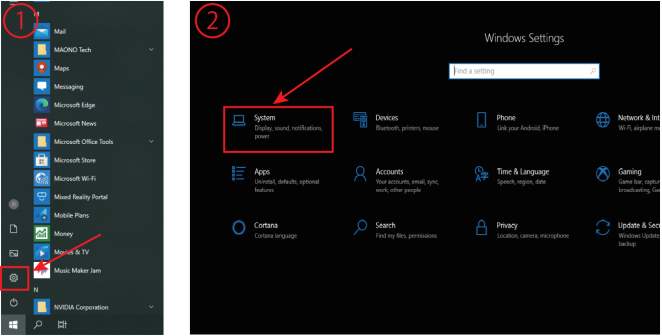
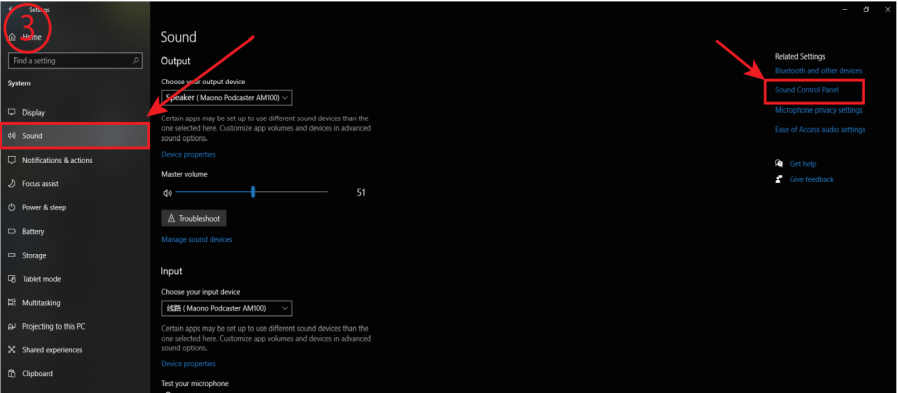
STEP 4: Set AM100 as default recording device in
"Recording"of sound setting.
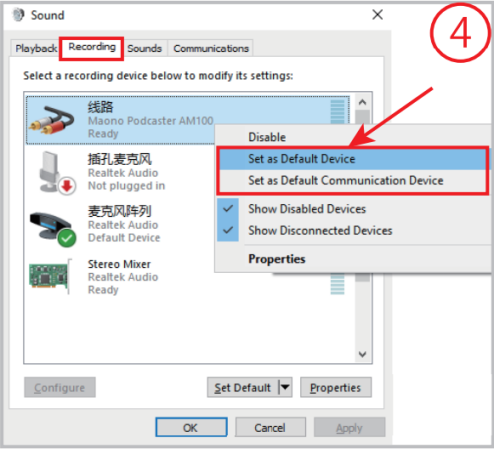
STEP 5: Double click "Maono podcaster AM100"
go to "Properties",and select "Levels"and set it
to100.
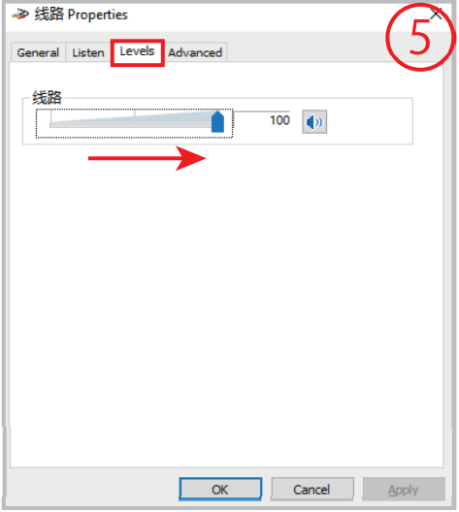
STEP 6: Set the AM100 as default playback
device in "Playback"of sound setting.
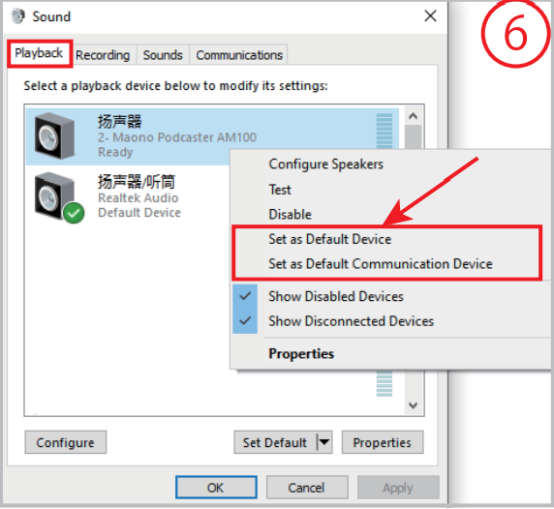
Buying Guide: Choosing Maono Condenser Microphones for Podcasting
If you're new to podcasting and looking for a high-quality yet affordable microphone, Maono condenser microphones are a great choice. Here’s a quick guide to help you pick the right one for your needs.
1. Consider Your Budget
-
Entry-Level: The Maono A04 offers great sound quality at a budget-friendly price, ideal for beginners.
-
Mid-Range: The Maono PM422 provides a cardioid pattern with advanced noise reduction for clearer vocals.
-
Professional: The Maono PM450S delivers studio-quality audio with multiple noise reduction, custom EQ, and sound effects.
2. Look for USB vs. XLR Connectivity
-
USB Models (Plug-and-Play): The A04 and PM422 are USB mics, perfect for beginners who want easy setup.
-
XLR Models (For Professional Use): The PM500 requires an audio interface but offers superior sound customization.
3. Check Key Features
-
Cardioid Polar Pattern: Reduces background noise for a focused vocal pickup.
-
High Sensitivity: Captures detailed voice nuances, essential for podcasting.
-
Shock Mount & Pop Filter: Minimizes vibrations and plosive sounds for clearer audio.
4. Prioritize Ease of Use
For a beginner-friendly setup, the Maono A04 is a top pick since it includes all essential accessories like a pop filter, shock mount, and boom arm.
Final Tip:
If you want plug-and-play convenience, go for a USB Maono condenser microphone. If you prefer professional sound control, an XLR Maono microphone like the PM500 is worth the investment.
Frequently Asked Questions:
How does the Maono AU-A04 compare to other condenser microphones?
The Maono AU-A04 offers great value for its price, providing clear audio with a cardioid pickup pattern that reduces background noise. Compared to higher-end condenser microphones like the Audio-Technica AT2020USB+, it lacks onboard controls and a wider frequency response but still performs well for beginners in podcasting, streaming, and gaming.
Is the Maono AU-A04 good for podcasting and streaming?
The Maono AU-A04 is a budget-friendly option for podcasting, streaming, and gaming. It delivers clear vocal quality, includes essential accessories (boom arm, pop filter, shock mount), and works plug-and-play with both Windows and macOS. It is a good microphone for podcasting and streaming
How do I reduce background noise on the Maono AU-A04?
Use noise reduction software (OBS, Audacity, Discord settings).
Position the mic properly (6–12 inches from your mouth).
Enable noise suppression in your recording or streaming software.
Use a pop filter and foam windscreen to minimize unwanted sounds.
Record in a quiet, treated room to avoid echo and background noise.
What is the best Maono condenser microphone for beginners?
The Maono A04 is the best choice for beginners. It’s a USB plug-and-play microphone with a cardioid pickup pattern, ensuring clear vocals with minimal background noise. Plus, it includes a boom arm, pop filter, and shock mount, making it an all-in-one starter kit for new podcasters.
Conclusion
Using the A04 Maono condenser microphones podcasting kit is a simple yet powerful way to achieve professional-quality audio for your recordings, podcasts, or live streams. By following the setup steps and optimizing your recording environment, you can amplify voice clarity and reduce background noise effectively. Maono condenser microphones provide everything you need for a seamless experience, making them an ideal choice for beginners and professionals alike.
Whether you're creating content, conducting interviews, or streaming, investing in a high-quality Maono condenser microphone ensures consistent, high-fidelity sound. Get started today and take your audio production to the next level! Happy podcasting!
Also Read:
The Ultimate Guide to Choosing the Perfect Podcast Starter Kit: Everything You Need to Know
Capture Clear Voice: Best Podcast Starter Kit & Equipment Tips