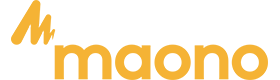Introduction to audio quality enhancement
As an audio enthusiast, I understand the importance of crystal-clear sound when enjoying music, podcasts, or video calls. Unfortunately, background noise can disrupt the audio experience and make it less enjoyable. That's where Nvidia’s background noise removal software comes in. In this step-by-step guide, I will walk you through the process of learning how to eliminate background noise microphone interference and remove background music from audio using Nvidia, allowing you to enhance your audio quality and enjoy a truly immersive experience.
Understanding background noise and its impact on audio quality
What is background noise removal software? Background noise refers to any unwanted sound that interferes with the main audio source. It can be anything from the hum of an air conditioner to the chatter of people in a crowded room. This noise can significantly impact the audio quality, making it difficult to hear the intended sound clearly.
When background noise is present, it can be distracting and make it challenging to focus on the main audio source. Whether you are listening to music, participating in a conference call, recording vocals or podcast, background noise can diminish the overall listening experience.
Nvidia Background Noise Removal Software: An Overview
Nvidia, a renowned technology company, has developed innovative software that can effectively remove background noise from audio recordings. This powerful tool utilizes advanced algorithms and machine learning techniques to analyze the audio and suppress any unwanted noise.
Nvidia Noise Removal is a versatile solution that can be used in various scenarios, including gaming, streaming, and content creation. By removing background noise, you can elevate the audio quality and create a more professional and enjoyable listening experience.
Contents
- Step1:
Check the model of your computer's graphics card
- Step2:
Select the appropriate software according to your graphics card model
NVIDIA Broadcast
NVIDIA GeForce RTX 2060, Quadro RTX 3000, TITAN RTX or higher
NVIDIA RTX Voice
NVIDIA GeForce RTX 2060 following version(backward version)
Step 1:View Computer Configurations
Right-click on the taskbar, go to "Task Manager", select the "Performance" tab, find your graphics card and check the model number.
Windows 10

Windows 11

Step 2: Follow the rules and select RTX Broadcast or RTX Voice
- RTX Broadcast
Requirements
NVIDIA GeForce RTX 2060, Quadro RTX 3000, TITAN RTX or higher
https://www.nvidia.com/en-us/geforce/broadcasting/broadcast-app/
Note: You need to select the device as Maonodevice within the Nvidia software.
Maono device settings within the software
Broadcast:

- RTX Voice
Requirements
NVIDIA GeForce RTX 2060 following version(backward version)
Suitable for outdated graphics cards, old graphics cards
https://www.nvidia.com/en-us/geforce/guides/nvidia-rtx-voice-setup-guide/
Maono device settings within the software

Removing Background Music from Audio with Nvidia
Removing or reducing background music from audio tracks can be a challenging task, especially when trying to preserve the quality of the primary audio, such as vocals or instruments. Nvidia offers tools that can help in this process, particularly through its audio enhancement features. Here’s how you can effectively remove or reduce background music using Nvidia tools, along with a discussion of the differences and challenges associated with this task.
How to Remove or Reduce Background Music:
1. Using Nvidia Broadcast:
- Setup: Ensure you have Nvidia Broadcast installed and that your system meets the hardware requirements (you’ll need an Nvidia GPU).
- Microphone Input: Start by setting up your microphone input in Nvidia Broadcast. This tool primarily enhances real-time audio but can also be used for post-processing.
- Noise Removal Feature: While Nvidia Broadcast is designed to remove background noise, it can also help isolate vocals by reducing the level of background music, especially if the music is consistent and at a similar volume level.
2. Audio Editing Software:
After recording your audio, use audio editing software such as Audacity or Adobe Audition, which can integrate with Nvidia’s features.
- Frequency Analysis: Identify the frequency range of the background music. Tools like spectral editing can help visualize audio and allow you to target specific frequencies associated with the music.
- Equalization: Use an equalizer to reduce the volume of the frequencies where the background music resides. This can help to lessen its impact without significantly affecting the primary audio.
- Noise Gate/Compressor: Implement a noise gate to minimize softer sounds that may include background music. A compressor can also help by balancing out the volume levels.
Differences and Challenges: Background Noise vs. Background Music
- Nature of the Sound:
- Background Noise: This often includes random, irregular sounds like hums, hisses, or static, which can be easier to identify and filter out.
- Background Music: Music has a structured and melodic quality, which can overlap with the frequencies of vocals or instruments. This makes it more challenging to remove without affecting the desired audio.
- Techniques for Removal:
- Removing background noise often involves noise profiling and applying filters that target specific frequency ranges. Techniques like noise reduction algorithms are effective here.
- For background music, techniques such as phase cancellation or vocal isolation can be used. However, these methods might not completely eliminate the music, and some artifacts may remain in the audio.
- Software Features:
- Nvidia tools excel in real-time noise removal but may not provide comprehensive solutions for background music. Combining Nvidia features with specialized audio editing software can yield better results.
- Some advanced software solutions offer more precise control over audio manipulation, allowing for greater customization in removing or reducing background music.
Summary
While removing background music from audio tracks presents unique challenges, Nvidia tools provide a solid foundation for enhancing audio quality. By leveraging features in Nvidia Broadcast alongside advanced audio editing techniques, you can effectively reduce the presence of background music while preserving the clarity of your primary audio. With practice and the right approach, achieving clean, professional-sounding audio is within reach.
Advanced techniques for enhancing audio quality
Now that you have mastered the basic noise removal process with Nvidia, let's explore some advanced techniques for further enhancing audio quality. Nvidia offers additional features such as equalization, spatial audio, and dynamic range compression.
Equalization allows you to adjust the frequency response of the audio, ensuring that each element is balanced and clear. Spatial audio creates a more immersive listening experience by simulating a three-dimensional soundstage. Dynamic range compression helps to normalize the volume levels, reducing any sudden jumps or drops in audio intensity.
By utilizing these advanced techniques, you can take your audio quality to the next level and create a truly captivating experience for your audience.
Troubleshooting common issues with Nvidia noise removal
While Nvidia’s noise removal is highly effective, many users may also want to explore free audio software to remove background noise. Tools like Audacity or Krisp offer noise reduction features that can be used for a variety of audio needs. This allows users who do not have Nvidia hardware to still clean up their audio efficiently.
However, one common problem is artifacts or distortion in the audio after applying noise removal. This can be caused by aggressive noise reduction settings or improper configuration. To troubleshoot these issues, try reducing the noise reduction strength or adjusting the noise threshold. Additionally, ensure that your audio input device is properly configured and that the drivers are up to date. If the problem persists, Nvidia provides a comprehensive support system where you can find solutions to common issues or seek assistance from their technical team.
Microphone solutions for reducing background noise
In terms of noise cancellation, the support of software tools will definitely bring creators a better audio recording experience. At the same time, using a microphone or audio interface with noise cancellation function can also meet the needs of creators who want premium audio quality. Maono also offers a range of noise-canceling microphones to fit your budget.
Maono DGM20 Gaming RGB Microphone is the ultimate choice for gamers and content creators seeking professional-grade audio performance with added flair. With one-tap noise reduction and ENC technology, it ensures accurate sound reproduction, eliminating plosives and enhancing stereo capabilities.
Complete with a pop filter and shock mount, it is an all-in-one solution tailored for gamers, live streamers, and content creators alike.
WM620 Wireless Lavalier Microphone, weighing just 0.38 ounces, it offers impeccable sound quality and 2-level noise cancellation.
Experience upgraded audio with two built-in microphones and advanced algorithms, delivering natural sound with a high 48K sampling rate. Equipped with Environmental Noise Cancelling (ENC) technology, it reduces background noise for clear recordings.
3. Maonocaster AMC2 NEO| $59.99
Maonocaster AMC2 NEO, an audio mixer that can easily connect your microphone via the xlr/6.35mm interface, or simply connect to a computer via the usb-c port for direct recording. Easily use the AUX interface to play background music from your phone, and record directly to phones via the STREAM OUT output, 2 level noise reduction enables you to reduce the surrounding noise and immersive live broadcast atmosphere.
Building on the success of the Maonocaster Lite, the AME2 series brings a fresh design, significant performance enhancements, and new features to the table.
One standout feature of the AME2 is its Intelligent Noise Reduction technology, which effectively minimizes background noise, delivering clean, distortion-free audio with a natural, warm sound. Whether you're using high-end dynamic microphones, XLR condenser mics, or 3.5mm condenser mics, the AME2 ensures ultra-clear sound reproduction.
With the AME2, podcasters can expect an elevated recording experience that caters to their evolving needs, setting a new standard for quality and versatility in podcasting consoles.
Comparison of Nvidia's Noise Removal Solution vs. Free Audio Software
Nvidia’s Noise Removal Solution:
- Pros:
- Real-time noise suppression: Automatically reduces background noise during live streams or video calls
- Hardware acceleration: Optimized for Nvidia GPUs, providing low-latency performance
- Seamless integration: Works directly with various apps (e.g., Discord, OBS)
- Cons:
- Requires Nvidia hardware, limiting accessibility to non-Nvidia users
Free Audio Software (e.g., Audacity, Krisp):
- Pros:
- Accessible to anyone without hardware limitations
- Multiple features: Noise removal, editing, and audio enhancement
- Customizable: Provides manual control over noise reduction settings
- Cons:
- Post-processing: Requires manual intervention after recording
- Potential learning curve: Tools like Audacity may take time to master
- Summary: Nvidia’s solution is ideal for real-time, high-quality noise suppression, especially for gaming or streaming. However, for users without Nvidia GPUs, free audio software to remove background noise offers a cost-effective alternative, especially for post-recording edits
Frequently Asked Questions:
Q1. How effective is Nvidia for removing background music from audio tracks, and what should I keep in mind while using it?
Nvidia tools, particularly Nvidia Broadcast, are designed primarily for noise removal and enhancement in real-time audio streams. While they excel at eliminating background noise, removing background music can be more challenging due to the structured nature of music overlapping with vocal frequencies.
To enhance the effectiveness of Nvidia for this purpose, consider the following:
1. Audio Quality: Start with high-quality recordings where background music is less dominant. The clearer your primary audio is, the easier it will be to isolate and reduce music.
2. Frequency Isolation: Utilize audio editing software in conjunction with Nvidia. Identify the frequency range of the background music and apply EQ adjustments to minimize its presence.
3. Experiment with Settings: Adjust the noise removal settings in Nvidia Broadcast to find a balance that reduces background music without distorting your main audio.
4. Post-Processing: After using Nvidia, further refine your audio with dedicated editing tools to achieve the best results. This combined approach can yield better outcomes when trying to remove or reduce background music.
Keep in mind that complete removal might not be possible without affecting the primary audio, but with careful adjustment and the right techniques, you can significantly improve the clarity of your recordings.
Q2. What Other Tools or Software Can I Use to Remove Background Music from Audio Aside from Nvidia?
There are several tools and software options available for removing background music from audio tracks. Here are three popular examples:
1. Audacity: This free, open-source audio editing software offers various tools for noise reduction and frequency analysis. You can use its equalization and noise gate features to target and reduce background music.
2. Adobe Audition: A professional audio editing tool that includes advanced features like spectral frequency display, which allows you to visually identify and isolate background music for removal. Its noise reduction and restoration tools are also very effective.
3. iZotope RX: Known for its powerful audio repair capabilities, iZotope RX includes modules specifically designed for music removal and vocal isolation. Its "Music Rebalance" feature allows you to adjust the levels of vocals, bass, percussion, and other elements in your audio, making it easier to reduce background music.
Q3. Can I Completely Remove Background Music Without Affecting Vocal Quality?
Completely removing background music from an audio track without affecting vocal quality is challenging. Music often overlaps with the frequencies of vocals, making it difficult to eliminate one while preserving the other.
However, there are techniques to minimize background music while retaining vocal clarity:
1. Frequency Targeting: Use equalization to reduce the volume of the frequency ranges where the background music resides, but this may still affect some vocal quality.
2. Vocal Isolation Tools: Some advanced audio editing software, like iZotope RX, offers vocal isolation features that can help separate vocals from background music, but results can vary based on the mix.
3. Layering Techniques: If you have access to the original tracks, re-recording or layering can provide the best results, allowing you to replace the affected audio without losing quality.
While it may be possible to significantly reduce background music, achieving complete removal without any impact on vocal quality is often not feasible. The goal is usually to find a balance that minimizes music while keeping vocals as clear as possible.
Q4. How does Nvidia’s software compare to others?
Nvidia’s background noise removal software stands out due to its advanced AI-driven technology, which effectively differentiates between desired audio and unwanted noise. Unlike many traditional noise reduction tools that may distort the audio quality, Nvidia's software preserves the clarity of voice and music. Additionally, its seamless integration with various platforms and applications, including streaming and video conferencing tools, makes it a versatile choice for users. Compared to other software, Nvidia’s solution is often praised for its real-time processing capabilities, allowing for immediate noise reduction without noticeable lag.
Q5. What are the benefits of using this software?
Using Nvidia’s background noise removal software offers several benefits, including:
- Enhanced Audio Quality: It significantly improves the clarity of audio by removing distracting background sounds, leading to a more enjoyable listening experience.
- Real-Time Processing: The software operates in real-time, making it ideal for live streams, podcasts, and video calls without any delay.
- User-Friendly Interface: Designed for both beginners and experienced users, it provides an intuitive interface that simplifies the noise removal process.
- Versatility: It can be used across various applications, making it suitable for gaming, streaming, recording, and communication.
- AI-Powered Performance: The software leverages advanced AI algorithms to distinguish between voice and noise, ensuring that important audio elements are preserved while unwanted sounds are eliminated.
Conclusion
Removing background noise is essential for enhancing audio quality and creating a more enjoyable listening experience. With Nvidia's innovative background noise removal software, you can easily eliminate unwanted noise and elevate the audio quality to new heights.
Related articles:
Maono USB Microphone Series User Guide