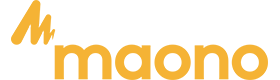Audio Infterface
1. Cannot boot
• Please check if the podcast console has power, please charge it, and then turn it on.
• You need to long-press the " " for more than three seconds to turn it on.
2. No sound from accompaniment music
• Please check whether the external audio source is connected to the 'Music Input' interface of the podcast console.
• Please check whether the 'Music' volume control knob on the right is turned on.
• Please check the volume of the accompaniment device.
• Turn on LOOP BACK
3. No sound from the headphones
• Please check whether the headphone cable is inserted into the correct interface. It should be inserted into the "headset" or "Output" interface.
• Please check whether is the "Monitor" of the sound card upwards. You can gradually increase the volume by sliding it up.
• Plug headphones into the OUTPUT or HEADSET jack
4. No sound from the microphone
• Please check whether the microphone is correctly connected to the microphone interface. If not, please try again.
• Please check whether the microphone knob on the left is turned on. Turn the knob clockwise to increase the microphone volume slowly.
• Please check whether is the "monitor fader" of the sound card upwards. You can gradually increase the volume by pushing it up.
• Please confirm with your microphone dealer whether your microphone can be used with this podcast console, or consult us for the recommended microphone model.
5. No sound in a live broadcast
• Please check whether the "recording" knob on the podcast console is turned on, and rotate the "recording
• knob" clockwise to slowly increase the volume of the live broadcast.
• Please check whether the podcast console "MAONO AU-AM200" has been set as the default playback and recording device of the live broadcast software. If not, please set refer to the " Live Streaming on the Computer " part.
6. Echo issues
Turn off or turn down the ECHO effect
7. The side chain function not working
It doesn't work on a voice call, it works on a podcast or live streaming
8. The noise reduction effect is not good
Please keep 2 inches away from your mouth from the microphone
9. Can not be used on iPhone
We don't provide an extra OTG adapter, you should connect your phone with the microphone through the OTG adapter which is included in your iPhone package
10. This audio interface can not be used with a USB/XLR to XLR/USB C microphone even though using an adapter
This audio interface just can only be used with a microphone which comes with a 3.5mm plug
11. Can not be used with a guitar
It should be connected with a 3.5mm to 6.35mm adapter, then to a guitar
12. Before powering on
Please turn down all the volume temporarily
13. How to connect to a computer
• Please use line 1 to connect to the USB-C port of the Audio interface, and use line 2 to connect to the computer. (Note: Do not fold the wire during use to avoid damage.)
• Please check the computer's sound settings after the connection is complete. Both the input and output are' MAONO AU-AM200 '(right-click the speaker on the right side of the desktop to open the sound settings)
• When you need to record the computer accompaniment sound, please turn on the loopback function.
14. How to connect to the smartphone
For the smartphone used for podcast/ Streaming, please insert THE POD1/2/3 interface; for the smartphone used for playing accompaniment, please insert the Music Input jack. In addition, you can also play accompaniment Music through the Bluetooth connection of the smartphone.
15. How to set the volume of preset sound effects and customize sound effects
OPENING is the volume down key, and LAUGHTER is the volume up key.
16. The light on the audio interface can be turned off
You need to press the light button on the side of the sound card 6 times, and the light of each button will slowly diminish to disappear.
17. Bluetooth transmission is a one-way transmission
that cannot be input and output simultaneously. (The Bluetooth is only for wireless accompaniment playback)
18. If you can monitor your voice, but your audience cannot hear your voice
You need to turn up the REC knob above the audio mixer to output the sound.
19. For now, the monitoring function cannot be turned off
We are working on an upgraded version that can turn off the monitoring function, so stay tuned
20. How to upload custom sound effects
Recording: Turn the product on, and connect it with either one microphone, external audio input device, or Bluetooth device. Turn on the"LOOPBACK" mode. Hold any custom key until the button light flashes to start recording. The audio input will be recorded and saved. Release the button to end the recording.
Note: If you do not release your hand during recording, the recording will stop automatically when there is not enough space, and the light will automatically turn off.
1.Why is there a delay in hearing the sound in headphones?
AM100 no latency, you use the software in the computer real-time monitoring function of the delay, it is recommended to adjust the parameters of the application, or use the computer's own recorder to record.
2.Where do I download the software for mac?
We publish audio import software programs compatible with Windows and macOS in our "Manuals and Drivers". They are placed in the same location. You can check them carefully. If you can't find them, you can contact our support and they will answer your questions.
3.Can I bring two headsets for a face-to-face interview for this product?
AM100 has two monitor jacks and two microphone jacks that can meet two people at the same time using monitor headphones and microphones.
4.Are you able to save the recording to an SD card?
AM100 doesn't have an SD card interface. If you want to save to an SD card, we recommend that you use a computer to record, and then transfer the recorded audio files from the computer to the SD card.
1. Cannot boot
• Please check if the podcast console has power, please charge it, and then turn it on.
•You need to long-press the for more than three seconds to turn it on.
2. The sound card is dead, how to charge it?
•connect to the computer that is charging the device
•Use ordinary 5V 1A or 5V 2A size phone charging head
3. Sound card recording without sound
Please turn the recording knob to the appropriate range
4. I want to input the accompaniment via Bluetooth, how does it work?
•Powering on the sound card, the Bluetooth indicator will blink, Bluetooth search and
automatically pair with the paired mobile phone, then the indicator light turned to solid
•Long press the Bluetooth button for 2 seconds, the indicator will turn off and end pairing
5. Side chain function not working
It doesn't work on a voice call, it works on podcasts or live streaming.
6. Why is there little or no sound with shure sm7B and Rode PodMic dynamic microphones?
•The switch on the side does not select the correct gain.
•The maonocaster E2 sound card has the built-in gain that provides sufficient gain for all microphone types, including low output dynamic microphones. When in use, you can adjust the switch on the side to select gain 50dB or 60dB to choose the gain multiplier and get the best results.
7. Can I connect my USB microphone to the AME2 Maonocaster
No, the AME2 Maonocaster does not support the connection of USB microphones.
8. Can I use Bluetooth headphones with the AME2 Maonocaster?
No, the E2 is not a USB host device and will therefore not allow the connection of Bluetooth headphones.
9. Do you need to use a Gain Booster when using dynamic mics with the AME2 Maonocaster?
The AME2 's microphone channels feature studio-quality preamps that can provide enough gain for all microphone types, including low-output dynamic microphones. You can change the gain multiplier of the side microphone setting to get the right effect for your use.
10. Can not be used on iPhone
We don't provide an extra OTG adapter, you should connect your phone with the microphone through the OTG adapter which is included in your iPhone package.
11. How to connect to a Guitar
Recording can be achieved by using 6.35MM plugged into the instrument port.
12. How to connect to a computer?
Take out the cable from the box, and connect the computer and sound card ends respectively, after the connection is completed, please check the computer's sound settings. Input and output are set to "MAONO AME2" (right-click the speaker icon on the right side of the desktop to open the sound settings)
13. How to record sound effects, how long is the time to record sound effects?
Press the A/B/C button to record a 1-minute audio effect, and press the Loop Button to repeat playing an audio effect. Press the other 8 buttons to record the 20s(Max)audio effect.
•By default, there is no customized audio effect.
•Recording: with an audio card on, connect it to mic/external audio input device/Bluetooth devices, and long-press any custom button for more than 3 seconds. Release press until the indicator slowly blinks and enters recording mode. Short press the button again to stop recording or record until the indicator stops blinking, which indicates max time length audio is recorded.
Note: Each custom audio effect button has limited storage, when there is no storage left, it will stop recording and the indicator will go off automatically.
14. What software can be used with the sound card on Windows 10?
AU, Audacity, sound forge
15. On/Off switch of buttons back around light
The lamp is on by default, hold the power button for 1s to turn off light
16. Microphone gain switch setting
•Please set the 'MIC1 SETTING' on the side of the audio interface to the correct position
• The microphone in the package needs to be placed in the 40dB gear
• If you need to connect your own microphone, please according to your microphone's sensitivity or contact us.
17. Voice cracked
• Please adjust the 'MIC1 SETTING' on the side of the audio interface to 40dB
• Adjust 'MIC①' to the middle gear
• Adjust the 'LOW/MID/HI' to the middle gear
• Adjust 'OUTPUT' to the middle gear
• Please be 7-8in away from the microphone for the best recording experience
18. How to adjust the knobs on the audio interface
You can adjust each knob to the middle before using
• AUX: Adjusts the input accompaniment sound
• LOW/MID/HI: Adjust the high and low parts of the vocal input from the microphone
•INST: Adjusts the volume of the instrument input from the 'INST' jack
• PITCH: Interesting voice change adjustments
• MONITOR: Adjust the volume of your monitor through headphones
•OUTPUT: Adjust the volume of the output to your phone/computer
•MIC①②: Adjust the volume of the microphone input
• PAD VOL: Adjusts the volume of the custom effect created by your input
• DEPTH: Adjusts the depth of the reverb
• DECAY TIME: Adjust the reverb time
19. Can't hear sound through headphones
• Please adjust 'MIC①②' to increase the sound of the microphone
• Adjust 'MONITOR' to increase the monitoring sound
• Adjust 'AUX' to increase the sound of the accompaniment music
•Adjust 'OUTPUT' to increase the sound output to the smartphone/computer
20. The sound you hear from the headphone is different from the recorded sound from the smartphone/computer
• The monitored sound from headphones and the recorded sound is controlled by different knobs
•Adjust 'MONITOR', adjust the monitoring sound from the headphone
•Adjust 'OUTPUT', adjust the sound output to the smartphone/computer
21. How to input accompaniment via Bluetooth?
•Powering on the sound card, the Bluetooth indicator will blink, Bluetooth search and
automatically pair with a paired mobile phone, then indicator light turned to solid
•Long press Bluetooth button for 2 seconds, the indicator will turn off and end pairing
22. When you live stream, the audience can't hear the music, but you can hear it through headphones
• Make sure the 'OUTPUT' knob is on and turn up the output volume
• Turn on the 'LOOPBACK' button
23.The sound recorded by mobile phone/computer is the only vocal from microphone, no music sound
• Please make sure that the phone connected to the 'Live output' or the computer connected to the 'USBC' is correctly recognized
• Please check if the DRY/WET button is off
• please turn on the LOOPBACK button, if you want to record to your computer
1.To solve the problem of current noise in the audio interface
- Please do not hold the microphone by hand, please fix the microphone on the stand.
- Check the connection status of the cable and the microphone interface is firmly connected.
- Do not use a hub! First change the computer USB port connected by the audio interface, if it is a desktop computer, please connect to the USB port on the back of the host.
- The noise of the audio interface itself or the environmental noise in normal use, the solution is to use it in a quieter environment.
- The microphone gain is too high or the environment is noisy, causing the ambient noise picked up by the microphone to exceed the audio interface's noise reduction threshold. The solution is to reduce the microphone gain.
- The interface of the computer device you are using is old or poorly grounded, or the power circuit connected to it is old, causing leakage and continuous current noise. Please try another computer device in a different environment or switch to a mobile phone for testing.
- Electronic devices with strong radiated signals in the vicinity of the microphone, for example: wireless routers/video lamps, will produce interference noise. Please use the microphone in a different environment, for example: if the current location is the living room, please use it in the bedroom instead.
- The noise caused by software incompatibility, please change to use the computer recorder for recording, and close third-party software to avoid software conflicts or noise caused by effects.
- If you use it on a mobile device, Apple devices must use MFI-certified cables, and other brands should use original cables as much as possible.
- If none of the above solves the problem, please record audio and take photos or videos of the audio cable connection. Send them to us so we can assess your problem
2.Voice cracked
- Please set the GAIN on the front of the audio interface to the correct position, following your ear's sense of hearing.
- Please adjust VOL to 75%.
- Please adjust HEADPHONES to 75%.
- Please adjust OUTPUT to 75%.
- Please set the microphone 7-8in away for the best recording experience.
3.How to connect speakers?
You can connect active speakers through the 'Headphone' interface.
4.Microphone gain switch setting
- Please set the GAIN on the front of the audio interface to the correct position to follow your ear's sense of hearing.
- Once it is set to the correct position, there is no need to adjust the GAIN button.
5.How to adjust the knobs on the audio interface
You can adjust each knob to the middle before using
- AUX: Adjusts the input accompaniment sound
- GAIN: adjusts the microphone gain
- Pitch presets: Interesting sound change adjustment
- HEADPHONES: adjust the sound you monitor through the headphones
- OUTPUT: Adjust the volume of the output to your phone/computer
- VOL: Adjusts the sound of the microphone input
- Reverb Presets: Adjusts the reverb
- SIDE CHAIN: Highlight the human voice and lower the background music during the live broadcast
- Music Only: Eliminate vocals from background music and keep the original sound of the music
- Direct Monitor: Turn on or off microphone monitoring
- Loopback: on the computer, not open, can monitor, but can not record on the computer
- Noise Reducer: noise reduction button, there is a level of noise reduction and secondary noise reduction
- ABC SOUND PAD: Customize button
6.Can't hear sound through headphones
- Please adjust VOL to increase the sound of the microphone
- Please adjust HEADPHONES to increase the sound of the monitor
- Please adjust AUX to increase the sound of backing music
- Please adjust OUTPUT to increase the sound output of the phone
- Please adjust GAIN to increase the microphone gain
7.The sound you hear from the headphone is different from the recorded sound from the smartphone/computer
- Monitored sound and recorded sound are controlled by different knobs
- Adjust HEADPHONES to adjust the monitored sound
- Adjust the OUTPUT to adjust the sound output of the phone
8.Cannot boot
- Please check if the podcast console has power, please use the charging port to charge.Whether it is fully charged for 3 hours.
- You need to long-press the for more than three seconds to turn it on.
9.How to connect to the computer
- Please connect the USB-C port of Maonocaster to your computer with the USB cable included in the package
- Please check the sound settings of your computer after the connection is done. The default input and output are 'Maonoaster C2 neo' (right-click on the speaker on the right side of the desktop to open the sound settings)
10.How to input accompaniment via Bluetooth
- After powering on, the Bluetooth indicator light flashes, Bluetooth works normally and actively searches and pairs the connected phones with, long light after connection
- Long press the Bluetooth button for more than 2 seconds, the Bluetooth button light changes from always on to off and automatically turns off all Bluetooth pairing.
11.When you live stream, the audience can't hear the music, but you can hear it through headphones
- Make sure the USB & LINE OUTPUT knob is on and turn up the output volume
- Long press the Direct monitor button to open the LOOPBACK button
12.The sound recorded by mobile phone/computer is the only vocal from microphone, no music sound
- Please make sure that the phone connected to LINE OUT or the computer connected to USB-C is recognized correctly.
- Please check if Side Chain is turned on by the short press, please turn it off
- Record to computer, long press and hold the “Direct monitor ”button to open the LOOPBACK button
13.Why is there little or no sound with shure sm7B and Rode PodMic dynamic microphones
- The correct gain is not selected on the GAIN
- Shure SM7B microphone has a sensitivity of -59dB and the Rode podmic has a gain of -57dB. You need to set the GAIN of the audio interface to the right position to get better recording results
14.Is it necessary to use an additional gainer when using a dynamic microphone
AMC2 Maonocaster has built-in gain to provide sufficient gain for all microphone types, including low output dynamic microphones. The GAIN knob on the panel can be adjusted to the right position when in use to get the right effect
15.Can not be used on iPhone
We do not provide additional OTG adapters, you should connect your phone and AMC2 via OTG (the adapter must be the original official Apple adapter)
16.How to connect to a Guiter
Recording can be achieved by using 6.35MM plugged into the instrument port, but it is not recommended, because AMC2 NEO is a two-in-one interface for microphones and instruments, and only one of them can be used, not both.
17.How to record sound effects, how long is the time to record sound effects?
- A/B/C three buttons can record 20s of sound effects.
- The products from the factory are not entered into the customized sound effects, and users need to be entered by themselves before they can be used.
- Recording method: In the start-up state, the AMC2 NEO is connected to a microphone, or an external audio speaker accompaniment input device, or connected to a Bluetooth device, short press any of the custom keys, see the light flash slowly, release your finger, this time for the recording state,the AMC2 NEO will be recorded through the above channel sound effects, according to the actual demand for recording the appropriate length of audio, short press to stop recording, you can also wait until the lights go out to record the longest sound allowed to be recorded by the button
18.What software can be used with the audio interface on Windows 10?
AU, Audacity, etc...
19.Side chain function not working?
It doesn't work on a voice call, it works on podcast or live streaming
20.Can I connect my USB microphone to the Maonocaster AMC2 NEO?
No, the Maonocaster AMC2 NEO does not support the connection of USB microphones.
21.Can I use Bluetooth headphones with the Maonocaster AMC2 NEO?
No, the AMC2 NEO is not a USB host device and will therefore not allow the connection of Bluetooth headphones.
1. PS22 Routing Tool(Driver must be installed to use PS22)
With this drive, the sound card can be recognized and used on the computer. It is a necessary driver for using PS22 on the computer.
2. PS22 Instruction Video
PS22 Getting Started Setup Guide-Adobe Audition.mp4
PS22 Getting Started Setup Guide-FL Studio.mp4
PS22 Getting Started Setup Guide-Cubase.mp4
PS22 Getting Started Setup Guide-Reaper.mp4
PS22 Getting Started Setup Guide-Studio One.mp4
3. PS22 does not respond and does not work when connected to the computer
PS22 needs to install the software driver to work normally on the computer, please check the link below, download the driver and use it on the computer
4. PS22 software driver installation failed
Please close your anti-virus software and then reinstall the driver.
5. PS22 has no Bluetooth function, no reverb, no noise reduction function
PS22 is a sound card designed for recording, if you need sound effects, please add them in your DAW.
6. PS22 doesn't have software driver for MacOS version
MacOS built-in driver, no need to install, you can use it directly.
7. What DAWs are available and how do I download them?
There are PreSonus Studio One, Cockos Reaper 6, Ableton Live, FL Studio, Apple Logic Pro, Steinberg Cubase, you can visit the official website to download the software.
8. What does the 3.5mm jack on the PS22 do?
3.5mm TRRS output - Duplicates the main output signal. Can be used to connect to a phone to do live streaming via a TRRS to TRRS cable (not included)
9. How do I connect a smartphone to the PS22?
You can connect your phone to the PS22 using the USB-C socket.
Note: iOS only supports iPhone 15
10. The power indicator is off
Is the [POWER SOURCE] switch set properly?
The power indicator does not light when power is not supplied to the device.Move the [POWER SOURCE] switch to the [5V DC] jack side when using AC adapter or move the switch to [USB-C] jack side for bus-powered supply (computer only)
USB Microphones
1. What is the sampling rate and bit depth of the microphone?
48kHz/24Bit
2. How to turn off the microphone RGB lighting?
- Button at the bottom of the microphone to switch to light off mode
- Control the lights via Maono Link and turn them off with one click
Software Download:
https://www.maono.com/pages/maono-link-software
3. How to set the microphone after connecting to the computer?
Please check the documentation
Microphone connected to the computer after the sound settings
4. Correct the whistling sound coming from a mic?
- That whistling sound is called an Audio feedback and caused because of an endless loop caused when the mic picks up the sound of the loudspeakers and sends it back to the loudspeakers to amplify and picks up again
- Ways to correct /avoid feedback
- Face the speakers away from the mic or place farther away.
- Lower their volume or mic gain
Use unidirectional cardioid mics which have a rear rejection that means no pickup from back side. Then you can use stage monitors facing you in the middle of the stage. And mic won't pickup them.
- Ring out the speaker - deliberately create feedback by taking the mic closer to the speaker. When feedback happens, check the frequency on a real-time analyser and cut it using channel eq or graphic eq.
- Use a feedback reducer
5. Microphone is not recognized on the PC?
- Shut down and restart the computer and leave it for 20 minutes before connecting again
- Update the driver in the device manager, uninstall the driver and re-insert the microphone
- Use on another computer to see if it can be loaded, loaded out again after inserting the computer that can not be identified
- Use the driver master, the brand comes with the software or the brand's official website to update the driver (such as Lenovo, Dell) to avoid the impact of missing drivers
6. USB Microphone not Working on Mac
Please check the documentation
USB Microphone not Working on Mac
7. Microphone does not work without sound on windows
- Please turn the recording knob to a reasonable range
- Please adjust the Mic gain knob to a reasonable range
- Open microphone permission in privacy settings
- Is the microphone device selection correct, please refer to the detailed documentation.
Please see the documentation for details
8. How to connect DM30 to Android and iOS?
- Android can be connected through OTG adapter or USB-C to USB-C data cable
- iOS can be connected through the adapter cable provided by our company
9. Microphone has obvious current sound
- Unplug the microphone data cable, replace the USB port and reconnect it (desktop computer to the USB behind the chassis, do not use a hub or docking station)
- Stay away from audio and electronic products to avoid electronic signal interference. Change to a quiet environment to use the microphone, avoid external ambient sound being picked up by the microphone, troubleshoot the problem first
- Turn off the use of third-party software, use the recorder that comes with the computer to test
- May be the computer or plug board leakage, you can choose to replace a computer test
10. Microphone has obvious humming sound
- Microphone gain is too high, the microphone is sensitive, resulting in picking up more ambient sound, please reduce the microphone gain, it will improve the sound quality
- DM30 is a condenser microphone, picking up sensitive sound, the microphone brings more sound details at the same time, will pick up ambient sound, please keep a distance from your computer, cooling fan rotation and operation will generate noise
- USB interface or data cable is bad, please replace the connection cable or USB jack (desktop computer, please connect to the USB port behind the chassis)
11. What are the power consumption parameters of DM30
5V / 100mA - 230mA
12. Microphone and Maono Link are not connected successfully
- Please check the connection of the audio cable to the computer, unplug it and reconnect it
- Check whether the microphone can be used normally on the computerntent to help your customers to better understand your products or policies.
1. USB Device not Working on Mac
Please check the documentation
2. Fix Sound Problems on PC
Please check the documentation
3. USB not Recognized
Please check the documentation
1. USB Device not Working on Mac
Please check the documentation
2. Fix Sound Problems on PC
Please check the documentation
3. USB not Recognized
Please check the documentation
1. USB Device not Working on Mac
Please check the documentation
2. Fix Sound Problems on PC
Please check the documentation
3. USB not Recognized
Please check the documentation
1. USB Device not Working on Mac
Please check the documentation
2. Fix Sound Problems on PC
Please check the documentation
3. USB not Recognized
Please check the documentation
1. The microphone does not work without sound on windows
you can refer to the attachment: Fix sound problems on PC
2. What is the value of the sampling rate of the microphone?
192kHz/24Bit
3. How to set up the connection computer?
you can refer to the attachment: How to connect the microphone to the computer
4. Correct the whistling sound coming from a mic?
That whistling sound is called Audio feedback and caused because of an endless loop caused when the mic picks up the sound of the loudspeakers (stage monitors or pa speakers) and sends it back to the loudspeakers to amplify and pick up again, resulting in 1 particular frequency getting boosted depending upon the resonance of the room, the speakers, etc.
Ways to correct /avoid feedback?
•Face the speakers away from the mic or place them farther away.
• Lower their volume or mic gain
• Use unidirectional cardioid mics which have a rear rejection that means no pickup from the back side. Then you can use stage monitors facing you in the middle of the stage. And the mic won't pick up them.
• Ring out the speaker - deliberately create feedback by taking the mic closer to the speaker. When feedback happens, check the frequency on a real-time analyzer and cut it using channel eq or graphic eq.
• Use a feedback reducer
5. The microphone is not recognized on the PC
you can refer the attachment: USB not Recognized
6. USB Microphone not Working on Mac?
you can refer the attachment: USB Microphone not Working on Mac
USB/XLR Microphones
1. What is the sampling rate and bit depth of the microphone?
48kHz/24Bit.
2. Does the PD400X need to turn on 48v phantom power?
Not necessary, because the PD400X is a dynamic microphone.
3. Correct the whistling sound coming from a mic?
- That whistling sound is called an Audio feedback and caused because of an endless loop caused when the mic picks up the sound of the loudspeakers and sends it back to the loudspeakers to amplify and picks up again
- Ways to correct /avoid feedback
- Face the speakers away from the mic or place farther away.
- Lower their volume or mic gain
- Use unidirectional cardioid mics which have a rear rejection that means no pickup from back side. Then you can use stage monitors facing you in the middle of the stage. And mic won't pickup them.
- Ring out the speaker - deliberately create feedback by taking the mic closer to the speaker. When feedback happens, check the frequency on a real-time analyser and cut it using channel eq or graphic eq.
- Use a feedback reducer
4. How to connect PD400X to Android and iOS?
- Android can be connected through OTG adapter or USB-C to USB-C data cable
- iOS can be connected through the adapter cable provided by our company
5. Use PD400X feel small sound?
- PD400X is a dynamic microphone, relatively insensitive, the recommended distance is within 15CM
- Please speak according to the direction shown to avoid the microphone not picking up the human voice
- Using USB mode: Please check whether the microphone gain knob is in a reasonable position and whether the computer is using the device PD400X
- Using XLR mode: please turn up the gain knob on the sound card, please check if the gain of the sound card is enough to push the microphone
6. Microphone has obvious current sound?
- Unplug the microphone data cable, replace the USB port and reconnect it (desktop computer to the USB behind the chassis, do not use a hub or docking station)
- Stay away from audio and electronic products to avoid electronic signal interference. Change to a quiet environment to use the microphone, avoid external ambient sound being picked up by the microphone, troubleshoot the problem first
- Turn off the use of third-party software, use the recorder that comes with the computer to test
- May be the computer or plug board leakage, you can choose to replace a computer test
7. What is the low-cut function of the microphone and what does it do?
- Low-cut is a filter that removes low frequencies from the audio signal.
- Frequencies below a defined frequency (usually between 20 Hz and 150 Hz) are removed from the filter, removing some of the low frequency noise for a cleaner sound
8. What are the power consumption parameters of PD400X
5V / 130mA-0.7W.
9. Why the microphone XLR mode can not use the knob to control the sound, switch the sound effects?
- USB mode and XLR mode are completely separate, control the sound, light function is controlled by the USB mode, need power to use
- XLR mode output for the pure original sound, switch and sound effects by the sound card control
10. Microphone has obvious humming sound
- Microphone gain is too high, the microphone is sensitive, resulting in picking up more ambient sound, please reduce the microphone gain, it will improve the sound quality
- PD400X is a condenser microphone, the microphone is sensitive, the microphone will pick up ambient sound while bringing more sound details, please keep a distance from your computer, cooling fan rotation and operation will generate noise
- USB port or data cable is bad, please replace the connection cable or USB jack (desktop computer please connect to the USB port behind the case)
11. Microphone and Maono Link are not connected successfully
- Please check the connection of the audio cable to the computer, unplug it and reconnect it
- Check if the microphone works properly on the computer
- If not resolved,please contact us via email:angela@maono.com
1. What is the sampling rate and bit depth of the microphone?
48kHz/24Bit
2. Does the PD200X need to turn on 48v phantom power?
Not necessary, because the PD200X is a dynamic microphone
3. Correct the whistling sound coming from a mic?
- That whistling sound is called an Audio feedback and caused because of an endless loop caused when the mic picks up the sound of the loudspeakers and sends it back to the loudspeakers to amplify and picks up again
- Ways to correct /avoid feedback
- Face the speakers away from the mic or place farther away.
- Lower their volume or mic gain
Use unidirectional cardioid mics which have a rear rejection that means no pickup from back side. Then you can use stage monitors facing you in the middle of the stage. And mic won't pickup them.
- Ring out the speaker - deliberately create feedback by taking the mic closer to the speaker. When feedback happens, check the frequency on a real-time analyser and cut it using channel eq or graphic eq.
- Use a feedback reducer.
4. How to connect PD200X to Android and iOS
- Android can be connected through OTG adapter or USB-C to USB-C data cable
- iOS can be connected through the adapter cable provided by our company
5. Use PD200X feel small sound
- Android can be connected through OTG adapter or USB-C to USB-C data cable
- iOS can be connected through the adapter cable provided by our company
- Using USB mode: Please check whether the microphone gain knob is in a reasonable position and whether the computer is using the device PD200X
- Using XLR mode: please turn up the gain knob on the sound card, please check if the gain of the sound card is enough to push the microphone
6. Microphone has obvious current sound
- Unplug the microphone data cable, replace the USB port and reconnect it (desktop computer to the USB behind the chassis, do not use a hub or docking station)
- Stay away from audio and electronic products to avoid electronic signal interference. Change to a quiet environment to use the microphone, avoid external ambient sound being picked up by the microphone, troubleshoot the problem first
- Turn off the use of third-party software, use the recorder that comes with the computer to test
- May be the computer or plug board leakage, you can choose to replace a computer test
7. What is the low-cut function of the microphone and what does it do
- Low-cut is a filter that removes low frequencies from the audio signal.
- Frequencies below a defined frequency (usually between 20 Hz and 150 Hz) are removed from the filter, removing some of the low frequency noise for a cleaner sound
8. What are the power consumption parameters of PD200X
5V / 140mA-0.8W
9. Why the microphone XLR mode can not use the knob to control the sound, switch the sound effects
- USB mode and XLR mode are completely separate, control the sound, light function is controlled by the USB mode, need power to use
- XLR mode output for the pure original sound, switch and sound effects by the sound card control
10. Microphone has obvious humming sound
- Microphone gain is too high, the microphone is sensitive, resulting in picking up more ambient sound, please reduce the microphone gain, it will improve the sound quality
- PD200X is a condenser microphone, the microphone is sensitive, the microphone will pick up ambient sound while bringing more sound details, please keep a distance from your computer, cooling fan rotation and operation will generate noise
- USB port or data cable is bad, please replace the connection cable or USB jack (desktop computer please connect to the USB port behind the case)
11. Microphone and Maono Link are not connected successfully
- Please check the connection of the audio cable to the computer, unplug it and reconnect it
- Check if the microphone works properly on the computer
- If not resolved, please contact us via email: angela@maono.com
Lavalier/Wireless Microphones
1. Instructions
1. How to solve the connection light keeps blinking, but no successful connection?
When the transmitter starts the connection function, it cannot connect to the receiver, try to use the phone
SIM card pin inserted into RESET hole and pressed for 3 seconds to start the reset function, then try to connect.
2. Can I use it on my camera via an adapter cable?
Cannot
3. Can the WM820 B2 and C2 microphones record a separate channel?
Cannot,This feature is supported on WM821, and you can purchase WM821
4. Can I use the adapter to transfer C2 to Apple phone?
Cannot
1. How to solve the connection light keeps blinking, but no successful connection?
When the transmitter starts the connection function, it cannot connect to the receiver, try to use the phone
SIM card pin inserted into RESET hole and pressed for 2 seconds to start the reset function, then try to connect.
2.Can I use it on my camera via an adapter cable?
yes
3.How to charge the charging box?
The use of conventional cell phone charger can be charged, a rechargeable battery, computer USB port
4. Wireless microphone charging how no response?
Please tear off the bottom of the insulation tape
5. What does the low-cut function do?
The low-cut function can shield the surrounding noise, and ambient sound so that the sound is cleaner
6. How do I connect the Maono WM821's windshields?
Align windshields and microphone jacks, then push in the direction of the Maono logo to complete the installation
7. Why the microphone is not connected successfully, the sound is not input into the phone?
1. Please check if the connection is correct, TRRS (Four rings) connects to the phone, TRS (three rings) connects to the microphone
2. Please connect the audio cable to the microphone OUTPUT jack
3. When using the phone does not have a 3.5 MM headset hole, please connect the phone through the On the Go adapter cable, On the Go adapter cable, please use the original, to avoid connection failure and poor sound quality problems
8. WM821 recording sound is very small, how to adjust?
1. If Your wireless microphone is not successfully connected to the phone, you can use the recorder to record the sound, and then gently tap near the charging port, if there are sound fluctuations, the microphone is not successfully connected, please reconnect the device
2.WM821 has 6 volume levels, short press the receiver A or B button to adjust the volume of the corresponding transmitter
9. What is the difference between the WM821's Merged(MIX) and Split(AB) recording modes?
1. The receiver can switch between "Merged(MIX)" and "Split(AB)" by pressing the power switch button.
2. This allows you to record each transmitter onto separate channels on the output ('Split' mode) or combine the two into a single output ('Merged' mode). When it's in 'Split' mode, there will be two output level meters, when it's in 'Merged' mode, there will be just one.