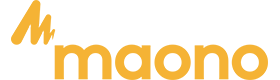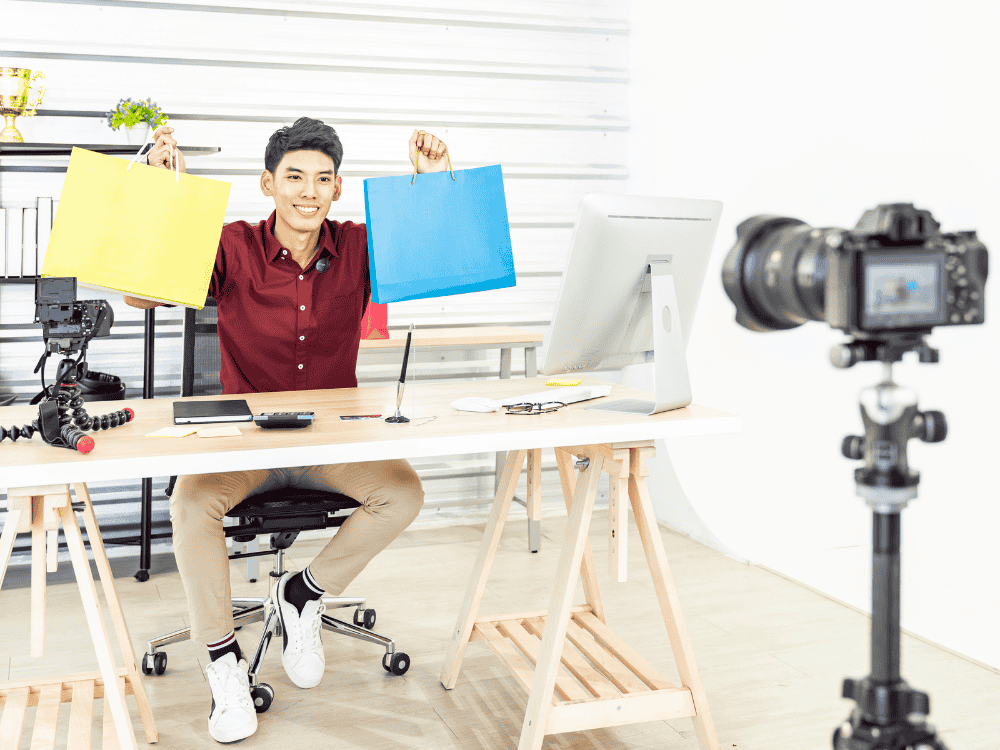Billions of businesses and remote workers across the globe use Zoom for collaboration and communication with colleagues and teammates. Industries that rely on Zoom range from financial services and healthcare to BPO, marketing, education, and more. But did you know that you can also use a wireless microphone for Zoom video calls? Some wireless microphones are versatile enough to be used in various scenarios—and Maono’s wireless microphones are a great example. The Maono Wave T5 wireless microphone, in particular, is ideal for Zoom conference calls. You don’t have to worry about taking calls wherever you go, as long as you have a laptop or phone and your Zoom-compatible wireless microphone.
Nowadays, in this remote-first world, video conferencing has become a cornerstone of how we work, meet, and present.
Clear communication is the key to productive virtual meetings, and audio quality plays a major role in how you come across during online conferences. Whether you’re working from home or leading an important business presentation, having a Zoom wireless microphone can dramatically improve your call quality
Whether you're hopping on a daily Zoom check-in or delivering a virtual presentation to clients, the quality of your audio plays a crucial role in how you’re perceived. A crisp, clear voice makes you sound professional, while background noise and low volume can quickly derail even the most well-prepared meeting.
That’s where wireless microphones come in. Unlike built-in laptop mics or wired alternatives that limit mobility, wireless microphones offer flexibility, portability, and superior sound quality—all essential for virtual communication. But with so many options on the market, how do you know which wireless mic is best for Zoom meetings?
This guide walks you through the top features to look for when choosing the best wireless microphone for Zoom, how to set up a wireless mic for Zoom, and highlights one of the best options available today: the Maono Wave T5 wireless microphone.

Top Features to Look for in a Wireless Mic for Online Work Meetings
Before diving into product recommendations and setup guides, let’s outline the must-have features that define a reliable wireless mic for remote meetings. When searching for the right Zoom wireless mic, consider these features:
-
Noise Cancellation
Eliminates unwanted background sounds for professional-sounding calls.
-
Clear Audio Transmission
Maintains vocal clarity without dropouts or interference.
-
Battery Life
At least 5-8 hours for all-day productivity.
-
Plug-and-Play Compatibility
Should work seamlessly with Zoom and other conferencing apps.
-
Portability
Lightweight and compact designs are perfect for hybrid and remote setups.
-
Long-Range Transmission
Provides stable audio even if you’re moving around your room or standing away from your laptop during a presentation.
If you're searching for a wireless microphone for Zoom, just type “wireless microphone for iPhone near me” (if you’re using an iphone) in your search bar online, many models offer universal support for both iOS and Android, making them versatile for mobile and PC setups alike or you can just simply visit the Maono official website. Now that we’ve set the standard, let’s talk about how to get everything running.
How to Set Up a Wireless Mic for Zoom and Virtual Conferences
Setting up a Zoom wireless microphone is easier than ever. Most wireless mics come with a USB receiver or a Bluetooth pairing feature. Here’s how to get started:
-
Charge Your Wireless Mic: Before the meeting, make sure your mic is fully charged to avoid interruptions.
-
Connect the Receiver: Plug the wireless receiver into your laptop’s USB or 3.5mm mic input (some may use an OTG adapter for USB-C ports).
-
Turn on the Microphone: Activate the mic transmitter and receiver. Most systems pair automatically.
-
Open Zoom Settings:
-
Go to Zoom > Settings > Audio.
-
Under "Microphone," select the wireless mic from the dropdown list.
-
Select the Zoom microphone wireless from the dropdown list.
-
Test the mic and adjust input volume as needed.
-
Mute Built-In Mics: To prevent echo or feedback, disable or mute your laptop’s internal mic.
Some devices may need an OTG adapter when connecting to mobile phones, especially if you're using a “wireless microphone for iPhone near me” search result that includes mobile-compatible mics.
How Do I Connect a Wireless Microphone to Zoom on My Laptop?
Generally, to connect a wireless mic to your laptop:
-
Insert the mic’s USB receiver into your computer
-
Open Zoom, go to audio settings, and select your Zoom wireless mic
That’s it! No need for additional drivers or complicated software.
Also, depending on your mic's connection type (USB, USB-C, or 3.5mm), the process will differ slightly:
-
USB/USB-C Mics: Plug directly into your laptop's USB port. Windows and macOS typically detect these devices automatically.
-
3.5mm Jack Mics: Plug into your laptop’s microphone input. If your laptop has a combined headphone/mic jack, you may need a splitter.
-
Bluetooth Mics: Go to your system’s Bluetooth settings, pair your microphone, and then select it in Zoom’s audio settings.
No matter the connection type, always test your setup with Zoom’s built-in mic testing tool to ensure everything is working before a call.
What Are the Advantages of Using a Wireless Mic for Zoom Over a Built-In Mic?
A built-in laptop mic often picks up keyboard clicks, background noise, and room echo. A Zoom wireless microphone, on the other hand offers:
-
Improved Audio Quality
Wireless mics capture your voice closer to the source, reducing room echo and background noise.
-
Freedom of Movement
Present standing up or move around freely without sacrificing sound quality.
-
Professional Appearance
Clean audio makes you sound more polished and engaged, especially during webinars or presentations.
-
Reduced Technical Issues
Many wireless mics are just plug-and-play, easy-to-use, and include advanced signal processing to stabilize audio and reduce latency or interference.
For professionals, students, or remote teams, upgrading to a wireless microphone Zoom solution greatly enhances communication clarity. The difference is night and day when switching from a built-in mic to a well-designed wireless solution.
What Wireless Mic Setups Work Best for Presentations on Zoom?
When presenting virtually, clarity and freedom are key. You want a mic that’s discrete, reliable, and built for voice capture. The Maono Wave T5 wireless microphone ticks all those boxes.
Why Choose the Maono Wave T5 for Zoom Meetings?
The Maono Wave T5 is specifically designed for clear, hands-free communication in virtual settings. Here’s why it’s one of the best wireless microphones for Zoom:
-
Compact and Lightweight
You can clip it onto your shirt or jacket without even noticing it's there. It won’t interfere with your on-screen appearance.
-
Portable Charging Case
Includes a sleek storage case that charges your mic between uses—perfect for daily commuting or remote work.
-
Advanced Noise Cancellation
Filters out background sounds like fans, keyboard clicks, or chatter, ensuring your voice is the focus.
-
Plug-and-Play Compatibility
Comes with a USB-C and Lightning connector, making it easy to use with laptops, tablets, and even smartphones.
-
Dual Channel Support
If you're co-hosting a meeting or podcast-style session, the dual-channel system captures two speakers at once.
-
Long Battery Life:
Up to 9 hours of continuous use per charge—enough for a full workday of meetings.
This mic setup is tailor-made for educators, presenters, and professionals who need high-quality audio and mobility without dealing with cables or clunky headsets. It’s not just convenient—it’s also an affordable wireless lavalier microphone, making it a smart investment for remote professionals and students alike.
How Long Does the Battery Typically Last on Wireless Mics for Remote Work?
Battery life varies by model, but the Maono Wave T5 offers up to 10 hours of continuous use on a single charge. The charging case can extend total usage to over 20 hours, ensuring uninterrupted performance throughout your workday. Most wireless mics for video conferencing offer battery life between 5 to 10 hours on a single charge. The actual duration depends on mic type, usage intensity, and power-saving features.
If you're on the move or in need of a wireless microphone for a smartphone, having that long-lasting battery is essential. This wireless microphone for Zoom is ideal for:
-
Back-to-back Zoom meetings
-
Online training sessions
-
Full-day remote conferences or webinars
Always charge your mic overnight or keep a power bank handy if you're traveling.
Troubleshooting Common Wireless Mic Issues in Zoom Meetings
Even with premium devices, occasional issues may arise. Here are quick fixes for common wireless mic problems:
Issue 1: No sound detected
Solution:
-
Make sure the mic and receiver are paired and powered on.
-
Replug the receiver and restart Zoom.
-
Check if another input (like Bluetooth headphones) is interfering.
Issue 2: Echo or feedback
Solution:
-
Mute your built-in laptop mic to avoid duplicate inputs.
-
Use headphones to prevent your mic from picking up speaker sound.
Issue 3: Low volume
Solution:
-
Increase mic gain using Zoom’s audio settings.
-
Ensure your mic isn’t covered by clothing or obstructions.
Issue 4: Mic not showing in Zoom
Solution:
-
Reconnect the mic and select it manually in Zoom settings.
-
Check for firmware updates or restart your device.
How Do I Reduce Background Noise During Zoom Calls with a Wireless Mic?
Here are several ways to minimize distractions and ensure a clean audio experience:
-
Use a Mic with Noise Cancellation: The Maono Wave T5 includes built-in noise reduction for clear audio even in noisy rooms.
-
Enable Zoom's Noise Suppression: In Zoom > Settings > Audio, turn on “Suppress Background Noise” and choose "High."
-
Position the Mic Close to Your Mouth: Clipping it near your collar helps your voice dominate the input signal.
-
Choose a Quiet Room: If possible, avoid areas with fans, traffic, or high activity.
-
Use Soundproofing Tools: A small acoustic panel or curtain can improve sound absorption.
A good Zoom wireless mic helps cut through unwanted distractions, ensuring your voice is the focus. When combined with a noise-canceling mic like the Wave T5, these practices ensure you’re always heard, not the sounds around you.

Conclusion
Using a wireless microphone Zoom setup can greatly improve your virtual communication—whether you're hosting meetings, attending classes, or giving presentations. Models like the Maono Wave T5 offer excellent performance, user-friendly setup, and portability, making it one of the best wireless microphone for Zoom calls.
Investing in the best wireless mic for Zoom is a simple yet powerful upgrade that ensures you sound confident, clear, and competent—no matter where you're working from.
Wireless microphones offer more than convenience—they provide reliability, flexibility, and better sound quality than built-in laptop microphones. The Maono Wave T5, with its portable design, intelligent noise cancellation, and effortless setup, is a standout option for those serious about sounding professional during Zoom meetings.
If you're ready to enhance your remote communication, it’s time to ditch your built-in mic and go wireless. Your colleagues—and your audience—will thank you.
Upgrade your audio gear today and experience the difference a Zoom microphone wireless solution can make in your remote work or virtual collaboration!