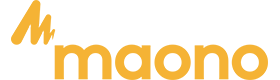Interface audio
1. Impossible de démarrer
• Veuillez vérifier si la console de podcast est alimentée, chargez-la, puis allumez-la.
• Vous devez appuyer longuement sur " " pendant plus de trois secondes pour l'allumer.
2. Aucun son de la musique d'accompagnement
• Veuillez vérifier si la source audio externe est connectée à l'interface « Music Input » de la console de podcast.
• Veuillez vérifier si le bouton de contrôle du volume « Musique » sur la droite est activé.
• Veuillez vérifier le volume de l'appareil d'accompagnement.
• Activez BOUCLE RETOUR
3. Aucun son ne sort des écouteurs
• Veuillez vérifier si le câble du casque est inséré dans la bonne interface. Il doit être inséré dans l'interface « casque » ou « Sortie ».
• Veuillez vérifier si le "Moniteur" de la carte son est vers le haut. Vous pouvez augmenter progressivement le volume en le faisant glisser vers le haut.
• Branchez un casque sur la prise OUTPUT ou HEADSET.
4. Aucun son ne sort du microphone
• Veuillez vérifier si le microphone est correctement connecté à l'interface du microphone. Si ce n'est pas le cas, veuillez réessayer.
• Veuillez vérifier si le bouton du microphone sur la gauche est allumé. Tournez le bouton dans le sens des aiguilles d'une montre pour augmenter lentement le volume du microphone.
• Veuillez vérifier si le "monitor fader" de la carte son est vers le haut. Vous pouvez augmenter progressivement le volume en le poussant vers le haut.
• Veuillez confirmer auprès de votre revendeur de microphones si votre microphone peut être utilisé avec cette console de podcast, ou consultez-nous pour le modèle de microphone recommandé.
5. Pas de son dans une diffusion en direct
• Veuillez vérifier si le bouton « enregistrement » sur la console de podcast est activé et tournez le bouton « enregistrement ».
• bouton" dans le sens des aiguilles d'une montre pour augmenter lentement le volume de la diffusion en direct.
• Veuillez vérifier si la console de podcast « MAONO AU-AM200 » a été définie comme périphérique de lecture et d'enregistrement par défaut du logiciel de diffusion en direct. Si ce n'est pas le cas, veuillez vous référer à la partie « Diffusion en direct sur l'ordinateur ».
6. Problèmes d'écho
Désactivez ou diminuez l'effet ECHO
7. La fonction de chaîne latérale ne fonctionne pas
Cela ne fonctionne pas sur un appel vocal, cela fonctionne sur un podcast ou une diffusion en direct
8. L'effet de réduction du bruit n'est pas bon
Veuillez garder 2 pouces de votre bouche à partir du microphone
9. Ne peut pas être utilisé sur iPhone
Nous ne fournissons pas d'adaptateur OTG supplémentaire, vous devez connecter votre téléphone au microphone via l'adaptateur OTG inclus dans votre forfait iPhone.
10. Cette interface audio ne peut pas être utilisée avec un microphone USB/XLR vers XLR/USB C même en utilisant un adaptateur
Cette interface audio ne peut être utilisée qu'avec un microphone fourni avec une prise 3,5 mm.
11. Ne peut pas être utilisé avec une guitare
Il doit être connecté avec un adaptateur 3,5 mm vers 6,35 mm, puis à une guitare
12. Avant la mise sous tension
Veuillez baisser temporairement le volume
13. Comment se connecter à un ordinateur
• Veuillez utiliser la ligne 1 pour vous connecter au port USB-C de l'interface audio et utiliser la ligne 2 pour vous connecter à l'ordinateur. (Remarque : ne pliez pas le fil pendant l'utilisation pour éviter tout dommage.)
• Veuillez vérifier les paramètres sonores de l'ordinateur une fois la connexion terminée. L'entrée et la sortie sont 'MAONO AU-AM200' (cliquez avec le bouton droit sur le haut-parleur sur le côté droit du bureau pour ouvrir les paramètres sonores)
• Lorsque vous devez enregistrer le son d'accompagnement de l'ordinateur, veuillez activer la fonction de bouclage.
14. Comment se connecter au smartphone
Pour le smartphone utilisé pour le podcast/ Streaming, veuillez insérer L'interface POD1/2/3 ; pour le smartphone utilisé pour jouer l'accompagnement, veuillez insérer la prise d'entrée musicale. De plus, vous pouvez également écouter de la musique d'accompagnement via la connexion Bluetooth du smartphone.
15. Comment régler le volume des effets sonores prédéfinis et personnaliser les effets sonores
OPENING est la touche de réduction du volume et RIRE est la touche d'augmentation du volume.
16. La lumière de l'interface audio peut être éteinte
Vous devez appuyer 6 fois sur le bouton lumineux situé sur le côté de la carte son, et la lumière de chaque bouton diminuera lentement jusqu'à disparaître.
17. La transmission Bluetooth est une transmission unidirectionnelle
qui ne peuvent pas être entrés et sortis simultanément. (Le Bluetooth est uniquement destiné à la lecture d'accompagnement sans fil)
18. Si vous pouvez écouter votre voix, mais que votre public ne peut pas l'entendre
Vous devez augmenter le bouton REC au-dessus du mélangeur audio pour émettre le son.
19. Pour l'instant, la fonction de surveillance ne peut pas être désactivée
Nous travaillons sur une version améliorée qui peut désactiver la fonction de surveillance, alors restez à l'écoute
20. Comment télécharger des effets sonores personnalisés
Enregistrement : allumez le produit et connectez-le à un microphone, à un périphérique d'entrée audio externe ou à un périphérique Bluetooth. Activez le mode « LOOPBACK ». Maintenez n'importe quelle touche personnalisée jusqu'à ce que le voyant du bouton clignote pour démarrer l'enregistrement. L’entrée audio sera enregistrée et sauvegardée. Relâchez le bouton pour terminer l'enregistrement.
Remarque : si vous ne relâchez pas votre main pendant l'enregistrement, l'enregistrement s'arrêtera automatiquement lorsqu'il n'y aura pas assez d'espace et la lumière s'éteindra automatiquement.
1.Pourquoi y a-t-il un retard dans l’audition du son dans les écouteurs ?
AM100 sans latence, vous utilisez le logiciel dans la fonction de surveillance en temps réel du retard de l'ordinateur, il est recommandé d'ajuster les paramètres de l'application, ou d'utiliser le propre enregistreur de l'ordinateur pour enregistrer.
2.Où puis-je télécharger le logiciel pour Mac ?
Nous publions des logiciels d'importation audio compatibles avec Windows et macOS dans nos "Manuels et Pilotes". Ils sont placés au même endroit. Vous pouvez les vérifier attentivement. Si vous ne les trouvez pas, vous pouvez contacter notre support et ils répondront à vos questions.
3.Puis-je apporter deux casques pour un entretien en face-à-face pour ce produit ?
L'AM100 dispose de deux prises moniteur et de deux prises microphone qui peuvent rencontrer deux personnes en même temps à l'aide d'écouteurs et de microphones.
4.Êtes-vous capable de sauvegarder l’enregistrement sur une carte SD ?
L'AM100 n'a pas d'interface de carte SD. Si vous souhaitez enregistrer sur une carte SD, nous vous recommandons d'utiliser un ordinateur pour enregistrer, puis de transférer les fichiers audio enregistrés de l'ordinateur vers la carte SD.
1. Impossible de démarrer
• Veuillez vérifier si la console de podcast est alimentée, chargez-la, puis allumez-la.
•Vous devez appuyer longuement sur pendant plus de trois secondes pour l'allumer.
2. La carte son est morte, comment la recharger ?
•se connecter à l'ordinateur qui charge l'appareil
• Utilisez une tête de chargement de téléphone ordinaire de 5 V 1 A ou 5 V 2 A.
3. Enregistrement sur carte son sans son
Veuillez tourner le bouton d'enregistrement sur la plage appropriée
4. Je souhaite saisir l’accompagnement via Bluetooth, comment ça marche ?
• À la mise sous tension de la carte son, l'indicateur Bluetooth clignotera, la recherche Bluetooth et
s'associe automatiquement au téléphone mobile couplé, puis le voyant s'allume en fixe
• Appuyez longuement sur le bouton Bluetooth pendant 2 secondes, l'indicateur s'éteindra et mettra fin à l'appairage.
5. La fonction de chaîne latérale ne fonctionne pas
Cela ne fonctionne pas sur un appel vocal, cela fonctionne sur les podcasts ou la diffusion en direct.
6. Pourquoi y a-t-il peu ou pas de son avec les microphones dynamiques Shure SM7B et Rode PodMic ?
•Le commutateur sur le côté ne sélectionne pas le gain correct.
•La carte son maonocaster E2 possède un gain intégré qui fournit un gain suffisant pour tous les types de microphones, y compris les microphones dynamiques à faible rendement. Lors de l'utilisation, vous pouvez régler le commutateur sur le côté pour sélectionner un gain de 50 dB ou 60 dB afin de choisir le multiplicateur de gain et obtenir les meilleurs résultats.
7. Puis-je connecter mon microphone USB à l'AME2 Maonocaster
Non, l'AME2 Maonocaster ne prend pas en charge la connexion de microphones USB.
8. Puis-je utiliser des écouteurs Bluetooth avec l'AME2 Maonocaster ?
Non, le E2 n'est pas un périphérique hôte USB et ne permettra donc pas la connexion d'écouteurs Bluetooth.
9. Avez-vous besoin d'utiliser un Gain Booster lorsque vous utilisez des micros dynamiques avec l'AME2 Maonocaster ?
Les canaux microphone de l'AME2 sont dotés de préamplis de qualité studio qui peuvent fournir suffisamment de gain pour tous les types de microphones, y compris les microphones dynamiques à faible rendement. Vous pouvez modifier le multiplicateur de gain du réglage du microphone latéral pour obtenir l'effet adapté à votre utilisation.
10. Ne peut pas être utilisé sur iPhone
Nous ne fournissons pas d'adaptateur OTG supplémentaire, vous devez connecter votre téléphone au microphone via l'adaptateur OTG inclus dans votre forfait iPhone.
11. Comment se connecter à une guitare
L'enregistrement peut être réalisé en utilisant 6,35 mm branché sur le port de l'instrument.
12. Comment se connecter à un ordinateur ?
Retirez le câble de la boîte et connectez respectivement les extrémités de l'ordinateur et de la carte son. Une fois la connexion terminée, veuillez vérifier les paramètres sonores de l'ordinateur. L'entrée et la sortie sont réglées sur "MAONO AME2" (cliquez avec le bouton droit sur l'icône du haut-parleur sur le côté droit du bureau pour ouvrir les paramètres sonores)
13. Comment enregistrer des effets sonores, combien de temps faut-il pour enregistrer des effets sonores?
Appuyez sur le bouton A/B/C pour enregistrer un effet audio d'une minute et appuyez sur le bouton Loop pour répéter la lecture d'un effet audio. Appuyez sur les 8 autres boutons pour enregistrer l'effet audio 20 s (Max).
•Par défaut, il n'y a pas d'effet audio personnalisé.
•Enregistrement : avec une carte audio activée, connectez-la au micro/périphérique d'entrée audio externe/périphériques Bluetooth, et appuyez longuement sur n'importe quel bouton personnalisé pendant plus de 3 secondes. Relâchez la pression jusqu'à ce que l'indicateur clignote lentement et passe en mode d'enregistrement. Appuyez à nouveau brièvement sur le bouton pour arrêter l'enregistrement ou enregistrer jusqu'à ce que l'indicateur cesse de clignoter, ce qui indique la durée maximale de l'enregistrement audio.
Remarque : Chaque bouton d'effet audio personnalisé a un espace de stockage limité. Lorsqu'il n'y a plus d'espace de stockage, l'enregistrement s'arrête et l'indicateur s'éteint automatiquement.
14. Quel logiciel peut être utilisé avec la carte son sous Windows 10 ?
AU, Audacity, sound forge
15. Interrupteur marche/arrêt des boutons autour de la lumière
La lampe est allumée par défaut, maintenez le bouton d'alimentation enfoncé pendant 1 seconde pour éteindre la lumière
16. Réglage du commutateur de gain du microphone
•Veuillez régler le « MIC1 SETTING » sur le côté de l'interface audio sur la bonne position.
• Le microphone fourni dans l'emballage doit être placé dans l'équipement 40 dB.
• Si vous devez connecter votre propre microphone, veuillez en fonction de la sensibilité de votre microphone ou contactez-nous.
17. Voix cassée
• Veuillez régler le « MIC1 SETTING » sur le côté de l'interface audio à 40 dB.
• Réglez « MIC① » sur la vitesse centrale.
• Réglez « LOW/MID/HI » sur la vitesse centrale.
• Réglez « OUTPUT » sur la vitesse du milieu.
• Veuillez vous tenir à une distance de 7 à 8 pouces du microphone pour bénéficier de la meilleure expérience d'enregistrement.
18. Comment régler les boutons de l'interface audio
Vous pouvez régler chaque bouton au milieu avant d'utiliser
• AUX : Règle le son d'accompagnement d'entrée.
• LOW/MID/HI : Ajustez les parties hautes et basses de l'entrée vocale du microphone.
•INST : ajuste le volume de l'entrée de l'instrument depuis la prise « INST »
• PITCH : ajustements intéressants des changements de voix
• MONITEUR : réglez le volume de votre moniteur via un casque.
• SORTIE : réglez le volume de la sortie sur votre téléphone/ordinateur.
•MIC①② : réglez le volume de l'entrée du microphone.
• PAD VOL : Ajuste le volume de l'effet personnalisé créé par votre entrée.
• DEPTH : Ajuste la profondeur de la réverbération
• DECAY TIME : ajustez le temps de réverbération
19. Impossible d'entendre le son avec les écouteurs
• Veuillez régler « MIC①② » pour augmenter le son du microphone.
• Ajustez « MONITOR » pour augmenter le son de surveillance.
• Ajustez « AUX » pour augmenter le son de la musique d'accompagnement.
• Ajustez « OUTPUT » pour augmenter la sortie sonore vers le smartphone/l'ordinateur.
20. Le son que vous entendez du casque est différent du son enregistré du smartphone/ordinateur
• Le son écouté depuis les écouteurs et le son enregistré sont contrôlés par différents boutons
• Réglez « MONITOR », ajustez le son de surveillance du casque.
• Ajustez « OUTPUT », ajustez la sortie sonore vers le smartphone/l'ordinateur.
21. Comment saisir un accompagnement via Bluetooth ?
• À la mise sous tension de la carte son, l'indicateur Bluetooth clignotera, la recherche Bluetooth et
s'associe automatiquement à un téléphone mobile couplé, puis le voyant s'allume en fixe
• Appuyez longuement sur le bouton Bluetooth pendant 2 secondes, l'indicateur s'éteindra et mettra fin à l'appairage.
22. Lorsque vous diffusez en direct, le public ne peut pas entendre la musique, mais vous pouvez l'entendre avec des écouteurs
• Assurez-vous que le bouton « OUTPUT » est activé et augmentez le volume de sortie.
• Activez le bouton « LOOPBACK »
23. Le son enregistré par le téléphone portable/ordinateur est le seul vocal du microphone, pas de son de musique.
• Veuillez vous assurer que le téléphone connecté à la « Sortie Live » ou l'ordinateur connecté à « USBC » est correctement reconnu.
• Veuillez vérifier si le bouton DRY/WET est éteint.
• veuillez activer le bouton LOOPBACK si vous souhaitez enregistrer sur votre ordinateur
1.To solve the problem of current noise in the audio interface
- Please do not hold the microphone by hand, please fix the microphone on the stand.
- Check the connection status of the cable and the microphone interface is firmly connected.
- Do not use a hub! First change the computer USB port connected by the audio interface, if it is a desktop computer, please connect to the USB port on the back of the host.
- The noise of the audio interface itself or the environmental noise in normal use, the solution is to use it in a quieter environment.
- The microphone gain is too high or the environment is noisy, causing the ambient noise picked up by the microphone to exceed the audio interface's noise reduction threshold. The solution is to reduce the microphone gain.
- The interface of the computer device you are using is old or poorly grounded, or the power circuit connected to it is old, causing leakage and continuous current noise. Please try another computer device in a different environment or switch to a mobile phone for testing.
- Electronic devices with strong radiated signals in the vicinity of the microphone, for example: wireless routers/video lamps, will produce interference noise. Please use the microphone in a different environment, for example: if the current location is the living room, please use it in the bedroom instead.
- The noise caused by software incompatibility, please change to use the computer recorder for recording, and close third-party software to avoid software conflicts or noise caused by effects.
- If you use it on a mobile device, Apple devices must use MFI-certified cables, and other brands should use original cables as much as possible.
- If none of the above solves the problem, please record audio and take photos or videos of the audio cable connection. Send them to us so we can assess your problem
2.Voice cracked
- Please set the GAIN on the front of the audio interface to the correct position, following your ear's sense of hearing.
- Please adjust VOL to 75%.
- Please adjust HEADPHONES to 75%.
- Please adjust OUTPUT to 75%.
- Please set the microphone 7-8in away for the best recording experience.
3.How to connect speakers?
You can connect active speakers through the 'Headphone' interface.
4.Microphone gain switch setting
- Please set the GAIN on the front of the audio interface to the correct position to follow your ear's sense of hearing.
- Once it is set to the correct position, there is no need to adjust the GAIN button.
5.How to adjust the knobs on the audio interface
You can adjust each knob to the middle before using
- AUX: Adjusts the input accompaniment sound
- GAIN: adjusts the microphone gain
- Pitch presets: Interesting sound change adjustment
- HEADPHONES: adjust the sound you monitor through the headphones
- OUTPUT: Adjust the volume of the output to your phone/computer
- VOL: Adjusts the sound of the microphone input
- Reverb Presets: Adjusts the reverb
- SIDE CHAIN: Highlight the human voice and lower the background music during the live broadcast
- Music Only: Eliminate vocals from background music and keep the original sound of the music
- Direct Monitor: Turn on or off microphone monitoring
- Loopback: on the computer, not open, can monitor, but can not record on the computer
- Noise Reducer: noise reduction button, there is a level of noise reduction and secondary noise reduction
- ABC SOUND PAD: Customize button
6.Can't hear sound through headphones
- Please adjust VOL to increase the sound of the microphone
- Please adjust HEADPHONES to increase the sound of the monitor
- Please adjust AUX to increase the sound of backing music
- Please adjust OUTPUT to increase the sound output of the phone
- Please adjust GAIN to increase the microphone gain
7.The sound you hear from the headphone is different from the recorded sound from the smartphone/computer
- Monitored sound and recorded sound are controlled by different knobs
- Adjust HEADPHONES to adjust the monitored sound
- Adjust the OUTPUT to adjust the sound output of the phone
8.Cannot boot
- Please check if the podcast console has power, please use the charging port to charge.Whether it is fully charged for 3 hours.
- You need to long-press the for more than three seconds to turn it on.
9.How to connect to the computer
- Please connect the USB-C port of Maonocaster to your computer with the USB cable included in the package
- Please check the sound settings of your computer after the connection is done. The default input and output are 'Maonoaster C2 neo' (right-click on the speaker on the right side of the desktop to open the sound settings)
10.How to input accompaniment via Bluetooth
- After powering on, the Bluetooth indicator light flashes, Bluetooth works normally and actively searches and pairs the connected phones with, long light after connection
- Long press the Bluetooth button for more than 2 seconds, the Bluetooth button light changes from always on to off and automatically turns off all Bluetooth pairing.
11.When you live stream, the audience can't hear the music, but you can hear it through headphones
- Make sure the USB & LINE OUTPUT knob is on and turn up the output volume
- Long press the Direct monitor button to open the LOOPBACK button
12.The sound recorded by mobile phone/computer is the only vocal from microphone, no music sound
- Please make sure that the phone connected to LINE OUT or the computer connected to USB-C is recognized correctly.
- Please check if Side Chain is turned on by the short press, please turn it off
- Record to computer, long press and hold the “Direct monitor ”button to open the LOOPBACK button
13.Why is there little or no sound with shure sm7B and Rode PodMic dynamic microphones
- The correct gain is not selected on the GAIN
- Shure SM7B microphone has a sensitivity of -59dB and the Rode podmic has a gain of -57dB. You need to set the GAIN of the audio interface to the right position to get better recording results
14.Is it necessary to use an additional gainer when using a dynamic microphone
AMC2 Maonocaster has built-in gain to provide sufficient gain for all microphone types, including low output dynamic microphones. The GAIN knob on the panel can be adjusted to the right position when in use to get the right effect
15.Can not be used on iPhone
We do not provide additional OTG adapters, you should connect your phone and AMC2 via OTG (the adapter must be the original official Apple adapter)
16.How to connect to a Guiter
Recording can be achieved by using 6.35MM plugged into the instrument port, but it is not recommended, because AMC2 NEO is a two-in-one interface for microphones and instruments, and only one of them can be used, not both.
17.How to record sound effects, how long is the time to record sound effects?
- A/B/C three buttons can record 20s of sound effects.
- The products from the factory are not entered into the customized sound effects, and users need to be entered by themselves before they can be used.
- Recording method: In the start-up state, the AMC2 NEO is connected to a microphone, or an external audio speaker accompaniment input device, or connected to a Bluetooth device, short press any of the custom keys, see the light flash slowly, release your finger, this time for the recording state,the AMC2 NEO will be recorded through the above channel sound effects, according to the actual demand for recording the appropriate length of audio, short press to stop recording, you can also wait until the lights go out to record the longest sound allowed to be recorded by the button
18.What software can be used with the audio interface on Windows 10?
AU, Audacity, etc...
19.Side chain function not working?
It doesn't work on a voice call, it works on podcast or live streaming
20.Can I connect my USB microphone to the Maonocaster AMC2 NEO?
No, the Maonocaster AMC2 NEO does not support the connection of USB microphones.
21.Can I use Bluetooth headphones with the Maonocaster AMC2 NEO?
No, the AMC2 NEO is not a USB host device and will therefore not allow the connection of Bluetooth headphones.
1. PS22 Routing Tool(Driver must be installed to use PS22)
With this drive, the sound card can be recognized and used on the computer. It is a necessary driver for using PS22 on the computer.
2. PS22 Instruction Video
PS22 Getting Started Setup Guide-Adobe Audition.mp4
PS22 Getting Started Setup Guide-FL Studio.mp4
PS22 Getting Started Setup Guide-Cubase.mp4
PS22 Getting Started Setup Guide-Reaper.mp4
PS22 Getting Started Setup Guide-Studio One.mp4
3. PS22 does not respond and does not work when connected to the computer
PS22 needs to install the software driver to work normally on the computer, please check the link below, download the driver and use it on the computer
4. PS22 software driver installation failed
Please close your anti-virus software and then reinstall the driver.
5. PS22 has no Bluetooth function, no reverb, no noise reduction function
PS22 is a sound card designed for recording, if you need sound effects, please add them in your DAW.
6. PS22 doesn't have software driver for MacOS version
MacOS built-in driver, no need to install, you can use it directly.
7. What DAWs are available and how do I download them?
There are PreSonus Studio One, Cockos Reaper 6, Ableton Live, FL Studio, Apple Logic Pro, Steinberg Cubase, you can visit the official website to download the software.
8. What does the 3.5mm jack on the PS22 do?
3.5mm TRRS output - Duplicates the main output signal. Can be used to connect to a phone to do live streaming via a TRRS to TRRS cable (not included)
9. How do I connect a smartphone to the PS22?
You can connect your phone to the PS22 using the USB-C socket.
Note: iOS only supports iPhone 15
10. The power indicator is off
Is the [POWER SOURCE] switch set properly?
The power indicator does not light when power is not supplied to the device.Move the [POWER SOURCE] switch to the [5V DC] jack side when using AC adapter or move the switch to [USB-C] jack side for bus-powered supply (computer only)
Micros
1. What is the sampling rate and bit depth of the microphone?
48kHz/24Bit
2. How to turn off the microphone RGB lighting?
- Button at the bottom of the microphone to switch to light off mode
- Control the lights via Maono Link and turn them off with one click
Software Download:
https://www.maono.com/pages/maono-link-software
3. How to set the microphone after connecting to the computer?
Please check the documentation
Microphone connected to the computer after the sound settings
4. Correct the whistling sound coming from a mic?
- That whistling sound is called an Audio feedback and caused because of an endless loop caused when the mic picks up the sound of the loudspeakers and sends it back to the loudspeakers to amplify and picks up again
- Ways to correct /avoid feedback
- Face the speakers away from the mic or place farther away.
- Lower their volume or mic gain
Use unidirectional cardioid mics which have a rear rejection that means no pickup from back side. Then you can use stage monitors facing you in the middle of the stage. And mic won't pickup them.
- Ring out the speaker - deliberately create feedback by taking the mic closer to the speaker. When feedback happens, check the frequency on a real-time analyser and cut it using channel eq or graphic eq.
- Use a feedback reducer
5. Microphone is not recognized on the PC?
- Shut down and restart the computer and leave it for 20 minutes before connecting again
- Update the driver in the device manager, uninstall the driver and re-insert the microphone
- Use on another computer to see if it can be loaded, loaded out again after inserting the computer that can not be identified
- Use the driver master, the brand comes with the software or the brand's official website to update the driver (such as Lenovo, Dell) to avoid the impact of missing drivers
6. USB Microphone not Working on Mac
Please check the documentation
USB Microphone not Working on Mac
7. Microphone does not work without sound on windows
- Please turn the recording knob to a reasonable range
- Please adjust the Mic gain knob to a reasonable range
- Open microphone permission in privacy settings
- Is the microphone device selection correct, please refer to the detailed documentation.
Please see the documentation for details
8. How to connect DM30 to Android and iOS?
- Android can be connected through OTG adapter or USB-C to USB-C data cable
- iOS can be connected through the adapter cable provided by our company
9. Microphone has obvious current sound
- Unplug the microphone data cable, replace the USB port and reconnect it (desktop computer to the USB behind the chassis, do not use a hub or docking station)
- Stay away from audio and electronic products to avoid electronic signal interference. Change to a quiet environment to use the microphone, avoid external ambient sound being picked up by the microphone, troubleshoot the problem first
- Turn off the use of third-party software, use the recorder that comes with the computer to test
- May be the computer or plug board leakage, you can choose to replace a computer test
10. Microphone has obvious humming sound
- Microphone gain is too high, the microphone is sensitive, resulting in picking up more ambient sound, please reduce the microphone gain, it will improve the sound quality
- DM30 is a condenser microphone, picking up sensitive sound, the microphone brings more sound details at the same time, will pick up ambient sound, please keep a distance from your computer, cooling fan rotation and operation will generate noise
- USB interface or data cable is bad, please replace the connection cable or USB jack (desktop computer, please connect to the USB port behind the chassis)
11. What are the power consumption parameters of DM30
5V / 100mA - 230mA
12. Microphone and Maono Link are not connected successfully
- Please check the connection of the audio cable to the computer, unplug it and reconnect it
- Check whether the microphone can be used normally on the computerntent to help your customers to better understand your products or policies.
1. USB Device not Working on Mac
Please check the documentation
2. Fix Sound Problems on PC
Please check the documentation
3. USB not Recognized
Please check the documentation
1. USB Device not Working on Mac
Please check the documentation
2. Fix Sound Problems on PC
Please check the documentation
3. USB not Recognized
Please check the documentation
1. USB Device not Working on Mac
Please check the documentation
2. Fix Sound Problems on PC
Please check the documentation
3. USB not Recognized
Please check the documentation
1. USB Device not Working on Mac
Please check the documentation
2. Fix Sound Problems on PC
Please check the documentation
3. USB not Recognized
Please check the documentation
1. Le microphone ne fonctionne pas sans son sous Windows
vous pouvez vous référer à la pièce jointe : Résoudre les problèmes de son sur PC
2. Quelle est la valeur du taux d’échantillonnage du microphone ?
192 kHz/24 bits
3. Comment configurer l'ordinateur de connexion ?
vous pouvez vous référer à la pièce jointe : Comment connecter le microphone à l'ordinateur
4. Corriger le sifflement provenant d'un micro ?
Ce sifflement est appelé retour audio et est dû à une boucle sans fin provoquée lorsque le micro capte le son des haut-parleurs (moniteurs de scène ou haut-parleurs de sonorisation) et le renvoie aux haut-parleurs pour l'amplifier et le reprendre, ce qui entraîne 1 bruit particulier. la fréquence est amplifiée en fonction de la résonance de la pièce, des enceintes, etc.
Comment corriger/éviter les commentaires ?
•Éloignez les haut-parleurs du micro ou placez-les plus loin.
• Réduisez le volume ou le gain du micro.
• Utilisez des micros cardioïdes unidirectionnels dotés d'un rejet arrière, ce qui signifie qu'il n'y a pas de captation depuis l'arrière. Ensuite, vous pouvez utiliser des retours de scène face à vous au milieu de la scène. Et le micro ne les capte pas.
• Faites sonner le haut-parleur – créez délibérément un feedback en rapprochant le micro du haut-parleur. Lorsque du feedback se produit, vérifiez la fréquence sur un analyseur en temps réel et coupez-la à l'aide de l'égalisation de canal ou de l'égalisation graphique.
• Utilisez un réducteur de feedback
5. Le microphone n'est pas reconnu sur le PC
vous pouvez vous référer à la pièce jointe : USB non reconnu
6. Le microphone USB ne fonctionne pas sur Mac ?
vous pouvez vous référer à la pièce jointe : Le microphone USB ne fonctionne pas sur Mac
USB/XLR Microphones
1. What is the sampling rate and bit depth of the microphone?
48kHz/24Bit.
2. Does the PD400X need to turn on 48v phantom power?
Not necessary, because the PD400X is a dynamic microphone.
3. Correct the whistling sound coming from a mic?
- That whistling sound is called an Audio feedback and caused because of an endless loop caused when the mic picks up the sound of the loudspeakers and sends it back to the loudspeakers to amplify and picks up again
- Ways to correct /avoid feedback
- Face the speakers away from the mic or place farther away.
- Lower their volume or mic gain
- Use unidirectional cardioid mics which have a rear rejection that means no pickup from back side. Then you can use stage monitors facing you in the middle of the stage. And mic won't pickup them.
- Ring out the speaker - deliberately create feedback by taking the mic closer to the speaker. When feedback happens, check the frequency on a real-time analyser and cut it using channel eq or graphic eq.
- Use a feedback reducer
4. How to connect PD400X to Android and iOS?
- Android can be connected through OTG adapter or USB-C to USB-C data cable
- iOS can be connected through the adapter cable provided by our company
5. Use PD400X feel small sound?
- PD400X is a dynamic microphone, relatively insensitive, the recommended distance is within 15CM
- Please speak according to the direction shown to avoid the microphone not picking up the human voice
- Using USB mode: Please check whether the microphone gain knob is in a reasonable position and whether the computer is using the device PD400X
- Using XLR mode: please turn up the gain knob on the sound card, please check if the gain of the sound card is enough to push the microphone
6. Microphone has obvious current sound?
- Unplug the microphone data cable, replace the USB port and reconnect it (desktop computer to the USB behind the chassis, do not use a hub or docking station)
- Stay away from audio and electronic products to avoid electronic signal interference. Change to a quiet environment to use the microphone, avoid external ambient sound being picked up by the microphone, troubleshoot the problem first
- Turn off the use of third-party software, use the recorder that comes with the computer to test
- May be the computer or plug board leakage, you can choose to replace a computer test
7. What is the low-cut function of the microphone and what does it do?
- Low-cut is a filter that removes low frequencies from the audio signal.
- Frequencies below a defined frequency (usually between 20 Hz and 150 Hz) are removed from the filter, removing some of the low frequency noise for a cleaner sound
8. What are the power consumption parameters of PD400X
5V / 130mA-0.7W.
9. Why the microphone XLR mode can not use the knob to control the sound, switch the sound effects?
- USB mode and XLR mode are completely separate, control the sound, light function is controlled by the USB mode, need power to use
- XLR mode output for the pure original sound, switch and sound effects by the sound card control
10. Microphone has obvious humming sound
- Microphone gain is too high, the microphone is sensitive, resulting in picking up more ambient sound, please reduce the microphone gain, it will improve the sound quality
- PD400X is a condenser microphone, the microphone is sensitive, the microphone will pick up ambient sound while bringing more sound details, please keep a distance from your computer, cooling fan rotation and operation will generate noise
- USB port or data cable is bad, please replace the connection cable or USB jack (desktop computer please connect to the USB port behind the case)
11. Microphone and Maono Link are not connected successfully
- Please check the connection of the audio cable to the computer, unplug it and reconnect it
- Check if the microphone works properly on the computer
- If not resolved,please contact us via email:angela@maono.com
1. What is the sampling rate and bit depth of the microphone?
48kHz/24Bit
2. Does the PD200X need to turn on 48v phantom power?
Not necessary, because the PD200X is a dynamic microphone
3. Correct the whistling sound coming from a mic?
- That whistling sound is called an Audio feedback and caused because of an endless loop caused when the mic picks up the sound of the loudspeakers and sends it back to the loudspeakers to amplify and picks up again
- Ways to correct /avoid feedback
- Face the speakers away from the mic or place farther away.
- Lower their volume or mic gain
Use unidirectional cardioid mics which have a rear rejection that means no pickup from back side. Then you can use stage monitors facing you in the middle of the stage. And mic won't pickup them.
- Ring out the speaker - deliberately create feedback by taking the mic closer to the speaker. When feedback happens, check the frequency on a real-time analyser and cut it using channel eq or graphic eq.
- Use a feedback reducer.
4. How to connect PD200X to Android and iOS
- Android can be connected through OTG adapter or USB-C to USB-C data cable
- iOS can be connected through the adapter cable provided by our company
5. Use PD200X feel small sound
- Android can be connected through OTG adapter or USB-C to USB-C data cable
- iOS can be connected through the adapter cable provided by our company
- Using USB mode: Please check whether the microphone gain knob is in a reasonable position and whether the computer is using the device PD200X
- Using XLR mode: please turn up the gain knob on the sound card, please check if the gain of the sound card is enough to push the microphone
6. Microphone has obvious current sound
- Unplug the microphone data cable, replace the USB port and reconnect it (desktop computer to the USB behind the chassis, do not use a hub or docking station)
- Stay away from audio and electronic products to avoid electronic signal interference. Change to a quiet environment to use the microphone, avoid external ambient sound being picked up by the microphone, troubleshoot the problem first
- Turn off the use of third-party software, use the recorder that comes with the computer to test
- May be the computer or plug board leakage, you can choose to replace a computer test
7. What is the low-cut function of the microphone and what does it do
- Low-cut is a filter that removes low frequencies from the audio signal.
- Frequencies below a defined frequency (usually between 20 Hz and 150 Hz) are removed from the filter, removing some of the low frequency noise for a cleaner sound
8. What are the power consumption parameters of PD200X
5V / 140mA-0.8W
9. Why the microphone XLR mode can not use the knob to control the sound, switch the sound effects
- USB mode and XLR mode are completely separate, control the sound, light function is controlled by the USB mode, need power to use
- XLR mode output for the pure original sound, switch and sound effects by the sound card control
10. Microphone has obvious humming sound
- Microphone gain is too high, the microphone is sensitive, resulting in picking up more ambient sound, please reduce the microphone gain, it will improve the sound quality
- PD200X is a condenser microphone, the microphone is sensitive, the microphone will pick up ambient sound while bringing more sound details, please keep a distance from your computer, cooling fan rotation and operation will generate noise
- USB port or data cable is bad, please replace the connection cable or USB jack (desktop computer please connect to the USB port behind the case)
11. Microphone and Maono Link are not connected successfully
- Please check the connection of the audio cable to the computer, unplug it and reconnect it
- Check if the microphone works properly on the computer
- If not resolved, please contact us via email: angela@maono.com
Lavalier/Wireless Microphones
1. Instructions
1. Comment résoudre le problème : le voyant de connexion continue de clignoter, mais aucune connexion n'est réussie ?
Lorsque l'émetteur démarre la fonction de connexion, il ne peut pas se connecter au récepteur, essayez d'utiliser le téléphone
Broche de la carte SIM insérée dans le trou RESET et enfoncée pendant 3 secondes pour démarrer la fonction de réinitialisation, puis essayez de vous connecter.
2. Puis-je l'utiliser sur mon appareil photo via un câble adaptateur ?
Ne peut pas
3. Les microphones WM820 B2 et C2 peuvent-ils enregistrer un canal séparé ?
Impossible, cette fonctionnalité est prise en charge sur WM821 et vous pouvez acheter WM821
4. Puis-je utiliser l'adaptateur pour transférer C2 vers un téléphone Apple ?
Ne peut pas
1. Comment résoudre le problème : le voyant de connexion continue de clignoter, mais aucune connexion n'est réussie ?
Lorsque l'émetteur démarre la fonction de connexion, il ne peut pas se connecter au récepteur, essayez d'utiliser le téléphone
Broche de la carte SIM insérée dans le trou RESET et enfoncée pendant 2 secondes pour démarrer la fonction de réinitialisation, puis essayez de vous connecter.
2. Puis-je l'utiliser sur mon appareil photo via un câble adaptateur ?
Oui
3.Comment charger le boîtier de chargement ?
L'utilisation d'un chargeur de téléphone portable conventionnel peut être chargée, d'une batterie rechargeable, d'un port USB d'ordinateur
4. Chargement du microphone sans fil, aucune réponse ?
Veuillez déchirer le bas du ruban isolant
5. À quoi sert la fonction coupe-bas ?
La fonction coupe-bas peut protéger le bruit ambiant et le son ambiant afin que le son soit plus propre
6. Comment connecter les bonnettes du Maono WM821 ?
Alignez les bonnettes et les prises microphone, puis poussez en direction du logo Maono pour terminer l'installation.
7. Pourquoi le microphone n'est pas connecté correctement, le son n'est pas entré dans le téléphone ?
1. Veuillez vérifier si la connexion est correcte, TRRS (quatre anneaux) se connecte au téléphone, TRS (trois anneaux) se connecte au microphone
2. Veuillez connecter le câble audio à la prise OUTPUT du microphone
3. Lorsque vous utilisez le téléphone ne dispose pas d'un trou pour casque de 3,5 mm, veuillez connecter le téléphone via le câble adaptateur On the Go, le câble adaptateur On the Go, veuillez utiliser l'original, pour éviter les échecs de connexion et les problèmes de mauvaise qualité sonore.
8. Le son d'enregistrement du WM821 est très faible, comment le régler ?
1. Si votre microphone sans fil n'est pas correctement connecté au téléphone, vous pouvez utiliser l'enregistreur pour enregistrer le son, puis appuyer doucement près du port de charge. S'il y a des fluctuations sonores, le microphone n'est pas connecté avec succès, veuillez reconnecter l'appareil.
2.WM821 dispose de 6 niveaux de volume, appuyez brièvement sur le bouton du récepteur A ou B pour régler le volume de l'émetteur correspondant.
9. Quelle est la différence entre les modes d'enregistrement Merged(MIX) et Split(AB) du WM821 ?
1. Le récepteur peut basculer entre « Merged(MIX) » et « Split(AB) » en appuyant sur le bouton de l'interrupteur d'alimentation.
2. Cela vous permet d'enregistrer chaque émetteur sur des canaux séparés sur la sortie (mode 'Split') ou de combiner les deux en une seule sortie (mode 'Merged'). Lorsqu'il est en mode « Split », il y aura deux indicateurs de niveau de sortie, lorsqu'il est en mode « Merged », il n'y en aura qu'un.