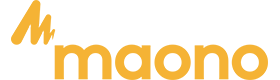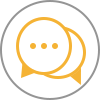Audioschnittstelle
1. Booten nicht möglich
• Bitte überprüfen Sie, ob die Podcast-Konsole mit Strom versorgt wird, laden Sie sie bitte auf und schalten Sie sie dann ein.
• Sie müssen die Taste „ “ länger als drei Sekunden gedrückt halten, um sie einzuschalten.
2. Kein Ton von der Begleitmusik
• Bitte prüfen Sie, ob die externe Audioquelle an der Schnittstelle „Music Input“ der Podcast-Konsole angeschlossen ist.
• Bitte prüfen Sie, ob der Lautstärkeregler „Musik“ auf der rechten Seite eingeschaltet ist.
• Bitte überprüfen Sie die Lautstärke des Begleitgeräts.
• Schalten Sie LOOP BACK ein
3. Kein Ton aus den Kopfhörern
• Bitte prüfen Sie, ob das Kopfhörerkabel in die richtige Schnittstelle eingesteckt ist. Es sollte in die Schnittstelle „Headset“ oder „Output“ eingefügt werden.
• Bitte prüfen Sie, ob der „Monitor“ der Soundkarte nach oben zeigt. Sie können die Lautstärke schrittweise erhöhen, indem Sie ihn nach oben schieben.
• Schließen Sie Kopfhörer an die OUTPUT- oder HEADSET-Buchse an
4. Kein Ton vom Mikrofon
• Bitte prüfen Sie, ob das Mikrofon korrekt an der Mikrofonschnittstelle angeschlossen ist. Wenn nicht, versuchen Sie es bitte erneut.
• Bitte prüfen Sie, ob der Mikrofonknopf links eingeschaltet ist. Drehen Sie den Knopf im Uhrzeigersinn, um die Mikrofonlautstärke langsam zu erhöhen.
• Bitte prüfen Sie, ob der „Monitor-Fader“ der Soundkarte nach oben zeigt. Sie können die Lautstärke schrittweise erhöhen, indem Sie ihn nach oben drücken.
• Bitte erkundigen Sie sich bei Ihrem Mikrofonhändler, ob Ihr Mikrofon mit dieser Podcast-Konsole verwendet werden kann, oder fragen Sie uns nach dem empfohlenen Mikrofonmodell.
5. Kein Ton in einer Live-Übertragung
• Bitte überprüfen Sie, ob der „Aufnahme“-Knopf an der Podcast-Konsole eingeschaltet ist, und drehen Sie den „Aufnahme“-Knopf
• Drehen Sie den Knopf im Uhrzeigersinn, um die Lautstärke der Live-Übertragung langsam zu erhöhen.
• Bitte prüfen Sie, ob die Podcast-Konsole „MAONO AU-AM200“ als Standard-Wiedergabe- und Aufnahmegerät der Live-Übertragungssoftware eingestellt wurde. Wenn nicht, beachten Sie bitte den Abschnitt „Live-Streaming auf dem Computer“.
6. Echoprobleme
Schalten Sie den ECHO-Effekt aus oder verringern Sie ihn
7. Die Side-Chain-Funktion funktioniert nicht
Es funktioniert nicht bei einem Sprachanruf, sondern bei einem Podcast oder Live-Streaming
8. Der Rauschunterdrückungseffekt ist nicht gut
Bitte halten Sie einen Abstand von 5 cm zu Ihrem Mund und zum Mikrofon ein
9. Kann nicht auf dem iPhone verwendet werden
Wir bieten keinen zusätzlichen OTG-Adapter an. Sie sollten Ihr Telefon über den OTG-Adapter, der in Ihrem iPhone-Paket enthalten ist, mit dem Mikrofon verbinden
10. Dieses Audio-Interface kann trotz Verwendung eines Adapters nicht mit einem USB/XLR-auf-XLR/USB-C-Mikrofon verwendet werden
Dieses Audio-Interface kann nur mit einem Mikrofon verwendet werden, das über einen 3,5-mm-Stecker verfügt
11. Kann nicht mit einer Gitarre verwendet werden
Es sollte mit einem 3,5-mm-auf-6,35-mm-Adapter und dann an eine Gitarre angeschlossen werden
12. Vor dem Einschalten
Bitte reduzieren Sie vorübergehend die gesamte Lautstärke
13. So stellen Sie eine Verbindung zu einem Computer her
• Bitte verwenden Sie Leitung 1 für den Anschluss an den USB-C-Anschluss des Audio-Interface und Leitung 2 für den Anschluss an den Computer. (Hinweis: Falten Sie den Draht während des Gebrauchs nicht, um Schäden zu vermeiden.)
• Bitte überprüfen Sie die Toneinstellungen des Computers, nachdem die Verbindung hergestellt wurde. Sowohl der Eingang als auch der Ausgang sind „MAONO AU-AM200“ (klicken Sie mit der rechten Maustaste auf den Lautsprecher auf der rechten Seite des Desktops, um die Toneinstellungen zu öffnen).
• Wenn Sie den Ton der Computerbegleitung aufnehmen müssen, schalten Sie bitte die Loopback-Funktion ein.
14. So verbinden Sie sich mit dem Smartphone
Für das Smartphone, das für Podcasts/Streaming verwendet wird, stecken Sie bitte die POD1/2/3-Schnittstelle ein; Für das zur Begleitung verwendete Smartphone stecken Sie bitte die Music-Input-Buchse ein. Darüber hinaus können Sie über die Bluetooth-Verbindung des Smartphones auch Begleitmusik abspielen.
15. So stellen Sie die Lautstärke voreingestellter Soundeffekte ein und passen Soundeffekte an
„ÖFFNEN“ ist die Taste zum Verringern der Lautstärke und „LACHEN“ ist die Taste zum Erhöhen der Lautstärke.
16. Das Licht am Audio-Interface kann ausgeschaltet werden
Sie müssen die Lichttaste an der Seite der Soundkarte sechsmal drücken, und das Licht jeder Taste wird langsam schwächer und verschwindet dann.
17. Die Bluetooth-Übertragung ist eine Einwegübertragung
die nicht gleichzeitig ein- und ausgegeben werden können. (Bluetooth dient nur zur kabellosen Begleitwiedergabe)
18. Wenn Sie Ihre Stimme überwachen können, Ihr Publikum Ihre Stimme jedoch nicht hören kann
Um den Ton auszugeben, müssen Sie den REC-Regler über dem Audiomixer aufdrehen.
19. Die Überwachungsfunktion kann vorerst nicht ausgeschaltet werden
Wir arbeiten an einer aktualisierten Version, die die Überwachungsfunktion deaktivieren kann, also bleiben Sie dran
20. So laden Sie benutzerdefinierte Soundeffekte hoch
Aufnahme: Schalten Sie das Produkt ein und verbinden Sie es entweder mit einem Mikrofon, einem externen Audioeingabegerät oder einem Bluetooth-Gerät. Schalten Sie den „LOOPBACK“-Modus ein. Halten Sie eine beliebige benutzerdefinierte Taste gedrückt, bis die Tastenbeleuchtung blinkt, um mit der Aufnahme zu beginnen. Die Audioeingabe wird aufgezeichnet und gespeichert. Lassen Sie die Taste los, um die Aufnahme zu beenden.
Hinweis: Wenn Sie Ihre Hand während der Aufnahme nicht loslassen, stoppt die Aufnahme automatisch, wenn nicht genügend Platz vorhanden ist, und das Licht schaltet sich automatisch aus.
1.Warum kommt es zu einer Verzögerung beim Hören des Tons über Kopfhörer?
AM100 keine Latenz, Sie verwenden die Software in der Echtzeit-Überwachungsfunktion des Computers für die Verzögerung. Es wird empfohlen, die Parameter der Anwendung anzupassen oder den Rekorder des Computers zum Aufzeichnen zu verwenden.
2.Wo lade ich die Software für Mac herunter?
In unseren „Handbüchern und Treibern“ veröffentlichen wir Audio-Import-Softwareprogramme, die mit Windows und macOS kompatibel sind. Sie werden am selben Ort platziert. Sie können sie sorgfältig prüfen. Wenn Sie diese nicht finden können, können Sie sich an unseren Support wenden, der Ihre Fragen beantworten wird.
3.Kann ich für ein persönliches Vorstellungsgespräch zu diesem Produkt zwei Headsets mitbringen?
AM100 verfügt über zwei Monitoranschlüsse und zwei Mikrofonanschlüsse, über die zwei Personen gleichzeitig über Monitorkopfhörer und Mikrofone sprechen können.
4.Können Sie die Aufnahme auf einer SD-Karte speichern?
AM100 verfügt nicht über eine SD-Kartenschnittstelle. Wenn Sie auf einer SD-Karte speichern möchten, empfehlen wir Ihnen, die aufgenommenen Audiodateien mit einem Computer aufzunehmen und anschließend vom Computer auf die SD-Karte zu übertragen.
1. Booten nicht möglich
• Bitte überprüfen Sie, ob die Podcast-Konsole mit Strom versorgt wird, laden Sie sie bitte auf und schalten Sie sie dann ein.
•Sie müssen länger als drei Sekunden lang drücken, um es einzuschalten.
2. Die Soundkarte ist tot, wie kann ich sie aufladen?
•Verbinden Sie es mit dem Computer, der das Gerät auflädt
•Verwenden Sie einen gewöhnlichen Telefonladekopf der Größe 5V 1A oder 5V 2A
3. Soundkartenaufnahme ohne Ton
Bitte drehen Sie den Aufnahmeknopf auf den entsprechenden Bereich
4. Ich möchte die Begleitung über Bluetooth einspeisen, wie funktioniert das?
•Beim Einschalten der Soundkarte blinkt die Bluetooth-Anzeige, Bluetooth-Suche und
automatisch mit dem gekoppelten Mobiltelefon koppeln, dann leuchtet die Anzeigeleuchte dauerhaft
•Halten Sie die Bluetooth-Taste 2 Sekunden lang gedrückt, die Anzeige erlischt und die Kopplung wird beendet
5. Side-Chain-Funktion funktioniert nicht
Es funktioniert nicht bei einem Sprachanruf, sondern bei Podcasts oder Live-Streaming.
6. Warum ist bei den dynamischen Mikrofonen shure sm7B und Rode PodMic nur wenig oder gar kein Ton zu hören?
•Der Schalter an der Seite wählt nicht die richtige Verstärkung.
•Die Soundkarte maonocaster E2 verfügt über eine integrierte Verstärkung, die eine ausreichende Verstärkung für alle Mikrofontypen bietet, einschließlich dynamischer Mikrofone mit geringer Ausgangsleistung. Bei der Verwendung können Sie den Schalter an der Seite so einstellen, dass eine Verstärkung von 50 dB oder 60 dB ausgewählt wird, um den Verstärkungsmultiplikator auszuwählen und die besten Ergebnisse zu erzielen.
7. Kann ich mein USB-Mikrofon an die AME2 Maonocaster anschließen?
Nein, die AME2 Maonocaster unterstützt den Anschluss von USB-Mikrofonen nicht.
8. Kann ich Bluetooth-Kopfhörer mit der AME2 Maonocaster verwenden?
Nein, der E2 ist kein USB-Hostgerät und ermöglicht daher nicht den Anschluss von Bluetooth-Kopfhörern.
9. Müssen Sie einen Gain Booster verwenden, wenn Sie dynamische Mikrofone mit der AME2 Maonocaster verwenden?
Die Mikrofonkanäle des AME2 verfügen über Vorverstärker in Studioqualität, die ausreichend Verstärkung für alle Mikrofontypen bieten können, auch für dynamische Mikrofone mit geringer Ausgangsleistung. Sie können den Verstärkungsfaktor der seitlichen Mikrofoneinstellung ändern, um den richtigen Effekt für Ihre Verwendung zu erzielen.
10. Kann nicht auf dem iPhone verwendet werden
Wir bieten keinen zusätzlichen OTG-Adapter an. Sie sollten Ihr Telefon über den OTG-Adapter, der in Ihrem iPhone-Paket enthalten ist, mit dem Mikrofon verbinden.
11. So schließen Sie eine Gitarre an
Die Aufzeichnung kann über einen 6,35-mm-Klinkenstecker erfolgen, der an den Instrumentenanschluss angeschlossen wird.
12. Wie verbinde ich mich mit einem Computer?
Nehmen Sie das Kabel aus der Verpackung und verbinden Sie das Ende mit dem Computer und der Soundkarte. Nachdem die Verbindung hergestellt wurde, überprüfen Sie bitte die Soundeinstellungen des Computers. Ein- und Ausgang sind auf „MAONO AME2“ eingestellt (klicken Sie mit der rechten Maustaste auf das Lautsprechersymbol auf der rechten Seite des Desktops, um die Toneinstellungen zu öffnen).
13. Wie nehme ich Soundeffekte auf? Wie lange dauert die Aufnahme von Soundeffekten?
Drücken Sie die A/B/C-Taste, um einen einminütigen Audioeffekt aufzunehmen, und drücken Sie die Loop-Taste, um die Wiedergabe eines Audioeffekts zu wiederholen. Drücken Sie die anderen 8 Tasten, um den 20s(Max)-Audioeffekt aufzunehmen.
•Standardmäßig gibt es keinen benutzerdefinierten Audioeffekt.
•Aufnahme: Schließen Sie eine Audiokarte bei eingeschalteter Audiokarte an ein Mikrofon/ein externes Audioeingabegerät/Bluetooth-Gerät an und drücken Sie eine beliebige benutzerdefinierte Taste länger als 3 Sekunden. Lassen Sie die Taste los, bis die Anzeige langsam blinkt und in den Aufnahmemodus wechselt. Drücken Sie die Taste erneut kurz, um die Aufnahme zu stoppen oder aufzunehmen, bis die Anzeige aufhört zu blinken, was die maximale Länge der Audioaufzeichnung anzeigt.
Hinweis: Jede Schaltfläche für benutzerdefinierte Audioeffekte verfügt nur über begrenzten Speicherplatz. Wenn kein Speicherplatz mehr vorhanden ist, wird die Aufnahme gestoppt und die Anzeige erlischt automatisch.
14. Welche Software kann mit der Soundkarte unter Windows 10 verwendet werden?
AU, Audacity, Klangschmiede
15. Ein-/Ausschalter der Tasten hinten rund um das Licht
Die Lampe ist standardmäßig eingeschaltet. Halten Sie den Netzschalter 1 Sekunde lang gedrückt, um das Licht auszuschalten
16. Einstellung des Mikrofonverstärkungsschalters
•Bitte stellen Sie „MIC1 SETTING“ an der Seite des Audio-Interfaces auf die richtige Position ein
• Das im Paket enthaltene Mikrofon muss im 40-dB-Bereich platziert werden
• Wenn Sie Ihr eigenes Mikrofon anschließen müssen, richten Sie sich bitte nach der Empfindlichkeit Ihres Mikrofons oder kontaktieren Sie uns.
17. Stimme gebrochen
• Bitte stellen Sie die „MIC1-EINSTELLUNG“ an der Seite des Audio-Interfaces auf 40 dB ein
• Stellen Sie „MIC①“ auf den mittleren Gang ein
• Stellen Sie „LOW/MID/HI“ auf den mittleren Gang ein
• Stellen Sie „OUTPUT“ auf den mittleren Gang ein
• Für ein optimales Aufnahmeerlebnis halten Sie bitte einen Abstand von 7 bis 8 Zoll zum Mikrofon ein
18. So stellen Sie die Knöpfe am Audio-Interface ein
Sie können jeden Knopf vor der Verwendung auf die Mitte einstellen
• AUX: Passt den Eingangsbegleitungston an
• LOW/MID/HI: Passen Sie die hohen und tiefen Teile des Gesangseingangs vom Mikrofon an
•INST: Passt die Lautstärke des Instrumenteneingangs über die „INST“-Buchse an
• PITCH: Interessante Anpassungen der Stimmveränderung
• MONITOR: Passen Sie die Lautstärke Ihres Monitors über Kopfhörer an
•AUSGANG: Passen Sie die Lautstärke der Ausgabe an Ihr Telefon/Computer an
•MIC①②: Passen Sie die Lautstärke des Mikrofoneingangs an
• PAD VOL: Passt die Lautstärke des durch Ihre Eingabe erzeugten benutzerdefinierten Effekts an
• DEPTH: Passt die Tiefe des Halls an
• DECAY TIME: Passen Sie die Nachhallzeit an
19. Ich kann über Kopfhörer keinen Ton hören
• Bitte passen Sie „MIC①②“ an, um den Klang des Mikrofons zu erhöhen
• Passen Sie „MONITOR“ an, um den Überwachungston zu erhöhen
• Passen Sie „AUX“ an, um den Klang der Begleitmusik zu verstärken
•Passen Sie „OUTPUT“ an, um die Tonausgabe an das Smartphone/den Computer zu erhöhen
20. Der Ton, den Sie über den Kopfhörer hören, unterscheidet sich vom aufgezeichneten Ton des Smartphones/Computers
• Der überwachte Ton über Kopfhörer und der aufgenommene Ton werden über unterschiedliche Regler gesteuert
•Stellen Sie „MONITOR“ ein und stellen Sie den Überwachungston über den Kopfhörer ein
•Stellen Sie „OUTPUT“ ein, passen Sie die Tonausgabe an das Smartphone/den Computer an
21. Wie gebe ich die Begleitung über Bluetooth ein?
•Beim Einschalten der Soundkarte blinkt die Bluetooth-Anzeige, Bluetooth-Suche und
Automatisch mit einem gekoppelten Mobiltelefon koppeln, dann leuchtet die Anzeigeleuchte dauerhaft
•Halten Sie die Bluetooth-Taste 2 Sekunden lang gedrückt, die Anzeige erlischt und die Kopplung wird beendet
22. Beim Livestreaming kann das Publikum die Musik nicht hören, Sie können sie jedoch über Kopfhörer hören
• Stellen Sie sicher, dass der „OUTPUT“-Regler eingeschaltet ist, und erhöhen Sie die Ausgangslautstärke
• Schalten Sie die Schaltfläche „LOOPBACK“ ein
23. Der mit dem Mobiltelefon/Computer aufgenommene Ton ist die einzige Stimme vom Mikrofon, kein Musikton
• Bitte stellen Sie sicher, dass das an den „Live-Ausgang“ angeschlossene Telefon oder der an den „USBC“ angeschlossene Computer korrekt erkannt wird
• Bitte prüfen Sie, ob die DRY/WET-Taste ausgeschaltet ist
• Bitte schalten Sie die LOOPBACK-Taste ein, wenn Sie auf Ihrem Computer aufnehmen möchten
1.To solve the problem of current noise in the audio interface
- Please do not hold the microphone by hand, please fix the microphone on the stand.
- Check the connection status of the cable and the microphone interface is firmly connected.
- Do not use a hub! First change the computer USB port connected by the audio interface, if it is a desktop computer, please connect to the USB port on the back of the host.
- The noise of the audio interface itself or the environmental noise in normal use, the solution is to use it in a quieter environment.
- The microphone gain is too high or the environment is noisy, causing the ambient noise picked up by the microphone to exceed the audio interface's noise reduction threshold. The solution is to reduce the microphone gain.
- The interface of the computer device you are using is old or poorly grounded, or the power circuit connected to it is old, causing leakage and continuous current noise. Please try another computer device in a different environment or switch to a mobile phone for testing.
- Electronic devices with strong radiated signals in the vicinity of the microphone, for example: wireless routers/video lamps, will produce interference noise. Please use the microphone in a different environment, for example: if the current location is the living room, please use it in the bedroom instead.
- The noise caused by software incompatibility, please change to use the computer recorder for recording, and close third-party software to avoid software conflicts or noise caused by effects.
- If you use it on a mobile device, Apple devices must use MFI-certified cables, and other brands should use original cables as much as possible.
- If none of the above solves the problem, please record audio and take photos or videos of the audio cable connection. Send them to us so we can assess your problem
2.Voice cracked
- Please set the GAIN on the front of the audio interface to the correct position, following your ear's sense of hearing.
- Please adjust VOL to 75%.
- Please adjust HEADPHONES to 75%.
- Please adjust OUTPUT to 75%.
- Please set the microphone 7-8in away for the best recording experience.
3.How to connect speakers?
You can connect active speakers through the 'Headphone' interface.
4.Microphone gain switch setting
- Please set the GAIN on the front of the audio interface to the correct position to follow your ear's sense of hearing.
- Once it is set to the correct position, there is no need to adjust the GAIN button.
5.How to adjust the knobs on the audio interface
You can adjust each knob to the middle before using
- AUX: Adjusts the input accompaniment sound
- GAIN: adjusts the microphone gain
- Pitch presets: Interesting sound change adjustment
- HEADPHONES: adjust the sound you monitor through the headphones
- OUTPUT: Adjust the volume of the output to your phone/computer
- VOL: Adjusts the sound of the microphone input
- Reverb Presets: Adjusts the reverb
- SIDE CHAIN: Highlight the human voice and lower the background music during the live broadcast
- Music Only: Eliminate vocals from background music and keep the original sound of the music
- Direct Monitor: Turn on or off microphone monitoring
- Loopback: on the computer, not open, can monitor, but can not record on the computer
- Noise Reducer: noise reduction button, there is a level of noise reduction and secondary noise reduction
- ABC SOUND PAD: Customize button
6.Can't hear sound through headphones
- Please adjust VOL to increase the sound of the microphone
- Please adjust HEADPHONES to increase the sound of the monitor
- Please adjust AUX to increase the sound of backing music
- Please adjust OUTPUT to increase the sound output of the phone
- Please adjust GAIN to increase the microphone gain
7.The sound you hear from the headphone is different from the recorded sound from the smartphone/computer
- Monitored sound and recorded sound are controlled by different knobs
- Adjust HEADPHONES to adjust the monitored sound
- Adjust the OUTPUT to adjust the sound output of the phone
8.Cannot boot
- Please check if the podcast console has power, please use the charging port to charge.Whether it is fully charged for 3 hours.
- You need to long-press the for more than three seconds to turn it on.
9.How to connect to the computer
- Please connect the USB-C port of Maonocaster to your computer with the USB cable included in the package
- Please check the sound settings of your computer after the connection is done. The default input and output are 'Maonoaster C2 neo' (right-click on the speaker on the right side of the desktop to open the sound settings)
10.How to input accompaniment via Bluetooth
- After powering on, the Bluetooth indicator light flashes, Bluetooth works normally and actively searches and pairs the connected phones with, long light after connection
- Long press the Bluetooth button for more than 2 seconds, the Bluetooth button light changes from always on to off and automatically turns off all Bluetooth pairing.
11.When you live stream, the audience can't hear the music, but you can hear it through headphones
- Make sure the USB & LINE OUTPUT knob is on and turn up the output volume
- Long press the Direct monitor button to open the LOOPBACK button
12.The sound recorded by mobile phone/computer is the only vocal from microphone, no music sound
- Please make sure that the phone connected to LINE OUT or the computer connected to USB-C is recognized correctly.
- Please check if Side Chain is turned on by the short press, please turn it off
- Record to computer, long press and hold the “Direct monitor ”button to open the LOOPBACK button
13.Why is there little or no sound with shure sm7B and Rode PodMic dynamic microphones
- The correct gain is not selected on the GAIN
- Shure SM7B microphone has a sensitivity of -59dB and the Rode podmic has a gain of -57dB. You need to set the GAIN of the audio interface to the right position to get better recording results
14.Is it necessary to use an additional gainer when using a dynamic microphone
AMC2 Maonocaster has built-in gain to provide sufficient gain for all microphone types, including low output dynamic microphones. The GAIN knob on the panel can be adjusted to the right position when in use to get the right effect
15.Can not be used on iPhone
We do not provide additional OTG adapters, you should connect your phone and AMC2 via OTG (the adapter must be the original official Apple adapter)
16.How to connect to a Guiter
Recording can be achieved by using 6.35MM plugged into the instrument port, but it is not recommended, because AMC2 NEO is a two-in-one interface for microphones and instruments, and only one of them can be used, not both.
17.How to record sound effects, how long is the time to record sound effects?
- A/B/C three buttons can record 20s of sound effects.
- The products from the factory are not entered into the customized sound effects, and users need to be entered by themselves before they can be used.
- Recording method: In the start-up state, the AMC2 NEO is connected to a microphone, or an external audio speaker accompaniment input device, or connected to a Bluetooth device, short press any of the custom keys, see the light flash slowly, release your finger, this time for the recording state,the AMC2 NEO will be recorded through the above channel sound effects, according to the actual demand for recording the appropriate length of audio, short press to stop recording, you can also wait until the lights go out to record the longest sound allowed to be recorded by the button
18.What software can be used with the audio interface on Windows 10?
AU, Audacity, etc...
19.Side chain function not working?
It doesn't work on a voice call, it works on podcast or live streaming
20.Can I connect my USB microphone to the Maonocaster AMC2 NEO?
No, the Maonocaster AMC2 NEO does not support the connection of USB microphones.
21.Can I use Bluetooth headphones with the Maonocaster AMC2 NEO?
No, the AMC2 NEO is not a USB host device and will therefore not allow the connection of Bluetooth headphones.
1. PS22 Routing Tool(Driver must be installed to use PS22)
With this drive, the sound card can be recognized and used on the computer. It is a necessary driver for using PS22 on the computer.
2. PS22 Instruction Video
PS22 Getting Started Setup Guide-Adobe Audition.mp4
PS22 Getting Started Setup Guide-FL Studio.mp4
PS22 Getting Started Setup Guide-Cubase.mp4
PS22 Getting Started Setup Guide-Reaper.mp4
PS22 Getting Started Setup Guide-Studio One.mp4
3. PS22 does not respond and does not work when connected to the computer
PS22 needs to install the software driver to work normally on the computer, please check the link below, download the driver and use it on the computer
4. PS22 software driver installation failed
Please close your anti-virus software and then reinstall the driver.
5. PS22 has no Bluetooth function, no reverb, no noise reduction function
PS22 is a sound card designed for recording, if you need sound effects, please add them in your DAW.
6. PS22 doesn't have software driver for MacOS version
MacOS built-in driver, no need to install, you can use it directly.
7. What DAWs are available and how do I download them?
There are PreSonus Studio One, Cockos Reaper 6, Ableton Live, FL Studio, Apple Logic Pro, Steinberg Cubase, you can visit the official website to download the software.
8. What does the 3.5mm jack on the PS22 do?
3.5mm TRRS output - Duplicates the main output signal. Can be used to connect to a phone to do live streaming via a TRRS to TRRS cable (not included)
9. How do I connect a smartphone to the PS22?
You can connect your phone to the PS22 using the USB-C socket.
Note: iOS only supports iPhone 15
10. The power indicator is off
Is the [POWER SOURCE] switch set properly?
The power indicator does not light when power is not supplied to the device.Move the [POWER SOURCE] switch to the [5V DC] jack side when using AC adapter or move the switch to [USB-C] jack side for bus-powered supply (computer only)
Mikrofone
1. What is the sampling rate and bit depth of the microphone?
48kHz/24Bit
2. How to turn off the microphone RGB lighting?
- Button at the bottom of the microphone to switch to light off mode
- Control the lights via Maono Link and turn them off with one click
Software Download:
https://www.maono.com/pages/maono-link-software
3. How to set the microphone after connecting to the computer?
Please check the documentation
Microphone connected to the computer after the sound settings
4. Correct the whistling sound coming from a mic?
- That whistling sound is called an Audio feedback and caused because of an endless loop caused when the mic picks up the sound of the loudspeakers and sends it back to the loudspeakers to amplify and picks up again
- Ways to correct /avoid feedback
- Face the speakers away from the mic or place farther away.
- Lower their volume or mic gain
Use unidirectional cardioid mics which have a rear rejection that means no pickup from back side. Then you can use stage monitors facing you in the middle of the stage. And mic won't pickup them.
- Ring out the speaker - deliberately create feedback by taking the mic closer to the speaker. When feedback happens, check the frequency on a real-time analyser and cut it using channel eq or graphic eq.
- Use a feedback reducer
5. Microphone is not recognized on the PC?
- Shut down and restart the computer and leave it for 20 minutes before connecting again
- Update the driver in the device manager, uninstall the driver and re-insert the microphone
- Use on another computer to see if it can be loaded, loaded out again after inserting the computer that can not be identified
- Use the driver master, the brand comes with the software or the brand's official website to update the driver (such as Lenovo, Dell) to avoid the impact of missing drivers
6. USB Microphone not Working on Mac
Please check the documentation
USB Microphone not Working on Mac
7. Microphone does not work without sound on windows
- Please turn the recording knob to a reasonable range
- Please adjust the Mic gain knob to a reasonable range
- Open microphone permission in privacy settings
- Is the microphone device selection correct, please refer to the detailed documentation.
Please see the documentation for details
8. How to connect DM30 to Android and iOS?
- Android can be connected through OTG adapter or USB-C to USB-C data cable
- iOS can be connected through the adapter cable provided by our company
9. Microphone has obvious current sound
- Unplug the microphone data cable, replace the USB port and reconnect it (desktop computer to the USB behind the chassis, do not use a hub or docking station)
- Stay away from audio and electronic products to avoid electronic signal interference. Change to a quiet environment to use the microphone, avoid external ambient sound being picked up by the microphone, troubleshoot the problem first
- Turn off the use of third-party software, use the recorder that comes with the computer to test
- May be the computer or plug board leakage, you can choose to replace a computer test
10. Microphone has obvious humming sound
- Microphone gain is too high, the microphone is sensitive, resulting in picking up more ambient sound, please reduce the microphone gain, it will improve the sound quality
- DM30 is a condenser microphone, picking up sensitive sound, the microphone brings more sound details at the same time, will pick up ambient sound, please keep a distance from your computer, cooling fan rotation and operation will generate noise
- USB interface or data cable is bad, please replace the connection cable or USB jack (desktop computer, please connect to the USB port behind the chassis)
11. What are the power consumption parameters of DM30
5V / 100mA - 230mA
12. Microphone and Maono Link are not connected successfully
- Please check the connection of the audio cable to the computer, unplug it and reconnect it
- Check whether the microphone can be used normally on the computerntent to help your customers to better understand your products or policies.
1. USB Device not Working on Mac
Please check the documentation
2. Fix Sound Problems on PC
Please check the documentation
3. USB not Recognized
Please check the documentation
1. USB Device not Working on Mac
Please check the documentation
2. Fix Sound Problems on PC
Please check the documentation
3. USB not Recognized
Please check the documentation
1. USB Device not Working on Mac
Please check the documentation
2. Fix Sound Problems on PC
Please check the documentation
3. USB not Recognized
Please check the documentation
1. USB Device not Working on Mac
Please check the documentation
2. Fix Sound Problems on PC
Please check the documentation
3. USB not Recognized
Please check the documentation
1. Das Mikrofon funktioniert unter Windows nicht ohne Ton
Sie können sich auf den Anhang beziehen: Beheben Sie Soundprobleme auf dem PC
2. Welchen Wert hat die Abtastrate des Mikrofons?
192 kHz/24 Bit
3. Wie richte ich die Verbindung zum Computer ein?
Sie können sich auf den Anhang beziehen: So schließen Sie das Mikrofon an den Computer an
4. Den Pfeifton eines Mikrofons korrigieren?
Dieses Pfeifgeräusch wird Audio-Feedback genannt und entsteht durch eine Endlosschleife, die entsteht, wenn das Mikrofon den Ton der Lautsprecher (Bühnenmonitore oder PA-Lautsprecher) aufnimmt und an die Lautsprecher zurücksendet, um ihn zu verstärken und erneut aufzunehmen, was zu einem bestimmten Geräusch führt Die Frequenz wird abhängig von der Resonanz des Raums, der Lautsprecher usw. angehoben.
Möglichkeiten, Feedback zu korrigieren/zu vermeiden?
•Stellen Sie die Lautsprecher vom Mikrofon weg oder platzieren Sie sie weiter entfernt.
• Verringern Sie die Lautstärke oder die Mikrofonverstärkung
• Verwenden Sie unidirektionale Mikrofone mit Nierencharakteristik, die über eine Rückwärtsunterdrückung verfügen, was bedeutet, dass keine Aufnahme von der Rückseite erfolgt. Dann können Sie Bühnenmonitore verwenden, die Ihnen in der Mitte der Bühne zugewandt sind. Und das Mikrofon nimmt sie nicht auf.
• Rufen Sie den Lautsprecher an – erzeugen Sie bewusst eine Rückkopplung, indem Sie das Mikrofon näher an den Lautsprecher heranführen. Wenn eine Rückkopplung auftritt, überprüfen Sie die Frequenz auf einem Echtzeitanalysator und reduzieren Sie sie mithilfe des Kanal-Equalizers oder des Grafik-Equalizers.
• Verwenden Sie einen Rückkopplungsreduzierer
5. Das Mikrofon wird auf dem PC nicht erkannt
Sie können sich auf den Anhang beziehen: USB nicht erkannt
6. USB-Mikrofon funktioniert nicht auf dem Mac?
Sie können den Anhang lesen: USB-Mikrofon funktioniert nicht auf Mac
USB/XLR Microphones
1. What is the sampling rate and bit depth of the microphone?
48kHz/24Bit.
2. Does the PD400X need to turn on 48v phantom power?
Not necessary, because the PD400X is a dynamic microphone.
3. Correct the whistling sound coming from a mic?
- That whistling sound is called an Audio feedback and caused because of an endless loop caused when the mic picks up the sound of the loudspeakers and sends it back to the loudspeakers to amplify and picks up again
- Ways to correct /avoid feedback
- Face the speakers away from the mic or place farther away.
- Lower their volume or mic gain
- Use unidirectional cardioid mics which have a rear rejection that means no pickup from back side. Then you can use stage monitors facing you in the middle of the stage. And mic won't pickup them.
- Ring out the speaker - deliberately create feedback by taking the mic closer to the speaker. When feedback happens, check the frequency on a real-time analyser and cut it using channel eq or graphic eq.
- Use a feedback reducer
4. How to connect PD400X to Android and iOS?
- Android can be connected through OTG adapter or USB-C to USB-C data cable
- iOS can be connected through the adapter cable provided by our company
5. Use PD400X feel small sound?
- PD400X is a dynamic microphone, relatively insensitive, the recommended distance is within 15CM
- Please speak according to the direction shown to avoid the microphone not picking up the human voice
- Using USB mode: Please check whether the microphone gain knob is in a reasonable position and whether the computer is using the device PD400X
- Using XLR mode: please turn up the gain knob on the sound card, please check if the gain of the sound card is enough to push the microphone
6. Microphone has obvious current sound?
- Unplug the microphone data cable, replace the USB port and reconnect it (desktop computer to the USB behind the chassis, do not use a hub or docking station)
- Stay away from audio and electronic products to avoid electronic signal interference. Change to a quiet environment to use the microphone, avoid external ambient sound being picked up by the microphone, troubleshoot the problem first
- Turn off the use of third-party software, use the recorder that comes with the computer to test
- May be the computer or plug board leakage, you can choose to replace a computer test
7. What is the low-cut function of the microphone and what does it do?
- Low-cut is a filter that removes low frequencies from the audio signal.
- Frequencies below a defined frequency (usually between 20 Hz and 150 Hz) are removed from the filter, removing some of the low frequency noise for a cleaner sound
8. What are the power consumption parameters of PD400X
5V / 130mA-0.7W.
9. Why the microphone XLR mode can not use the knob to control the sound, switch the sound effects?
- USB mode and XLR mode are completely separate, control the sound, light function is controlled by the USB mode, need power to use
- XLR mode output for the pure original sound, switch and sound effects by the sound card control
10. Microphone has obvious humming sound
- Microphone gain is too high, the microphone is sensitive, resulting in picking up more ambient sound, please reduce the microphone gain, it will improve the sound quality
- PD400X is a condenser microphone, the microphone is sensitive, the microphone will pick up ambient sound while bringing more sound details, please keep a distance from your computer, cooling fan rotation and operation will generate noise
- USB port or data cable is bad, please replace the connection cable or USB jack (desktop computer please connect to the USB port behind the case)
11. Microphone and Maono Link are not connected successfully
- Please check the connection of the audio cable to the computer, unplug it and reconnect it
- Check if the microphone works properly on the computer
- If not resolved,please contact us via email:angela@maono.com
1. What is the sampling rate and bit depth of the microphone?
48kHz/24Bit
2. Does the PD200X need to turn on 48v phantom power?
Not necessary, because the PD200X is a dynamic microphone
3. Correct the whistling sound coming from a mic?
- That whistling sound is called an Audio feedback and caused because of an endless loop caused when the mic picks up the sound of the loudspeakers and sends it back to the loudspeakers to amplify and picks up again
- Ways to correct /avoid feedback
- Face the speakers away from the mic or place farther away.
- Lower their volume or mic gain
Use unidirectional cardioid mics which have a rear rejection that means no pickup from back side. Then you can use stage monitors facing you in the middle of the stage. And mic won't pickup them.
- Ring out the speaker - deliberately create feedback by taking the mic closer to the speaker. When feedback happens, check the frequency on a real-time analyser and cut it using channel eq or graphic eq.
- Use a feedback reducer.
4. How to connect PD200X to Android and iOS
- Android can be connected through OTG adapter or USB-C to USB-C data cable
- iOS can be connected through the adapter cable provided by our company
5. Use PD200X feel small sound
- Android can be connected through OTG adapter or USB-C to USB-C data cable
- iOS can be connected through the adapter cable provided by our company
- Using USB mode: Please check whether the microphone gain knob is in a reasonable position and whether the computer is using the device PD200X
- Using XLR mode: please turn up the gain knob on the sound card, please check if the gain of the sound card is enough to push the microphone
6. Microphone has obvious current sound
- Unplug the microphone data cable, replace the USB port and reconnect it (desktop computer to the USB behind the chassis, do not use a hub or docking station)
- Stay away from audio and electronic products to avoid electronic signal interference. Change to a quiet environment to use the microphone, avoid external ambient sound being picked up by the microphone, troubleshoot the problem first
- Turn off the use of third-party software, use the recorder that comes with the computer to test
- May be the computer or plug board leakage, you can choose to replace a computer test
7. What is the low-cut function of the microphone and what does it do
- Low-cut is a filter that removes low frequencies from the audio signal.
- Frequencies below a defined frequency (usually between 20 Hz and 150 Hz) are removed from the filter, removing some of the low frequency noise for a cleaner sound
8. What are the power consumption parameters of PD200X
5V / 140mA-0.8W
9. Why the microphone XLR mode can not use the knob to control the sound, switch the sound effects
- USB mode and XLR mode are completely separate, control the sound, light function is controlled by the USB mode, need power to use
- XLR mode output for the pure original sound, switch and sound effects by the sound card control
10. Microphone has obvious humming sound
- Microphone gain is too high, the microphone is sensitive, resulting in picking up more ambient sound, please reduce the microphone gain, it will improve the sound quality
- PD200X is a condenser microphone, the microphone is sensitive, the microphone will pick up ambient sound while bringing more sound details, please keep a distance from your computer, cooling fan rotation and operation will generate noise
- USB port or data cable is bad, please replace the connection cable or USB jack (desktop computer please connect to the USB port behind the case)
11. Microphone and Maono Link are not connected successfully
- Please check the connection of the audio cable to the computer, unplug it and reconnect it
- Check if the microphone works properly on the computer
- If not resolved, please contact us via email: angela@maono.com
Lavalier/Wireless Microphones
1. Instructions
1. Wie lässt sich das Problem lösen, dass die Verbindungsleuchte weiterhin blinkt, aber keine erfolgreiche Verbindung hergestellt werden kann?
Wenn der Sender die Verbindungsfunktion startet, kann er keine Verbindung zum Empfänger herstellen. Versuchen Sie, das Telefon zu verwenden
Stecken Sie den Stift der SIM-Karte in das RESET-Loch und drücken Sie ihn 3 Sekunden lang, um die Reset-Funktion zu starten. Versuchen Sie dann, eine Verbindung herzustellen.
2. Kann ich es über ein Adapterkabel an meiner Kamera verwenden?
Kann nicht
3. Können die Mikrofone WM820 B2 und C2 einen separaten Kanal aufnehmen?
Nicht möglich. Diese Funktion wird auf dem WM821 unterstützt und Sie können den WM821 erwerben
4. Kann ich den Adapter verwenden, um C2 auf ein Apple-Telefon zu übertragen?
Kann nicht
1. Wie lässt sich das Problem lösen, dass die Verbindungsleuchte weiterhin blinkt, aber keine erfolgreiche Verbindung hergestellt werden kann?
Wenn der Sender die Verbindungsfunktion startet, kann er keine Verbindung zum Empfänger herstellen. Versuchen Sie, das Telefon zu verwenden
Stecken Sie den Stift der SIM-Karte in das RESET-Loch und drücken Sie ihn 2 Sekunden lang, um die Reset-Funktion zu starten. Versuchen Sie dann, eine Verbindung herzustellen.
2.Kann ich es über ein Adapterkabel an meiner Kamera verwenden?
Ja
3.Wie lade ich die Ladebox auf?
Die Verwendung eines herkömmlichen Ladegeräts für Mobiltelefone, eines wiederaufladbaren Akkus oder eines Computer-USB-Anschlusses kann aufgeladen werden
4. Wie funktioniert das Aufladen des drahtlosen Mikrofons? Keine Reaktion?
Bitte reißen Sie die Unterseite des Isolierbandes ab
5. Was bewirkt die Low-Cut-Funktion?
Die Low-Cut-Funktion kann Umgebungsgeräusche und Umgebungsgeräusche abschirmen, sodass der Klang sauberer ist
6. Wie schließe ich die Windschutzscheiben des Maono WM821 an?
Richten Sie die Windschutzscheiben und Mikrofonbuchsen aus und drücken Sie sie dann in Richtung des Maono-Logos, um die Installation abzuschließen
7. Warum wurde das Mikrofon nicht erfolgreich angeschlossen und der Ton wird nicht in das Telefon eingegeben?
1. Bitte überprüfen Sie, ob die Verbindung korrekt ist. TRRS (vier Ringe) verbindet sich mit dem Telefon, TRS (drei Ringe) verbindet sich mit dem Mikrofon
2. Bitte schließen Sie das Audiokabel an die OUTPUT-Buchse des Mikrofons an
3. Wenn das Telefon kein 3,5-mm-Headset-Loch hat, schließen Sie das Telefon bitte über das On-the-Go-Adapterkabel an. On-the-Go-Adapterkabel verwenden Sie bitte das Original, um Verbindungsfehler und Probleme mit der schlechten Klangqualität zu vermeiden
8. Der Aufnahmeton des WM821 ist sehr leise, wie kann man das anpassen?
1. Wenn Ihr drahtloses Mikrofon nicht erfolgreich mit dem Telefon verbunden ist, können Sie den Ton mit dem Rekorder aufzeichnen und dann leicht in die Nähe des Ladeanschlusses klopfen. Wenn es Tonschwankungen gibt, wurde das Mikrofon nicht erfolgreich verbunden, schließen Sie das Gerät bitte erneut an
2.WM821 verfügt über 6 Lautstärkestufen. Drücken Sie kurz die A- oder B-Taste des Empfängers, um die Lautstärke des entsprechenden Senders einzustellen
9. Was ist der Unterschied zwischen den Aufnahmemodi Merged (MIX) und Split (AB) des WM821?
1. Der Receiver kann durch Drücken der Einschalttaste zwischen „Merged(MIX)“ und „Split(AB)“ umschalten.
2. Dadurch können Sie jeden Sender auf separaten Kanälen am Ausgang aufzeichnen (Modus „Split“) oder die beiden zu einem einzigen Ausgang kombinieren (Modus „Zusammengeführt“). Im „Split“-Modus gibt es zwei Ausgangspegelmesser, im „Merged“-Modus nur einen.