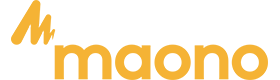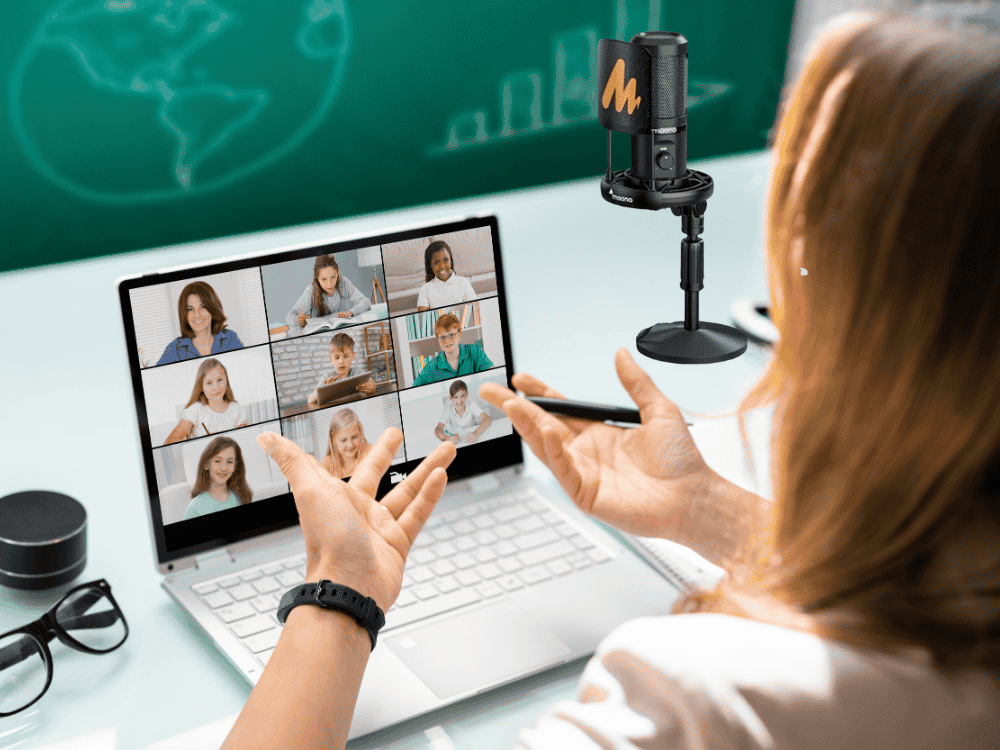Struggling with muffled audio or background noise during virtual meetings? A crystal-clear voice can make all the difference, and finding the best USB microphone is the key to professional, high-quality video calls. Whether you're working remotely, hosting webinars, or catching up with loved ones, upgrading your mic ensures every word is heard with precision.
With the rise of remote work, virtual meetings, and online collaboration, high-quality video calls have become essential for professionals, educators, and content creators alike. While webcams have improved significantly in video quality, their built-in microphones often fail to capture clear and crisp audio. This is where a quality USB microphone makes a difference. Investing in a USB microphone for video calls ensures better sound clarity, reduces background noise, and enhances communication, making your conversations more engaging and professional.
How to Choose a Good Microphone for Voice and Video Calls
When selecting a USB computer microphone for video calls, consider the following factors:
-
Sound Quality: Look for a microphone with a wide frequency response (around 20Hz–20kHz) and a cardioid polar pattern, which focuses on your voice while minimizing background noise.
-
Ease of Use: A plug-and-play microphone eliminates the need for drivers and complicated setups, making it ideal for video calls.
-
Adjustability: A mic with volume and mute controls allows for quick adjustments during meetings.
-
Size and Design: Compact and lightweight designs are better for small workspaces and portability.
-
Noise Reduction Features: Built-in noise reduction or pop filters help eliminate unwanted sounds.
What Are the Best Mics for Video Calls?
Among the best mic for video calls, Maono A04 and Maono PM461 stand out due to their excellent sound quality and affordability.
Maono A04

-
Type: Condenser Microphone
-
Polar Pattern: Cardioid
-
Frequency Response: 20Hz–20kHz
-
Connectivity: USB 2.0
-
Features: Comes with a shock mount, pop filter, and adjustable arm stand for better positioning.
-
Why Choose It?: The Maono A04 provides professional sound quality at an affordable price. It captures clear vocals and effectively reduces background noise, making it perfect for video calls and online meetings.
Maono PM461

-
Type: Condenser Microphone
-
Polar Pattern: Cardioid
-
Frequency Response: 100Hz–18kHz
-
Connectivity: USB Plug-and-Play
-
Features: Built-in mute button and gain control for on-the-fly adjustments.
-
Why Choose It?: The Maono PM461 is compact and ideal for users who need a budget-friendly USB microphone for laptop without compromising on sound clarity.
Blue Yeti
-
Type: Condenser Microphone
-
Polar Pattern: Cardioid, Bidirectional, Omnidirectional, Stereo
-
Frequency Response: 20Hz – 20kHz
-
Connectivity: USB-A
-
Features: Multiple polar patterns, gain control, mute button, headphone monitoring
-
Why Choose It?: The Blue Yeti offers exceptional versatility with multiple recording patterns, making it great for different video call setups.
Rode NT-USB Mini
-
Type: Condenser Microphone
-
Polar Pattern: Cardioid
-
Frequency Response: 20Hz – 20kHz
-
Connectivity: USB-C
-
Features: Built-in pop filter, zero-latency monitoring, compact design
-
Why Choose It?: Its compact size and professional sound quality make it a perfect USB microphone for laptop users and remote workers.
Audio-Technica ATR2100x-USB
-
Type: Dynamic Microphone
-
Polar Pattern: Cardioid
-
Frequency Response: 50Hz – 15kHz
-
Connectivity: USB-C, XLR
-
Features: Dual USB/XLR output, low self-noise, built-in headphone jack
-
Why Choose It?: This best USB microphone is ideal for users who need a durable, noise-resistant mic for video calls in noisy environments.
Elgato Wave:3
-
Type: Condenser Microphone
-
Polar Pattern: Cardioid
-
Frequency Response: 70Hz – 20kHz
-
Connectivity: USB-C
-
Features: Clipguard technology, Wave Link software, capacitive mute button
-
Why Choose It?: It delivers broadcast-quality sound with advanced noise protection, making it ideal for business calls and streaming.
JLab Talk
-
Type: Condenser Microphone
-
Polar Pattern: Cardioid, Omnidirectional, Bidirectional, Stereo
-
Frequency Response: 20Hz – 20kHz
-
Connectivity: USB-C
-
Features: Multiple polar patterns, 24-bit resolution, built-in volume and gain controls
-
Why Choose It?: A budget-friendly USB computer microphone that delivers professional-grade audio quality for video conferencing.
How Do I Set Up a USB Microphone for Zoom Meetings?
Setting up your USB microphone for laptop computers for Zoom meetings is straightforward:
-
Plug in the Microphone: Connect your USB microphone to your computer.
-
Select the Microphone in Zoom:
-
Open Zoom and go to Settings.
-
Navigate to Audio and select your USB microphone from the Microphone dropdown menu.
-
Adjust Input Volume: Use the input volume slider in Zoom to set an appropriate level.
-
Test Your Mic: Click Test Mic to ensure clear audio before joining the call.
-
Reduce Background Noise: Enable Zoom’s noise suppression under Audio Settings for a cleaner sound.
What is the Difference Between a USB and XLR Microphone for Video Calls?
-
USB Microphones:
-
Plug-and-play with minimal setup.
-
Ideal for beginners and professionals who need convenience.
-
Great for video calls, streaming, and podcasting.
-
XLR Microphones:
-
Requires an audio interface or mixer.
-
Offers better sound customization and professional-grade quality.
-
Preferred by musicians and audio professionals.
For video calls, the best USB microphones are the best choice due to their ease of use and affordability.
FAQs:
How Do I Improve My Voice Clarity Using a USB Microphone?
-
Positioning: Keep the microphone 6-12 inches from your mouth.
-
Use a Pop Filter: Reduces plosive sounds for cleaner audio.
-
Minimize Background Noise: Use a quiet environment and disable unnecessary audio enhancements.
-
Adjust Gain Levels: Avoid distortion by setting a balanced input gain.
How Do I Adjust My USB Microphone Volume on Windows/Mac?
-
Windows:
-
Go to Control Panel > Sound > Recording.
-
Select your USB microphone and click Properties.
-
Adjust the Levels slider.
-
Mac:
-
Open System Preferences > Sound.
-
Select Input and choose your USB microphone.
-
Adjust the input volume.
How Do I Test My USB Microphone Before Starting a Video Call?
-
Windows: Go to Sound Settings > Input > Test Your Microphone.
-
Mac: Use System Preferences > Sound > Input and monitor the input levels.
-
Zoom/Skype: Use the built-in test function under Audio Settings.
Can You Use a USB Mic on a Phone?
You can use a USB mic on a phone, but you may need an OTG (On-The-Go) adapter:
-
For Android: Modern Android tablets and smartphones feature a USB-C port to USB adapter which can be used to directly connect to the USB microphone. (Your device should provide enough power to your microphone).
-
For iPhone: Use a Lightning to USB adapter.
-
Ensure Compatibility: Some apps may require permission to use external audio devices.
Final Thoughts
Using a quality USB microphone for laptop video calls can significantly improve your communication experience by providing clear and professional sound. Whether you opt for the Maono A04 or Maono PM461, these affordable and high-performing microphones will elevate your virtual meetings. With proper setup, positioning, and sound adjustments, you can ensure that your voice is heard with clarity, making your online interactions smoother and more effective.