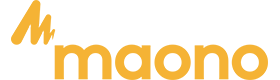Have you been playing The Sims Freeplay for too long (like several years now) that you think you want to elevate your game and stream online? Whether it's just for fun, a hobby, or you're curious how to monetize your gameplay, let's explore the things we need to know when streaming the game. To start with, let’s define game streaming.
What is game streaming?
Game streaming is the act of broadcasting yourself playing video games live over the internet so others can watch in real time. It’s typically done on platforms like Twitch, YouTube Live, Facebook Gaming, or Kick, and it often includes:
-
Gameplay footage (what’s happening on your screen)
-
Live commentary using a microphone
-
Sometimes a face cam showing the streamer’s reactions
-
Chat interaction with viewers in real time
Game streaming can be done from consoles, PCs, or even mobile devices, and it’s popular for entertainment, community building, tutorials, or showcasing skills. Many streamers monetize through ads, donations, sponsorships, or subscriptions.
Ever wondered, “Can I stream Sims FreePlay from my phone to Twitch or YouTube?” The answer is yes—and it's easier than you might think. With the right tools, such as a gaming microphone, streaming apps, and a bit of setup, you can broadcast your Sims FreePlay gameplay straight from your mobile device or tablet. Whether you're using Android, iOS, or a Chromebook, this guide will walk you through everything you need to start streaming like a pro, complete with audio clarity using the best microphone for gaming.

Can you stream Sims FreePlay from your phone to Twitch or YouTube?
Absolutely! Streaming mobile games has become increasingly popular, and Sims FreePlay—with its real-time life simulation, engaging gameplay, and wide fanbase—is a fantastic candidate for mobile content creation. Whether you're interested in showcasing your dream home designs, life challenges, or in-game storylines, streaming Sims FreePlay to platforms like Twitch, YouTube, or even TikTok is more accessible than ever.
In this guide, we’ll explore how to stream Sims FreePlay from your mobile phone or tablet, what apps and gear you'll need—including gaming microphones like the Maono DM40 and DM50—and how to create a smooth and entertaining streaming experience.
How to Stream Sims FreePlay from Your Mobile Phone or Android Tablet
Streaming Sims FreePlay begins with two key components: screen recording and broadcasting. On Android devices, you can use built-in screen recording features or third-party apps like Streamlabs, Omlet Arcade, or Mobizen Live. These apps allow you to capture both video and audio for live streaming directly to platforms like Twitch, YouTube, or Facebook Gaming.
Make sure your phone or tablet is up-to-date and has good processing power. It’s also helpful to have a PC microphone for gaming on standby for high-quality audio input, especially when mirroring your mobile screen to a PC for streaming.
The process of streaming Sims FreePlay from a mobile device involves capturing your screen, broadcasting to a platform like Twitch or YouTube, and optionally adding overlays, voice commentary, or a face cam. Here’s a step-by-step breakdown:
-
Download a mobile streaming app (more on that below).
-
Log into your preferred platform (Twitch, YouTube, etc.).
-
Enable screen recording permissions on your device.
-
Launch Sims FreePlay and start your stream from within the streaming app.
Modern smartphones and tablets can handle this without needing extra hardware, although high-end phones offer better performance and visual quality.
What Apps Do I Need to Livestream Sims FreePlay?
Several mobile apps make streaming from Android or iOS simple. Here are some of the best:
-
Streamlabs Mobile App (iOS/Android): Great for beginners with customizable overlays, alerts, and easy Twitch/YouTube login.
-
Omlet Arcade (iOS/Android): Supports Twitch, Facebook, and YouTube. Popular among mobile gamers.
-
Twitch App (iOS/Android): Native streaming support for Twitch without overlays or extras.
-
YouTube Studio (iOS/Android): Ideal for going live directly from YouTube.
-
Mobizen Live – Easy for beginners, lightweight, and enables streaming with internal audio (on certain Android versions).
To achieve crisp and professional audio, pair these with a gaming desktop microphone or a USB mic plugged into your device via an OTG adapter. This enhances voice clarity and reduces ambient noise.
Choose the app that fits your target platform and comfort level. Streamlabs and Omlet offer more customization, while Twitch and YouTube apps keep things simple.
Can I Stream Sims FreePlay with a Gaming Microphone?
Absolutely. Using a microphone for PC gaming or a mobile-compatible gaming mic improves the quality of your stream significantly. Viewers appreciate clear voice commentary that’s free of background noise or crackling. We recommend the Maono DM40 and Maono DM50 PC gaming microphone options.
Recommended Microphones:
Maono DM40 USB Wireless Microphone
-
Notable Features:
-
Cardioid pickup pattern for focused voice capture
-
Dual USB/wireless connectivity for versatility
-
Built-in pop filter and metal construction
- Features one-tap noise cancellation
-
Why It’s Great for Streaming:
-
Reduces background noise—ideal for mobile streaming where ambient sound can be unpredictable
-
Can be connected to a smartphone or tablet via USB with an OTG adapter
Maono DM50 USB Gaming Microphone
-
Notable Features:
-
RGB lighting for a stylish setup
-
Touch mute button for quick control
-
Zero-latency headphone monitoring
-
Why It’s Great for Streaming:
-
Perfect for streamers who want a sleek, plug-and-play mic
-
Offers crisp, clear sound with real-time monitoring to ensure quality
Both models are among the best budget gaming microphone choices on the market and are excellent if you’re seeking a PC microphone for gaming or dual-purpose streaming and communication mic. These mics help deliver engaging commentary and allow you to connect easily, even when streaming from a mobile device. If you're looking to sound professional while narrating your in-game stories, these are excellent budget-friendly options.
Is It Legal to Stream the Game on Social Media Platforms?
Yes, you are allowed to stream Sims FreePlay on social media platforms like Twitch, YouTube, or Facebook Gaming, provided that you follow EA’s Content Guidelines.
EA allows players to stream their games and even monetize them through platforms that support creator programs (like Twitch Affiliates or YouTube Monetization). However, be mindful of the following:
-
Avoid using unauthorized mods or cheats.
-
Do not re-upload EA’s trailers or copyrighted promotional material as your own.
-
Ensure your commentary or gameplay is transformative in nature.
Can I Stream Both Game Audio and Mic Input at the Same Time?
Yes. Many streaming apps support dual audio—game sounds and mic input. However, for optimal balance, especially on Android, consider using a PC gaming microphone via OTG, or stream through a PC where your mic and game audio can be mixed using tools like OBS Studio.
To stream both audio sources:
-
Use a streaming app like Streamlabs or Omlet Arcade, which allows mixed audio input.
-
Consider using a USB-C splitter to connect your mic and headphones if needed.
-
Use Bluetooth headphones with mic (less reliable but possible).
Android 10+ and iOS 13+ have improved support for internal audio capture, so newer devices handle this more smoothly.
How Do I Avoid Lag While Streaming Sims FreePlay?
Lag can ruin the experience for both you and your viewers. Here are tips to reduce it:
-
Use a strong Wi-Fi connection (5GHz is best).
-
Close background apps before streaming.
-
Lower video resolution in the streaming app if lag persists.
-
Keep your device cool; streaming can heat up your phone quickly.
-
Keep your OS and apps updated for performance improvements.
-
Use a dedicated gaming microphone with noise-canceling features to minimize latency during voiceovers.
A stable internet connection is the #1 factor in streaming performance.
Does EA Allow Monetization of Sims FreePlay Gameplay?
Yes, EA allows monetization of Sims FreePlay gameplay as long as it follows their Game Content Usage Rules. You can earn ad revenue, accept donations, or even use affiliate links in your stream descriptions.
That said:
-
Make sure the content is original and not just a re-upload of gameplay without commentary.
-
Avoid using copyrighted music in your stream.
-
Respect EA’s brand and licensing terms.
Streaming Sims FreePlay with your own creative twist—like storytelling, challenges, or commentary—is the best way to build an audience and monetize legally.
How Do I Enable Screen Recording with Sound for Sims FreePlay?
To record or stream Sims FreePlay with sound:
On Android:
-
Use Streamlabs, Omlet Arcade, or built-in screen recorder (some phones like Samsung offer this).
-
Ensure microphone and internal audio permissions are enabled.
-
Grant screen capture access when prompted.
On iPhone/iPad:
-
Use the iOS Control Center screen recording feature.
-
Long-press the record button to enable mic audio.
-
For streaming, install Streamlabs Mobile and set up your platform.
Pair your mobile with a gaming desktop microphone to capture real-time voice input or route audio through your PC setup for advanced mixing. Test your recording before going live to confirm audio levels.
Can I Stream Sims FreePlay from a Chromebook or Tablet?
Yes! Many modern Chromebooks support Android apps and can run apps like Streamlabs or Omlet Arcade. Use a USB-C microphone or a best microphone for gaming setup via USB port for voice clarity.
-
Download Streamlabs or Omlet Arcade.
-
Use an OTG cable or Bluetooth mic/headphones for better audio.
-
Stream directly from your Chromebook to Twitch or YouTube.
Tablets (iPad or Android) are also great streaming devices. They offer larger displays, better multitasking, and easier on-screen controls. Make sure your tablet is updated and has streaming app compatibility.
What’s the Best Platform to Stream Sims FreePlay for Mobile Gamers?
It depends on your goals:
-
YouTube: Great for discoverability and long-form content.
-
Twitch: Ideal for building a live gaming community.
-
TikTok Live: Awesome for bite-sized, vertical content and live Q&A.
-
Facebook Gaming: Strong for casual audiences and friends/family sharing.
Most mobile streamers start on YouTube or Twitch, and repurpose clips for TikTok and Instagram. Whichever you choose, make sure your mic setup—ideally using a PC gaming microphone or gaming microphone—delivers consistent audio quality.
Are There Mods or Overlays for Sims FreePlay That Work During Streams?
Sims FreePlay has limited mod support compared to The Sims 4, as it’s a mobile-based game. EA generally discourages modding in FreePlay, and it can lead to bugs or account issues.
However, you can use overlays in your streaming app (like:
-
Chat boxes
-
Subscriber/follower alerts
-
Webcam overlays
-
Donation alerts
Customize these in Streamlabs or Omlet Arcade to enhance your stream’s look and feel without altering the game itself.
How Do I Engage Viewers While Streaming a Mobile Life Sim Game Like Sims FreePlay?
Engagement is key to building an audience. Here’s how to make your Sims FreePlay streams entertaining:
-
Narrate your gameplay like a story (e.g., “Let’s build the ultimate bachelor pad!”)
-
Ask viewers to vote on in-game decisions.
-
Do challenge streams (like living off $1,000 or raising 10 kids).
-
Use a face cam and a PC gaming microphone so your commentary is always clear
-
Reply to chat actively, even if you only have a few viewers.
-
Stream consistently so people know when to tune in.
Many streamers use a best budget gaming microphone to maintain professionalism without breaking the bank. The more interactive and creative you are, the more your audience will grow—even with a casual game like Sims FreePlay.

Conclusion
Streaming Sims FreePlay from your phone, tablet, or Chromebook is not only possible—it’s easy and fun with the right tools. Whether you’re diving into real-time life challenges, showing off your design skills, or just connecting with fellow Sims fans, platforms like YouTube and Twitch are ready for your content.
Using reliable apps, optimizing your settings, and upgrading your audio with the gaming microphone options like the Maono DM40 or DM50 can make a world of difference in how professional your stream sounds. Combine that with creative storytelling, and you’ll be on your way to building an engaging community around one of mobile gaming’s most beloved life simulators.
Check out easter deals and equip yourself with the best microphone for gaming from Maono, a solid app setup, and start building your Sim legacy on Twitch, YouTube, or Facebook today!