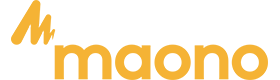There are specific types of microphones designed for their specific uses. A gaming microphone might not be suitable for podcasting, and a streaming microphone might not be perfect for recording vocals. In this guide, we will explore how to find the best computer microphone for gaming in terms of product specifications—price, type, polar pattern, connectivity, frequency response, and reviews—pros and cons of buying.
The Best Gaming Mic PC for 2024
- Audio-Technica AT2020USB-XP
Description
Audio-Technica AT2020USB-XP is a USB condenser microphone suitable for game streaming, podcasting, etc. Its directional, cardioid pattern allows focus on the user's voice while reducing unwanted noise in the background.
Highlights:
- Audio-Technica AT2020USB-XP is significantly more versatile, and suitable for a broader range of environments and a variety of purposes.
PC Mic Reviews: Pros and Cons
Pros
✅ High-Quality sound
✅ Durable
✅ Built-in Headphone Jack
✅ Adjustable stand
Cons
❌ No XLR option
❌ Requires additional accessories
❌ Limited portability
Key Specifications

- Beyerdynamic Fox USB
Description
It's a portable USB microphone that's easy to use and looks professional. It produces clarity and captures detail in sound or voice.
Highlights
- It features a headphone jack with zero-latency monitoring. It comes with a rubberized material on its base, preventing the mic from sliding. It also has a mute button and two knobs for volume adjustment.
PC Mic Reviews: Pros and Cons
Pros
✅ Easy to use
✅ Durable
Cons
❌ Useless desktop stand
❌ Pricey
Key Specifications

- Blue Yeti Nano
Description
Blue Yeti Nano is a USB microphone that offers premium sound quality. It's suitable for Twitch streaming, YouTube videos, and podcasting.
Highlights
- This is a portable, durable USB microphone that boasts great sound quality.
PC Mic Reviews: Pros and Cons
Pros
✅ No-latency, for headphone output
✅ Adjustable headphone volume and a mic mute
Cons
❌ Power cable is blocking the mic's full swiveling movement
❌ Need to adjust audio filters and noise gates to prevent very loud sound
Key Specifications

- HyperX SoloCast
Description
HyperX SoloCast is a versatile, plug-and-play, and easy-to-use USB microphone with an adjustable stand. It captures crisp and clean audio, perfectly suitable for game streaming, podcasts, and YouTube.
Highlights
- Excellent sound quality, easy to set up, great value for money.
PC Mic Reviews: Pros and Cons
Pros
✅ Affordable
✅ Reduces background noise
✅ Tap-to-mute sensor
✅ Compatible with PC, PS4, PS5, MacOS
Cons
❌ Not compatible with XBOX
Key Specifications

- JLab Talk PRO
Description
JLab Talk PRO offers professional sound quality. It boasts of real-time listening and zero latency.
Highlights
- It's perfect for game streams, podcasts, music or voice recording
PC Mic Reviews: Pros and Cons
Pros
✅ Easy to use, plug-and-play
✅ Has the quick mute function
✅ Adjustable gain control
Cons
❌ Some shared issues with the cable that comes with the mic
Key Specifications

- JOBY Wavo POD
Description
JOBY Wavo POD is a large-diaphragm, USB microphone, suitable for game streaming, recording, and podcasting, it captures incredible sound with clarity and crispiness.
Highlights
- It has a controllable gain and mute function and comes with headphones for live monitoring.
PC Mic Reviews: Pros and Cons
Pros
✅ Comes with a flexible mounting system
✅ Easy-to-adjust volume and gain
✅ Does not require additional drivers or software
Cons
❌ Requires DC5V Type-C Power source
Key Specifications

- Movo UM700
Description
Movo UM700 captures the detailed sound that's crystal clear. It's perfect for gaming, streaming, and voice-overs.
Highlights
- It produces clear sound, and it can be used for multiple recordings.
PC Mic Reviews: Pros and Cons
Pros
✅ Affordable
✅ Excellent audio quality
Cons
❌ The Micro USB connector inside is too short
❌ A little more sophisticated in setup
Key Specifications

- ROCCAT Torch
Description
ROCCAT Torch is a USB microphone that's easy to use. It comes with an adjustable volume control and mic gain for fine-tuning.
Highlights
- The sound is crisp it looks cool with RGB lights, and has a quick mute function.
PC Mic Reviews: Pros and Cons
Pros
✅ Boom arm compatible
✅ Reactive RGB lighting indicator
Cons
❌ Extra cable is weird
Key Specifications

Description
Maono PD200XS is an XLR/USB dual-mode, multi-functional dynamic, cardioid, microphone designed for gaming, live streaming, podcasting, and recording. It comes with easy adjustable microphone gain, real-time monitoring, and a tap-to-mute feature, and it captures clear and clean audio that reduces unwanted background noise. Add this to your cart and buy now, limited stocks only.
Highlights
- A professional, versatile, and dynamic USB/XLR microphone that produces a clean, natural sound, with controllable RGB lighting.
PC Mic Reviews: Pros and Cons
Pros
✅ Easy to setup, user-friendly design
✅ Recommended starting kit for gamers
✅ Impressive sound quality
✅ Versatile with USB/XLR options
✅ Comes with a boom arm
✅ Software support is available
✅ Allows you to personalize mic parameters and EQ
✅ Space-saving, Cable-management prevents clutter
Cons
❌Costs extra if you buy or add extra accessories
Key Specifications

Description
Maono DGM20 GamerWave is specifically designed for gamers. It offers high quality microphone and boasts of zero latency monitoring.
Highlights
- DGM20 GameWave has controllable mic gain, aesthetic RGB lights, noise cancellation, and one-tap mute function.
PC Mic Reviews: Pros and Cons
Pros
✅ Easy-to-use
✅ Super Affordable
✅ Click-mute function
✅ Noise reduction
✅ Direct monitoring
✅ RGB lights
✅ Comes with a pop filter
Cons
❌ incompatible with the Maono link
but compatible with Maono Arena software
Key Specifications

Frequently Asked Questions About the Best Gaming Mic PCs
Can you use a USB microphone on Discord?
Yes, you can use a USB microphone on Discord. Here's how you can set it up:
- Connect the USB Microphone: Plug your USB microphone into an available USB port on your computer. Allow your operating system to recognize and install any necessary drivers.
- Open Discord: Launch the Discord application on your computer.
- Go to User Settings: Click on the gear icon located at the bottom left of the Discord window next to your username.
- Select Voice & Video Settings: In the User Settings menu, select the "Voice & Video" tab on the left sidebar.
- Set Input Device: Select your USB microphone under the "Input Device" dropdown menu. You should see the name of your microphone listed here.
- Adjust Input Sensitivity: If necessary, adjust the input sensitivity to ensure your microphone is picking up your voice properly. You can either set it to automatic or manually adjust the sensitivity slider.
- Test the Microphone: Scroll down to the "Mic Test" section and click on "Let's Check" to test your microphone. Speak into your microphone to see if Discord is picking up your audio correctly.
- Save Settings: Once you have configured your microphone settings to your satisfaction, close the settings menu.
Your USB microphone should now be set up and ready to use on Discord. If you experience any issues, ensure your microphone is not muted and that the correct input device is selected in both your operating system settings and Discord settings.
What is the best yet cheapest USB microphone for both gaming and vocals?
The best and cheapest USB microphone for both gaming and vocals is the GamerWave DGM20S.
How do I use a USB microphone on an Xbox One? How do you use a USB microphone to Switch?
Using a USB microphone on an Xbox One and a Nintendo Switch can be a bit different from using it on a PC, as these consoles have specific compatibility requirements and limitations. Here are the steps for each:
Using a USB Microphone on Xbox One
- Check the Compatibility of the USB microphone to the Xbox One.
Ensure your USB microphone is compatible with Xbox One. Not all USB microphones are supported by the console.
- Connect the Microphone.
Plug the USB microphone into one of the USB ports on the Xbox One. The ports are located either on the front or back of the console.
- Adjust the Settings.
- Use a Headset Adapter (if needed)
Some USB microphones might require a headset adapter to work with Xbox One, especially if they don't have native support. These adapters typically connect to the Xbox One controller and provide input for a microphone.
Using a USB Microphone on the Nintendo Switch
- Docked Mode
- Handheld Mode
USB-C Adapter: Use a USB-C to USB adapter to connect the USB microphone to the Switch's USB-C port. Again, compatibility is not guaranteed.
Voice Chat Apps: For games that support voice chat through apps (like the
Nintendo Switch Online app), you can use the USB microphone with a compatible device running the app.
- Game-Specific Support: Some games have built-in support for USB microphones. For example, certain singing or party games may directly recognize and use the USB microphone.
General Tips
Firmware Updates: Ensure your console is updated to the latest firmware, as updates can improve hardware compatibility.
Manufacturer Support: Check the microphone manufacturer's website or support resources for specific instructions or firmware updates that might improve compatibility with consoles.
In summary, while using a USB microphone with Xbox One and Nintendo Switch can be more challenging than with a PC, it is possible with the right equipment and setup.

Conclusion
Selecting the best gaming mic PC can significantly enhance your gaming experience, and understanding the specifications like price, type, polar pattern, and connectivity helps in making an informed decision. There's a suitable style of microphone for every need and budget. By considering the pros and cons of each model, you can find a mic that offers the best sound quality and features for your gaming setup.